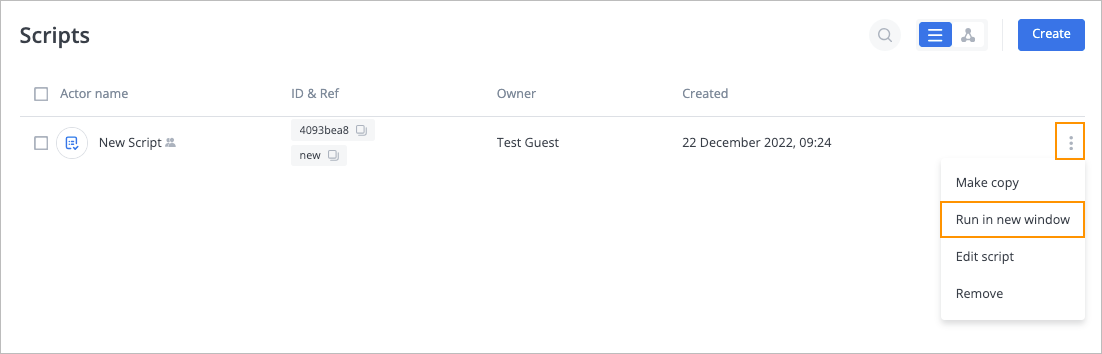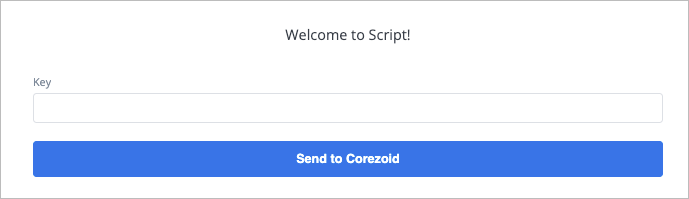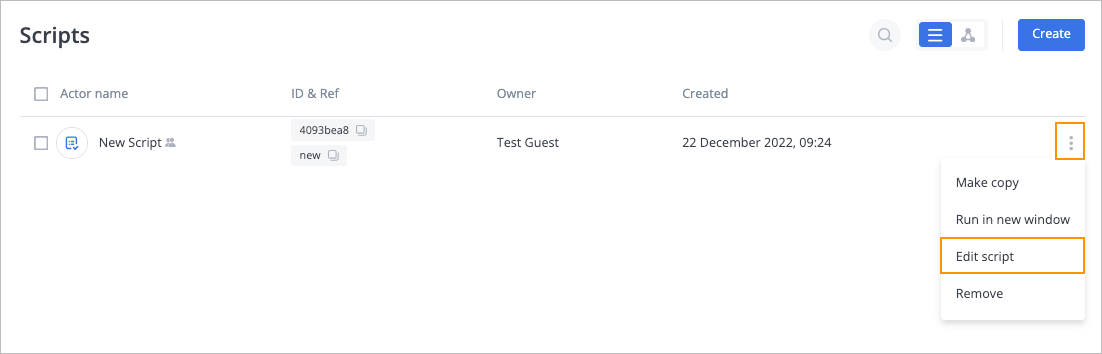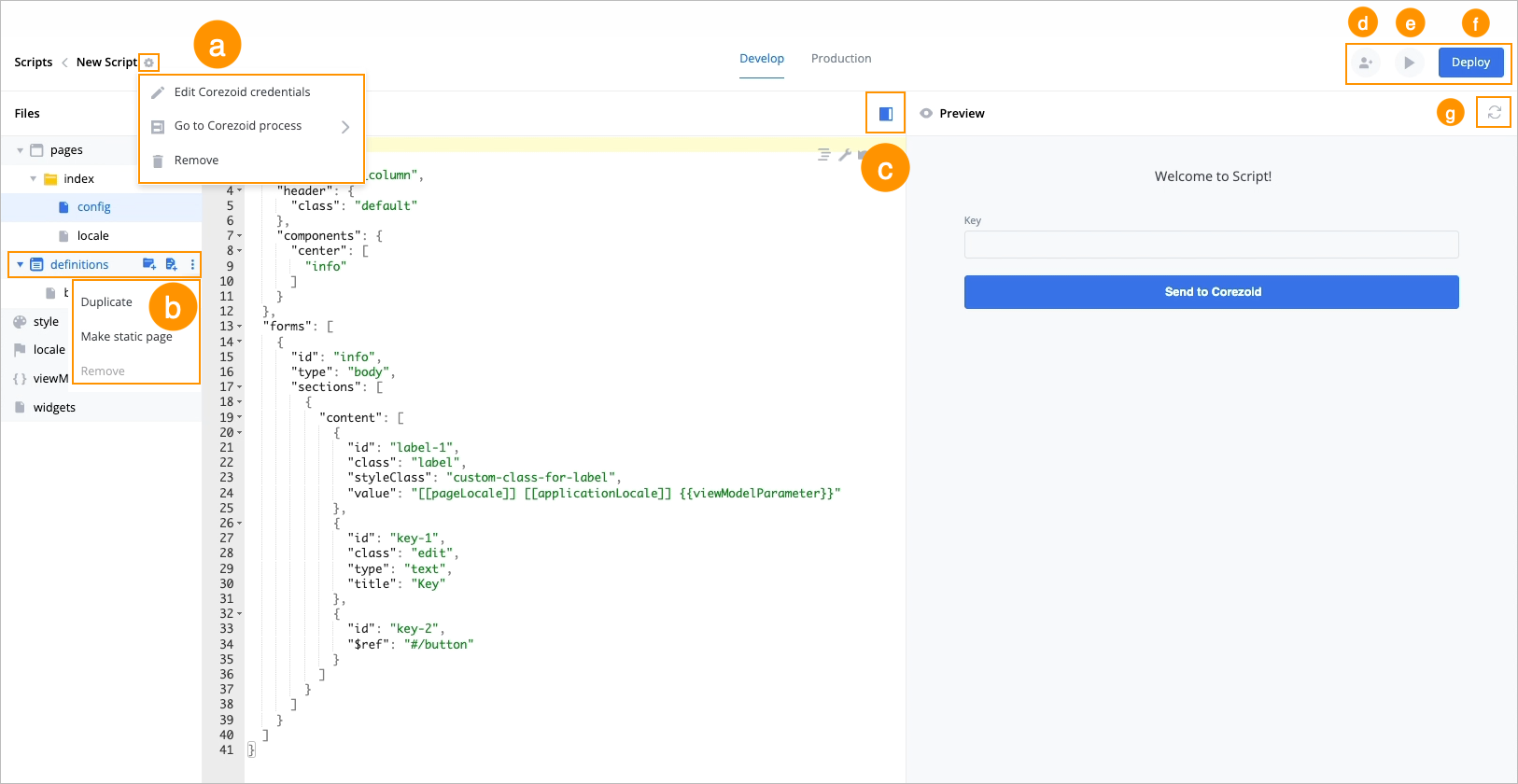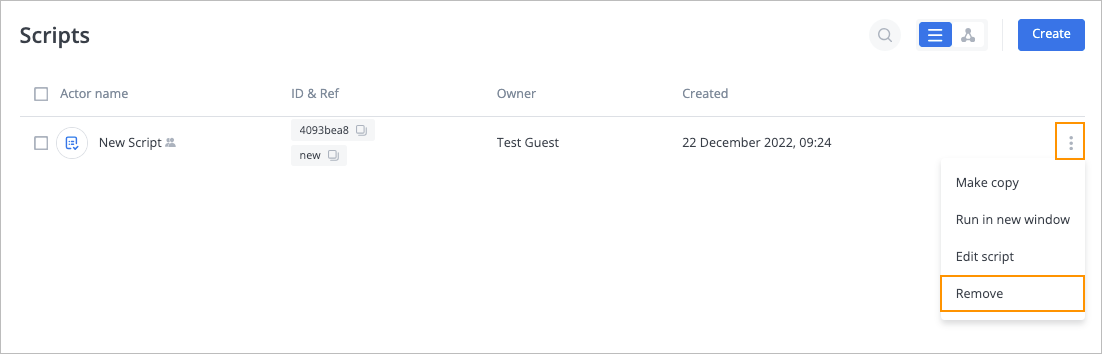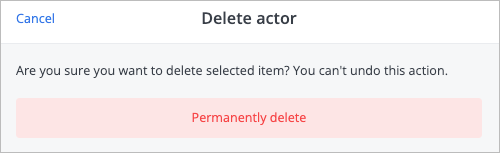- 26 Jul 2024
- 2 Minutes to read
- Contributors

- Print
- DarkLight
- PDF
Perform auxiliary actions on script
- Updated on 26 Jul 2024
- 2 Minutes to read
- Contributors

- Print
- DarkLight
- PDF
On the Scripts page, you can perform auxiliary actions on a script:

Make copy of script
To make a copy of a script, on the Scripts page, click the options icon on the right side of the needed script and from the dropdown list, select Make copy.

A copy of the script has been created and appears in the script list on the Scripts page.
Run script in new browser
You can run a script in a new browser if you are the script owner or have the Edit permission.
To run a script in a new window:
On the Scripts page, click the options icon on the right side of the needed script and from the dropdown list, select Run in new window.
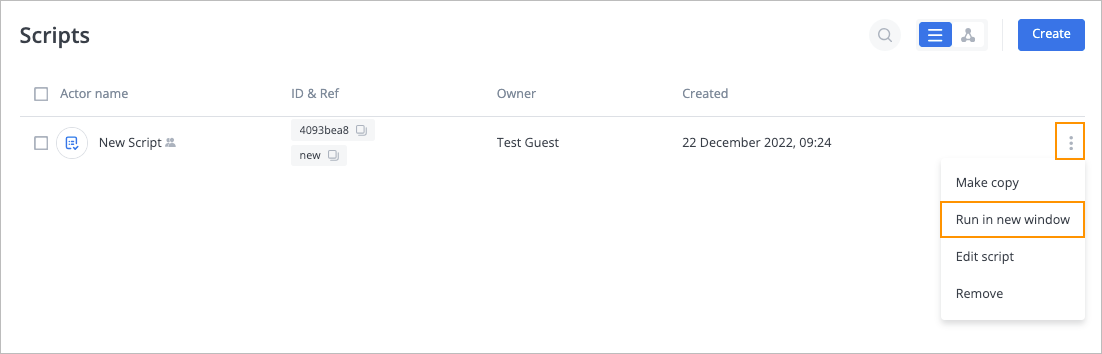
In the Welcome to Script dialog, enter the script key and click Send to Corezoid.
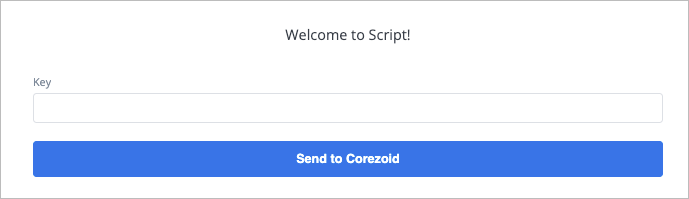
The script is running in a new browser.
Edit script
To edit a script, you must be the script owner or have the Edit permission in the Shared tab of the script actor.
To edit a script:
On the Scripts page, click the options icon on the right side of the needed script and from the dropdown list, select Edit script.
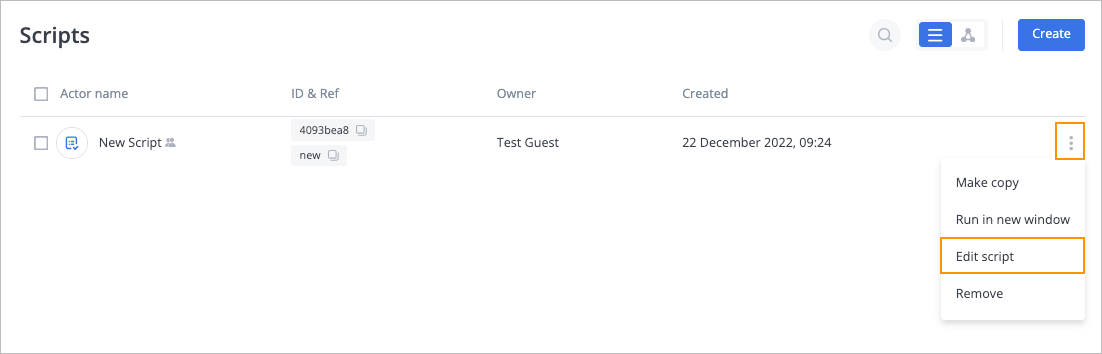
On the selected script page, you can:
- Click the settings icon and select:
- Edit Corezoid credentials to edit credentials.
- Go to Corezoid process to view the corresponding process in Corezoid.
- Remove to remove the script.
- Hover over the needed folder, create a new folder, new file, or perform auxiliary actions:
- Duplicate to duplicate the folder.
- Make static page to make the page static with no dynamic content.
Note: The created static pages are marked with the letter S on the folder icon. Owing to their simplicity, static pages are quicker to load. - Remove to remove the folder.
- Click the preview icon and show or hide the page preview.
- Click the share icon and share the script with other users or groups.
Note: For more information, go to Share script. - Click the play icon and run the script in a new browser.
- Click Deploy to save changes.
- Click the refresh icon to refresh the page.
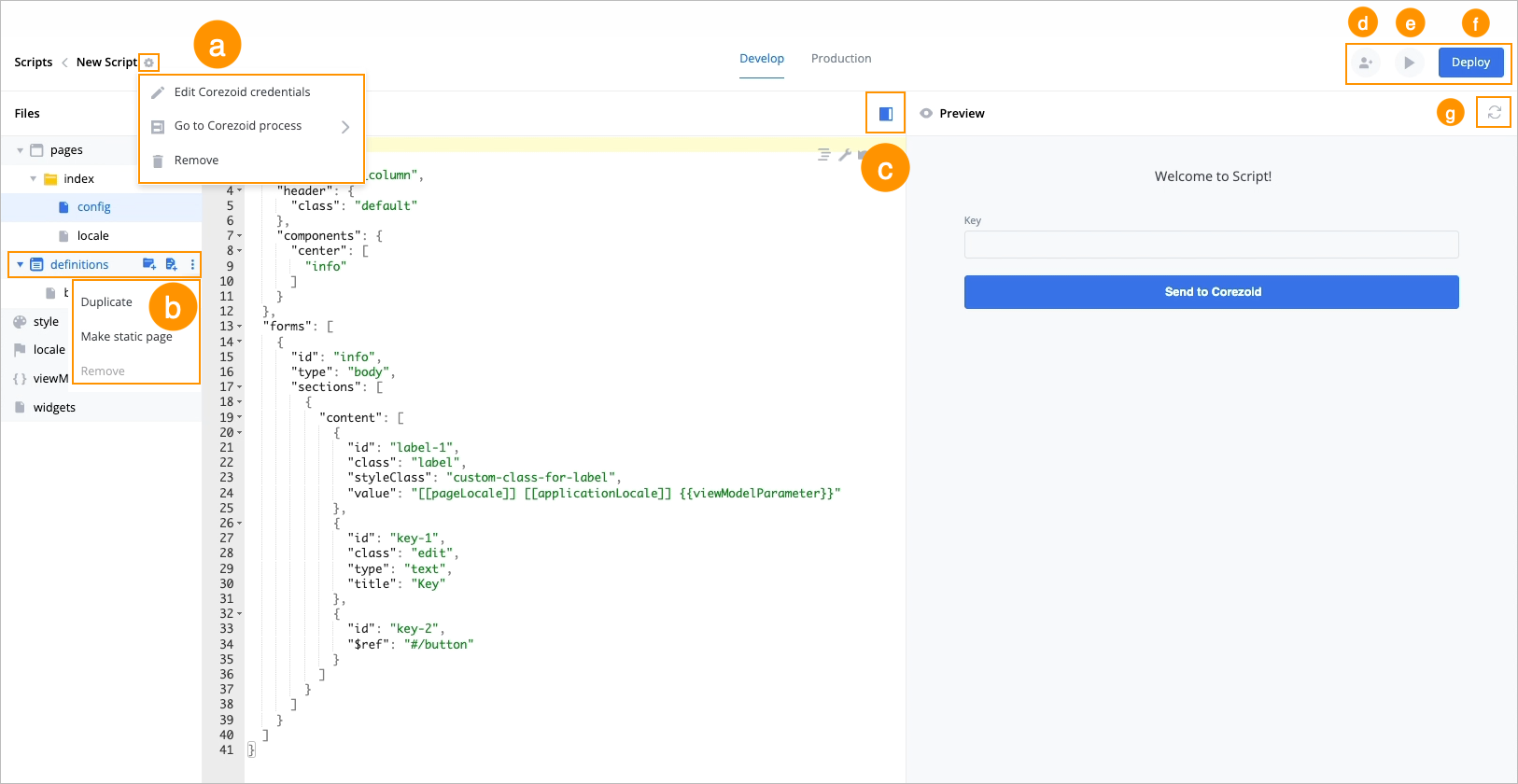
- Click the settings icon and select:
You can edit a script on the Production tab the same way, and the changes apply to the production script process in Corezoid.

See the video below about editing the script credentials.
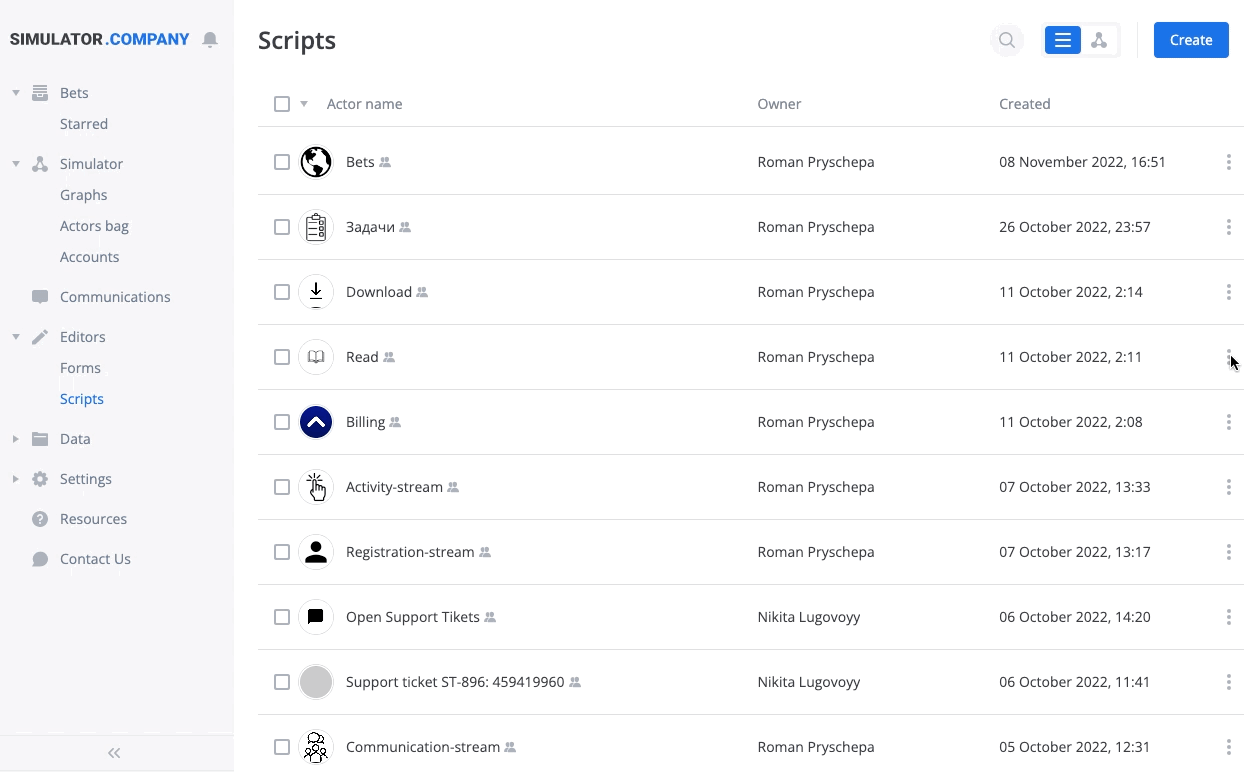
Remove script
You can remove a script if you are the script owner or have the Remove permission.
To remove a script:
On the Scripts page, click the options icon on the right side of the needed script and from the dropdown list, select Remove.
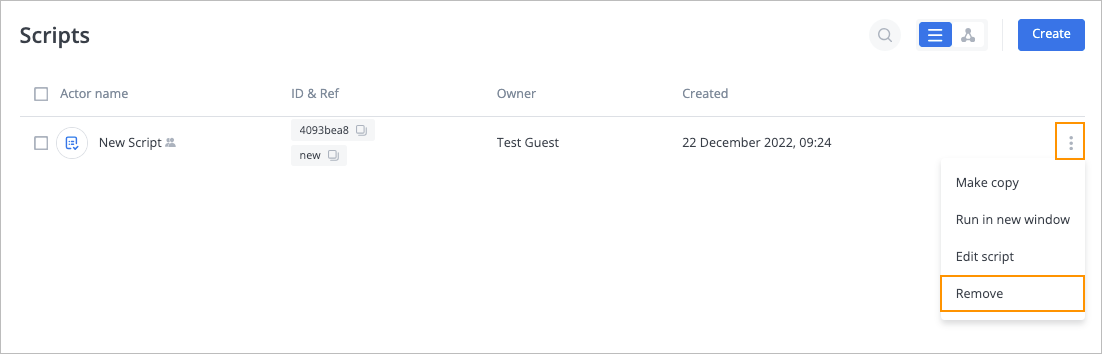
In the Delete actor confirmation dialog, click Permanently delete.
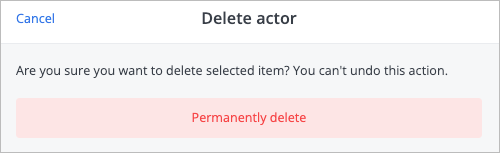
The script has been removed and doesn’t appear in the script list on the Scripts page.