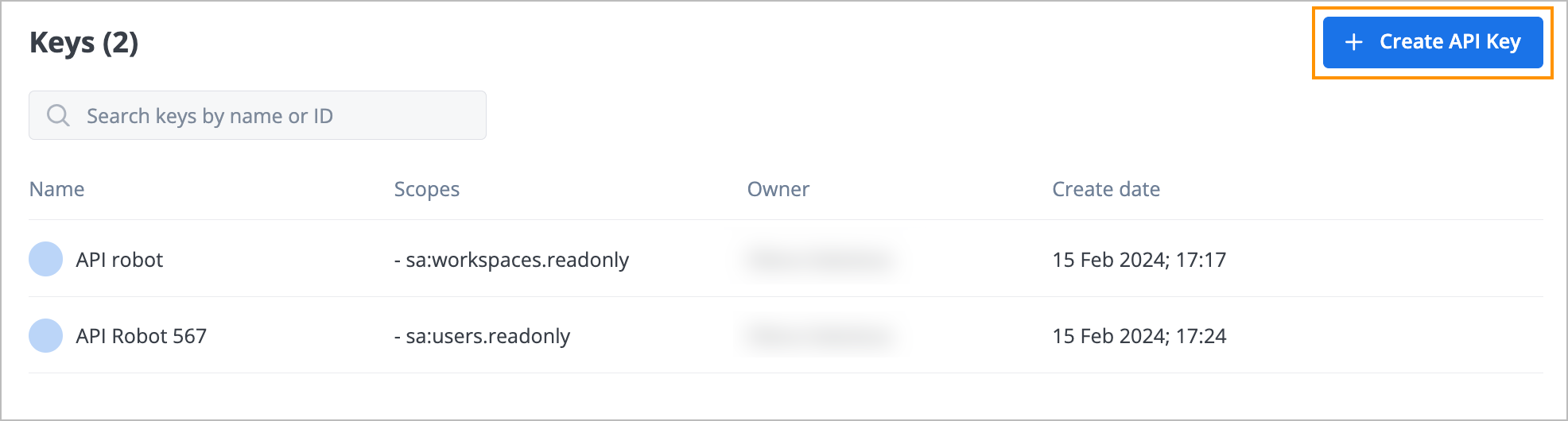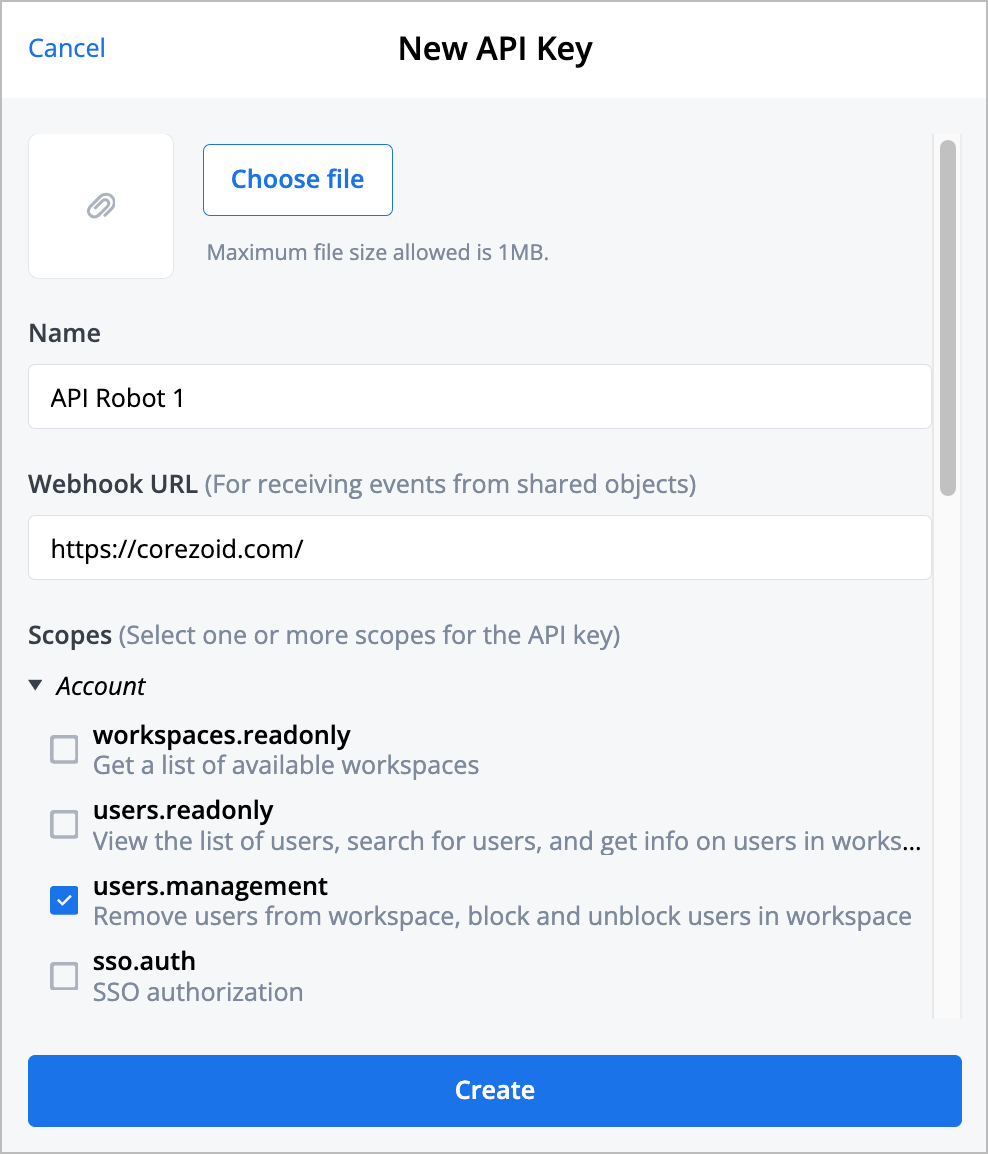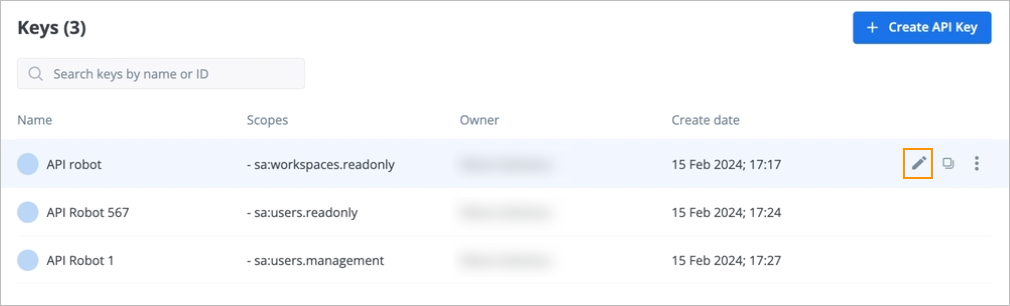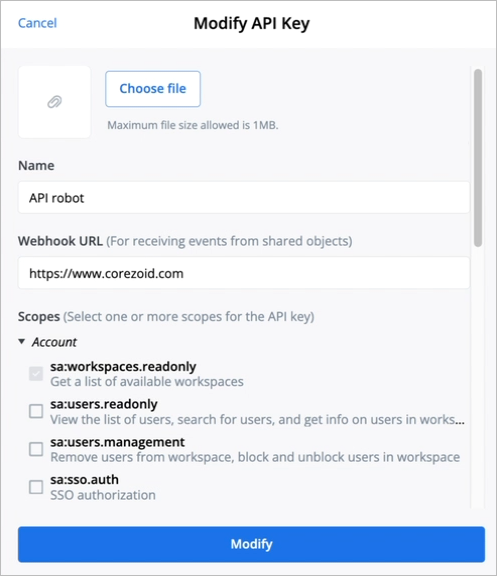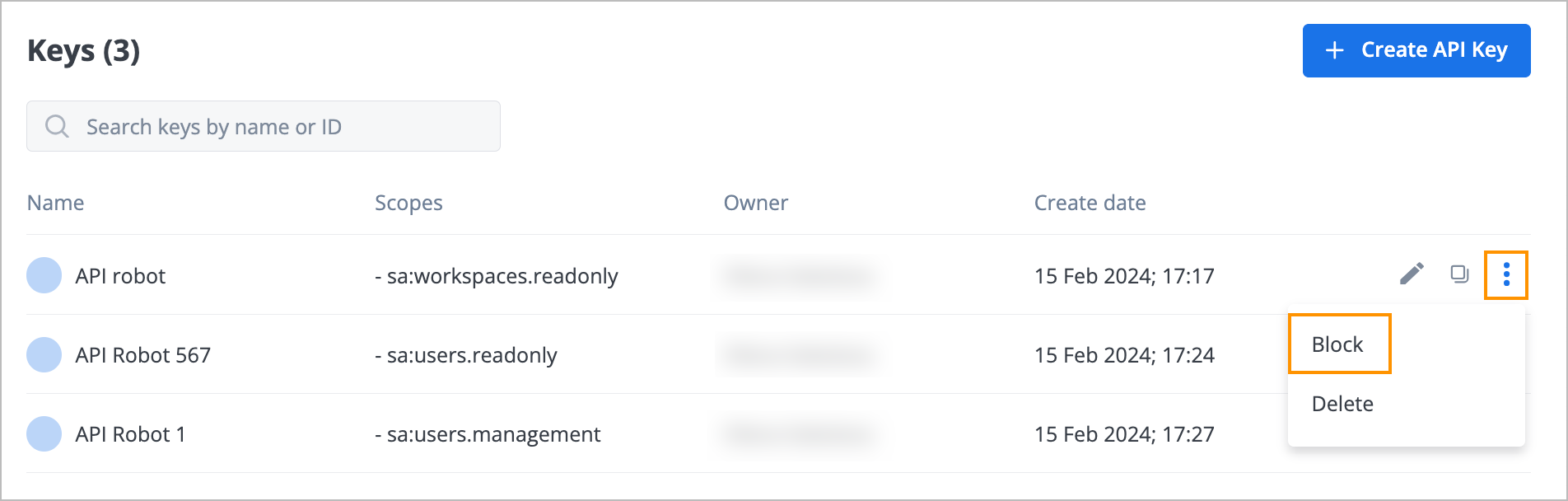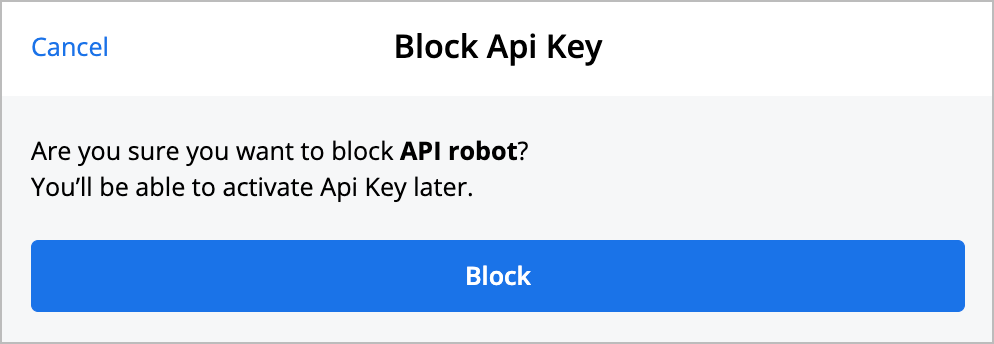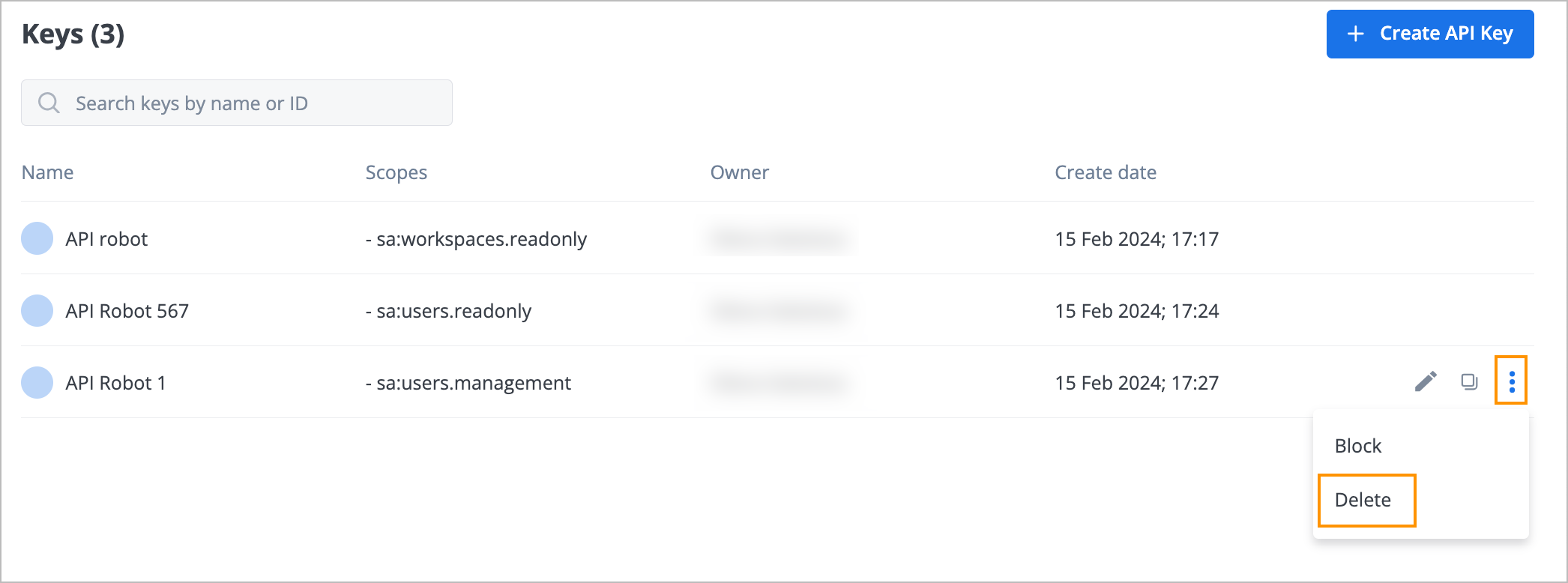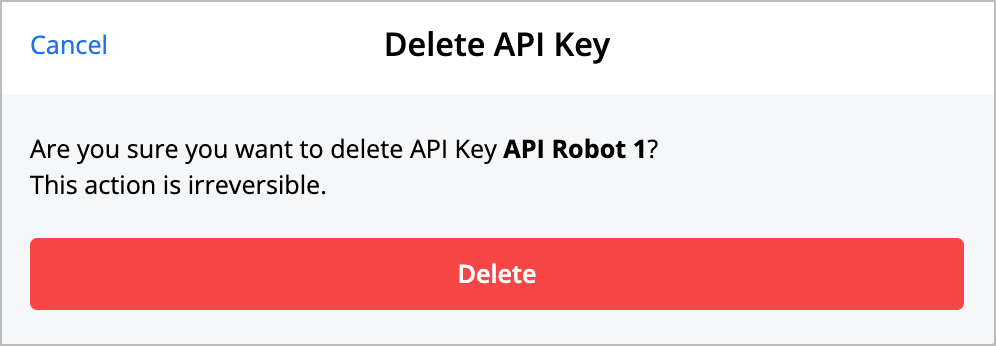- 28 Feb 2024
- 2 Minutes to read
- Contributors

- Print
- DarkLight
- PDF
Keys
- Updated on 28 Feb 2024
- 2 Minutes to read
- Contributors

- Print
- DarkLight
- PDF
On the Keys page, you can:

Find API key
To find an API key, in the Search field of the Keys page, enter the needed API key name, and in the list that appears, select the API key you are looking for.

Create API key
To create an API key:
In the upper-right corner of the Keys page, click Create API Key.
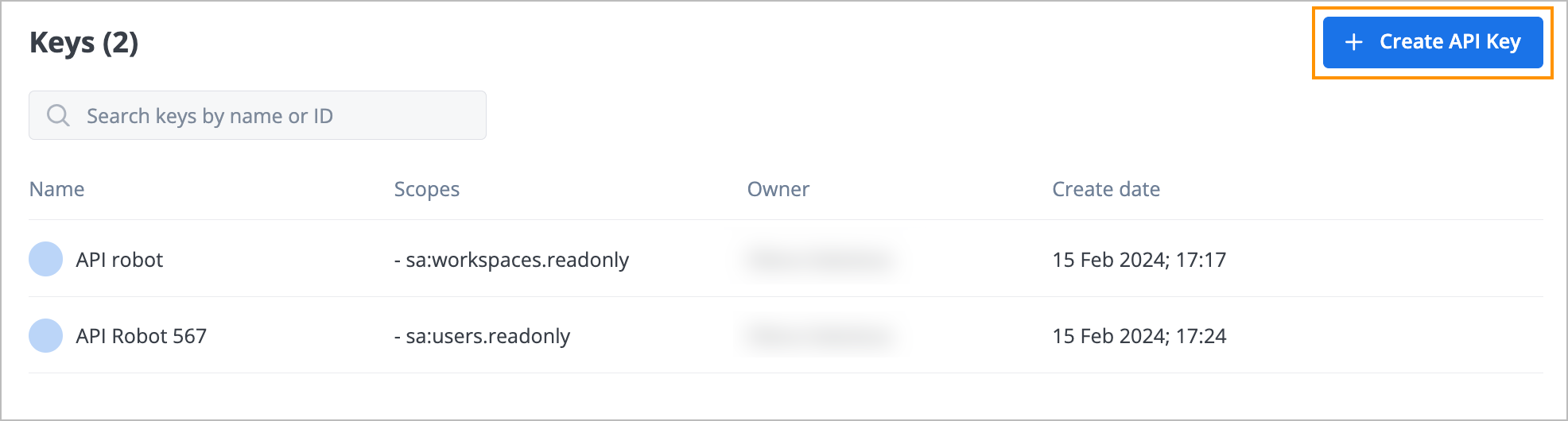
In the New API Key dialog:
- (Optional) Click Choose file and upload a file.
- Enter the API key name in the Name field.
- Enter the webhook URL in the Webhook URL field.
- Select the needed account checkbox.
- Click Create.
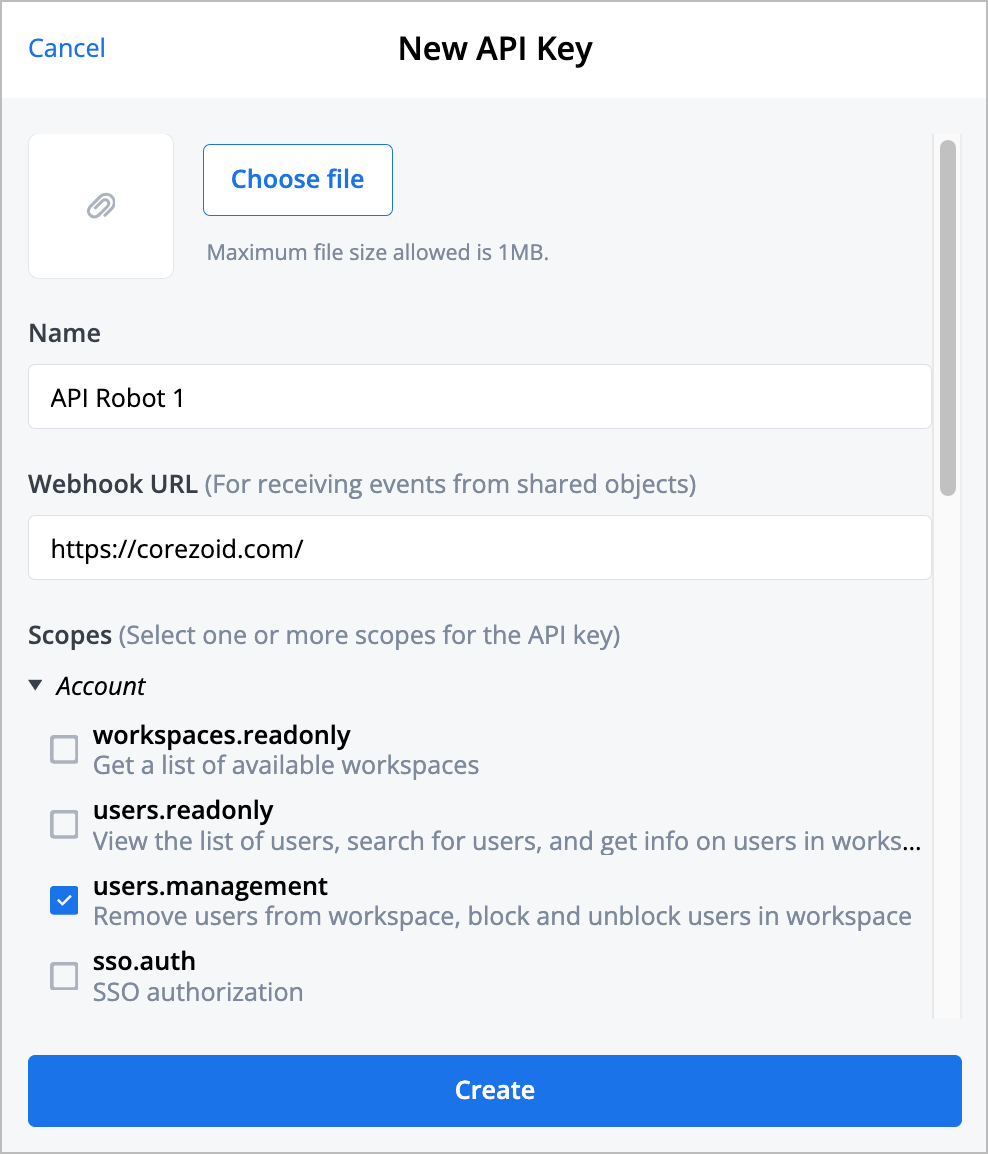
The new API key is created and the success message appears at the top of the page.

Perform additional actions on API key
On the Keys page, you can perform additional actions on an API key:
Modify API key
To modify an API key:
Hover over the needed API key and click the edit icon
 .
.
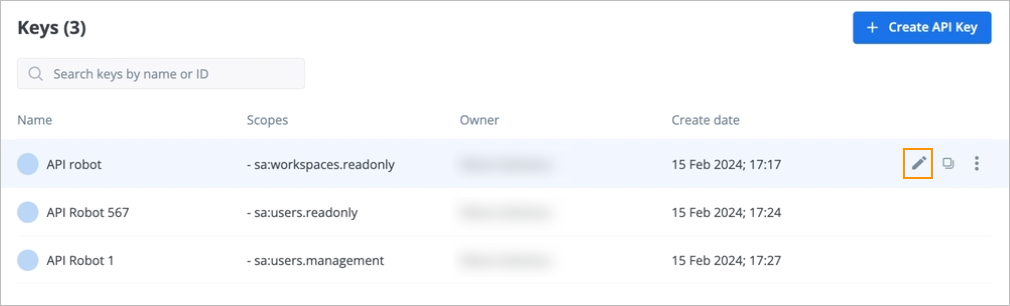
In the Modify API Key dialog, edit the current API key data and click Modify.
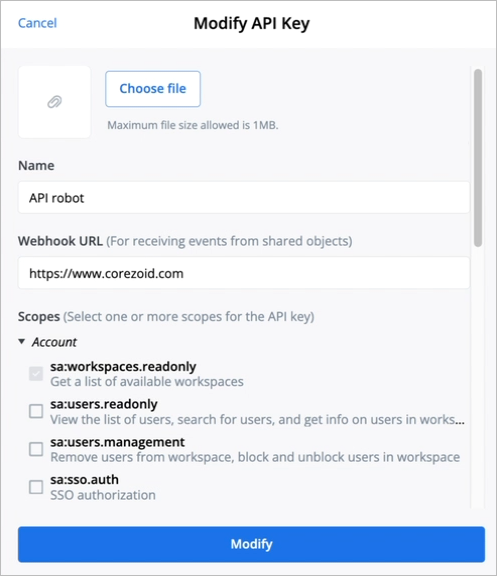
The API key is modified, and you can see it in the API key list.
Copy API key token
To copy an API key token, hover over the needed API key and click the copy icon ![]() . The API key token is copied, and the success message appears at the top of the Keys page.
. The API key token is copied, and the success message appears at the top of the Keys page.

Block or unblock API key
To block an API key:
Hover over the needed API key, click the options icon
 , and then select Block.
, and then select Block.
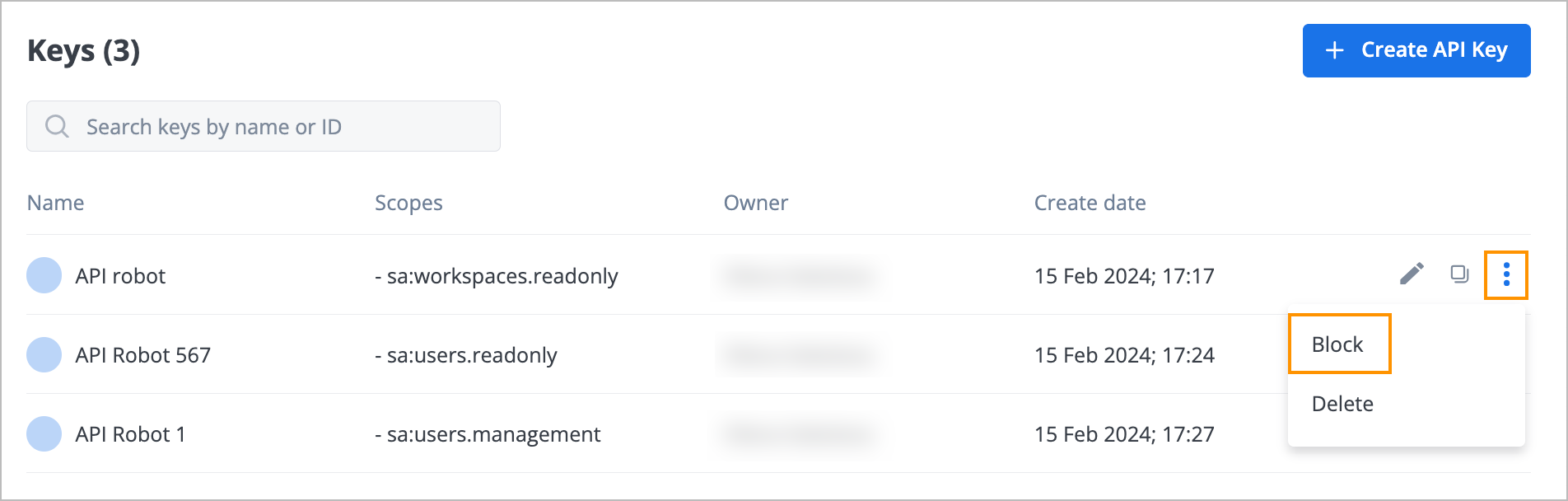
In the Block API Key confirmation dialog, click Block.
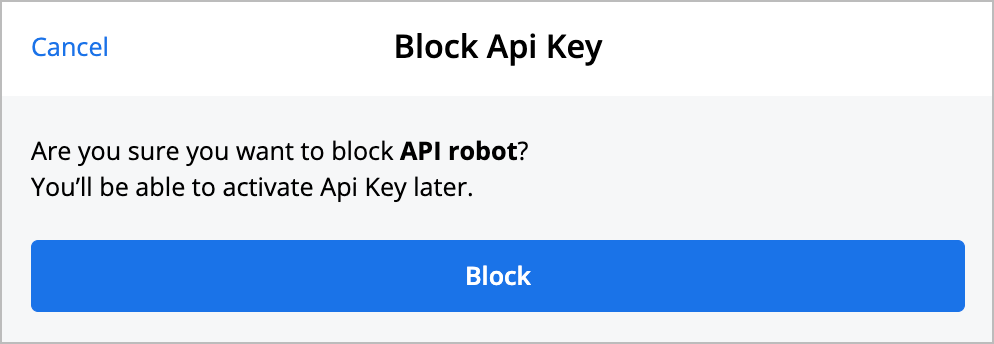
The API key is blocked and marked with a red dot next to its avatar, and the success message appears at the top of the Keys page.

To unblock an API key, hover over the needed blocked API key, click the options icon ![]() and in the dropdown list, select Unblock.
and in the dropdown list, select Unblock.

The API key is unblocked, its avatar no longer has a red dot, and the success message appears at the top of the Keys page.

Delete API key
To delete an API key:
Hover over the needed API key, click the options icon
 and in the dropdown list, select Delete.
and in the dropdown list, select Delete.
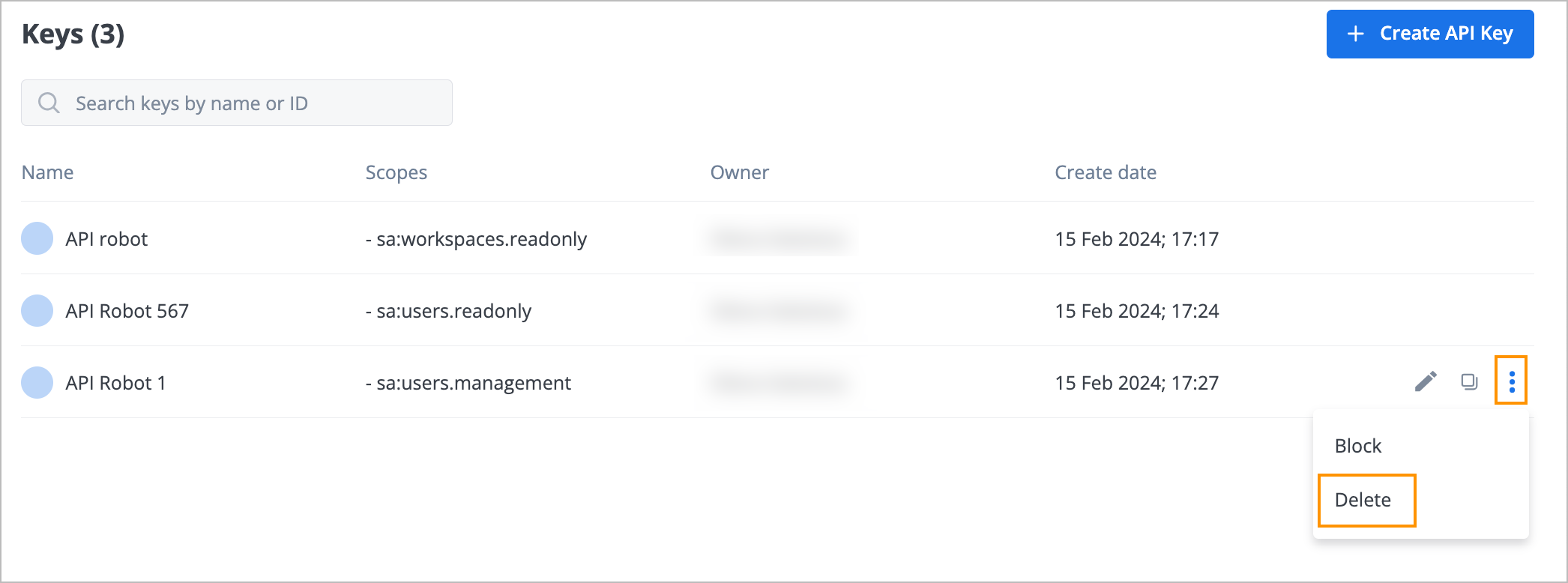
In the confirmation Delete API Key dialog, click Delete.
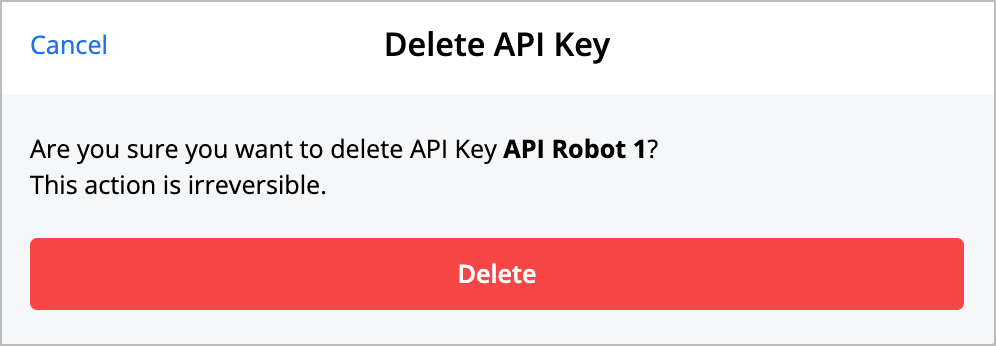
The API key is deleted and doesn’t appear in the API key list.