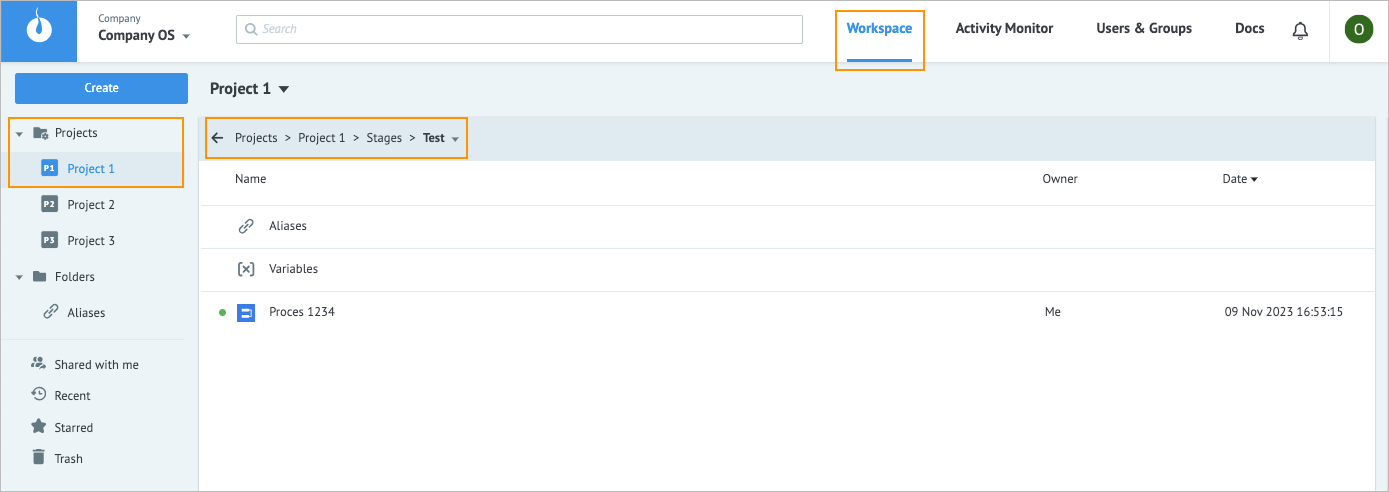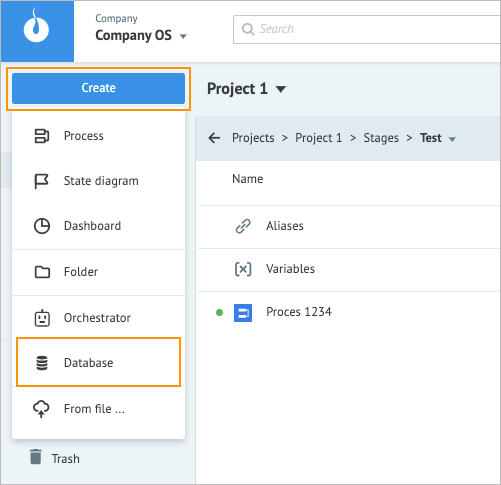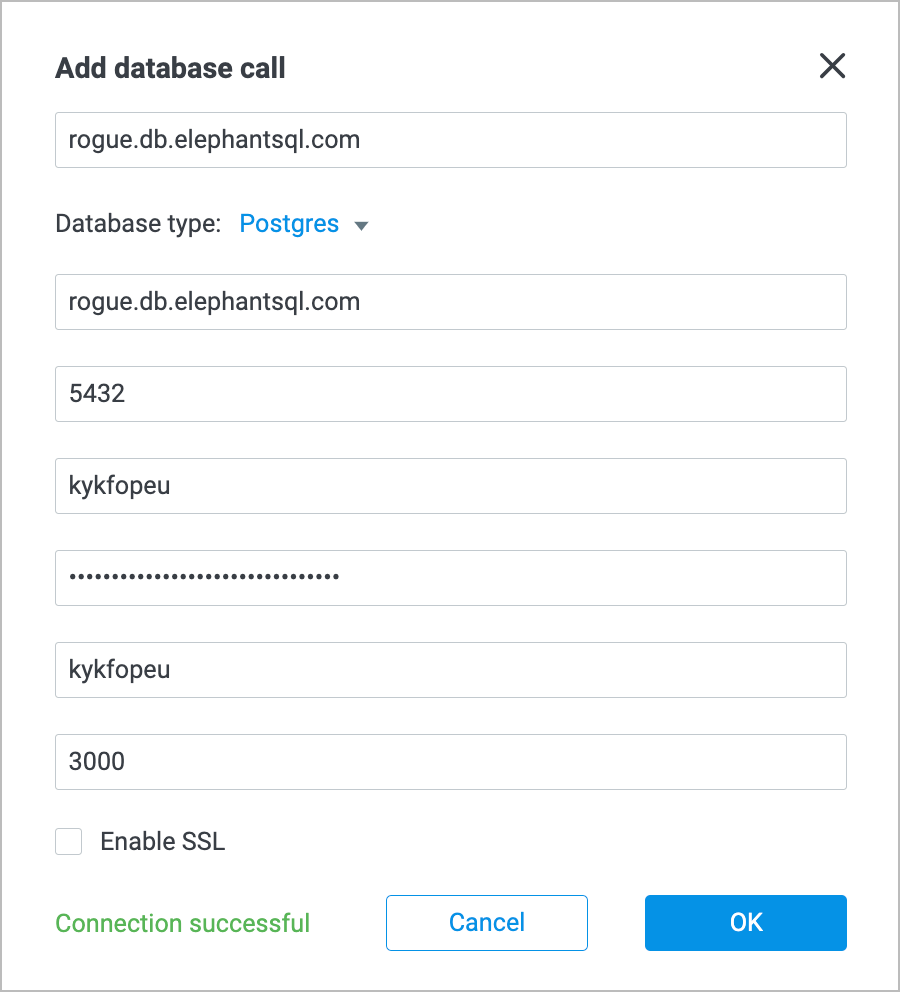Database
- 12 Dec 2023
- 1 Minute to read
- Contributors

- Print
- DarkLight
- PDF
Database
- Updated on 12 Dec 2023
- 1 Minute to read
- Contributors

- Print
- DarkLight
- PDF
Article summary
Did you find this summary helpful?
Thank you for your feedback
Overview
A database is a connection between the real database and a Process where you use the Database Call node.
Create database
To create a database connection:
In the upper-left corner of the Workspace tab, click the Projects folder, select the needed project, and then select the needed stage.
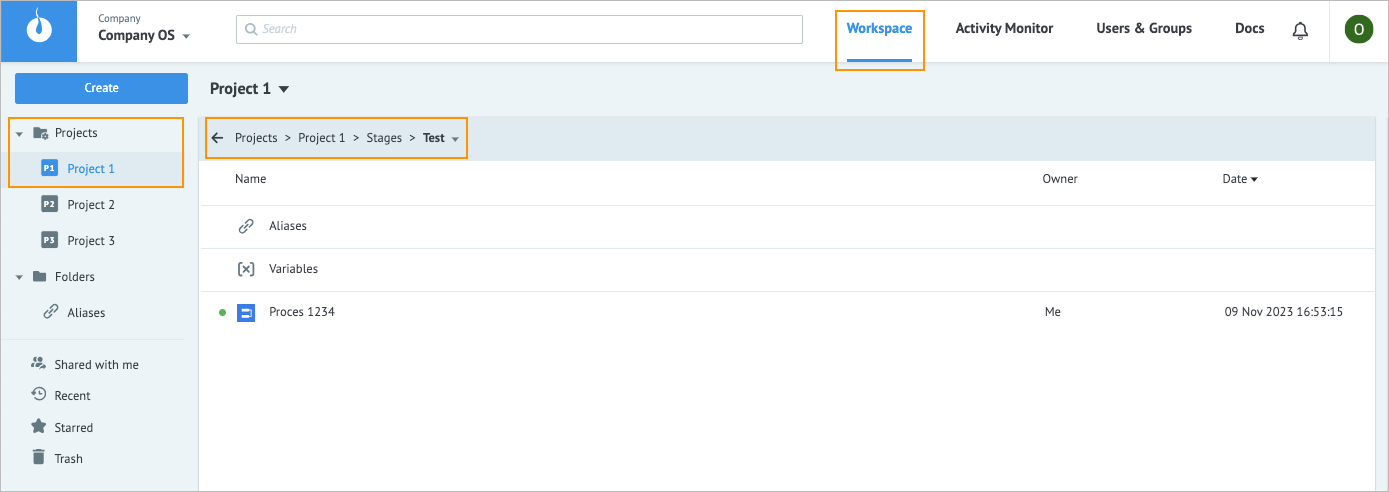
In the upper-left corner, click Create, and in the dropdown list, select Database.
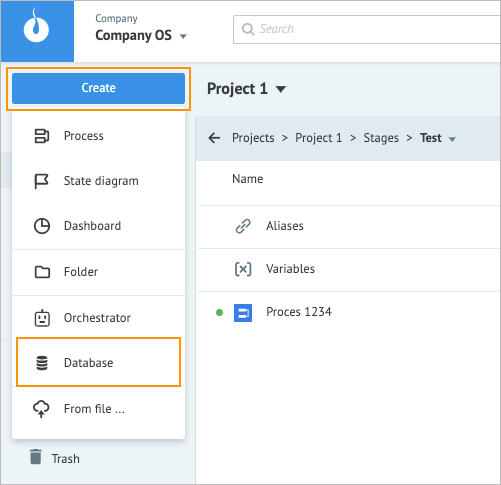
In the Add database call dialog:
- Enter the connection name in the Connection Name field.
- Select the needed type in the Database type list (Postgres, Oracle, MongoDB, MySQL, MSSQL).
- Enter the hostname in the Host field.
- Enter the port number in the Port field.
Note: The port number is shown by default according to the Database type; you can change it if needed. - Enter the database username into the Database username field.
- Enter the database password in the Database password field.
- Enter the database name that you want to connect to the Database Name field.
- Enter the time to wait for connection to the selected database in the Timeout field.
- (Optional) Select the Enable SSL checkbox to have a secure connection.
- Click Test connection.
Note: After the connection has been established, the success message “Connection successful” appears. - Click Ok.
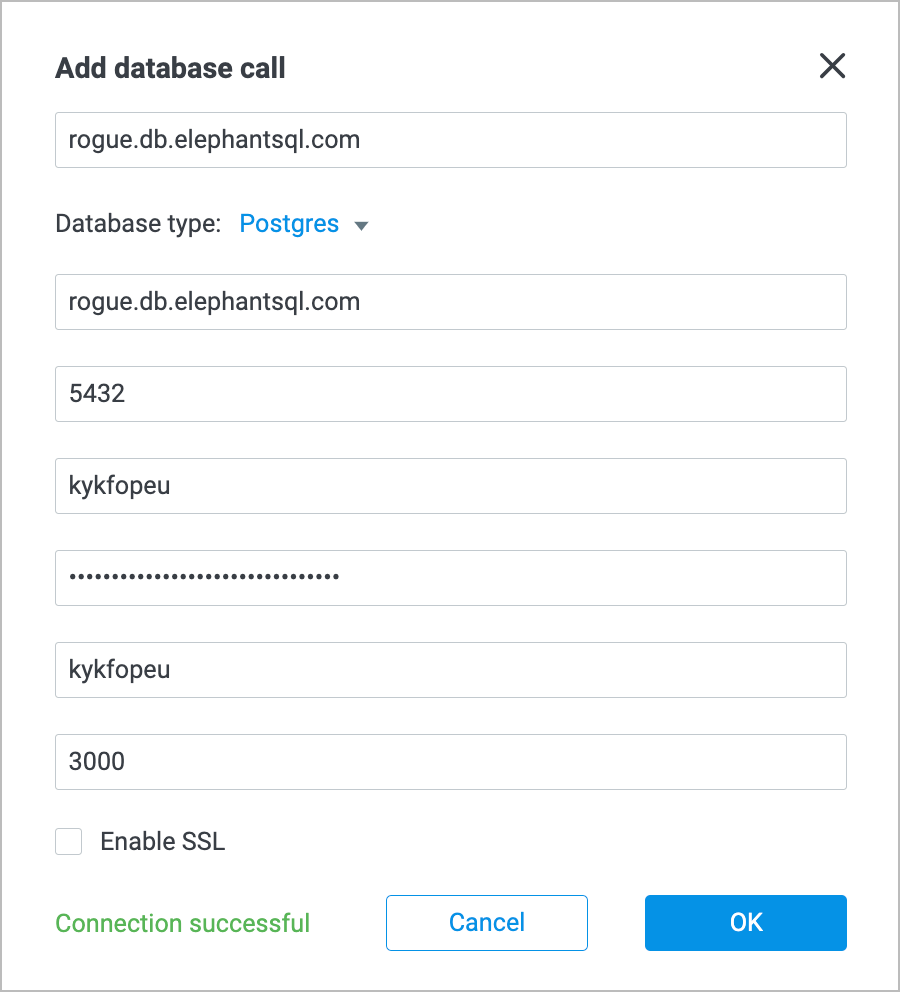
The database connection has been created, and you can use it in the Database Call node of your Process.
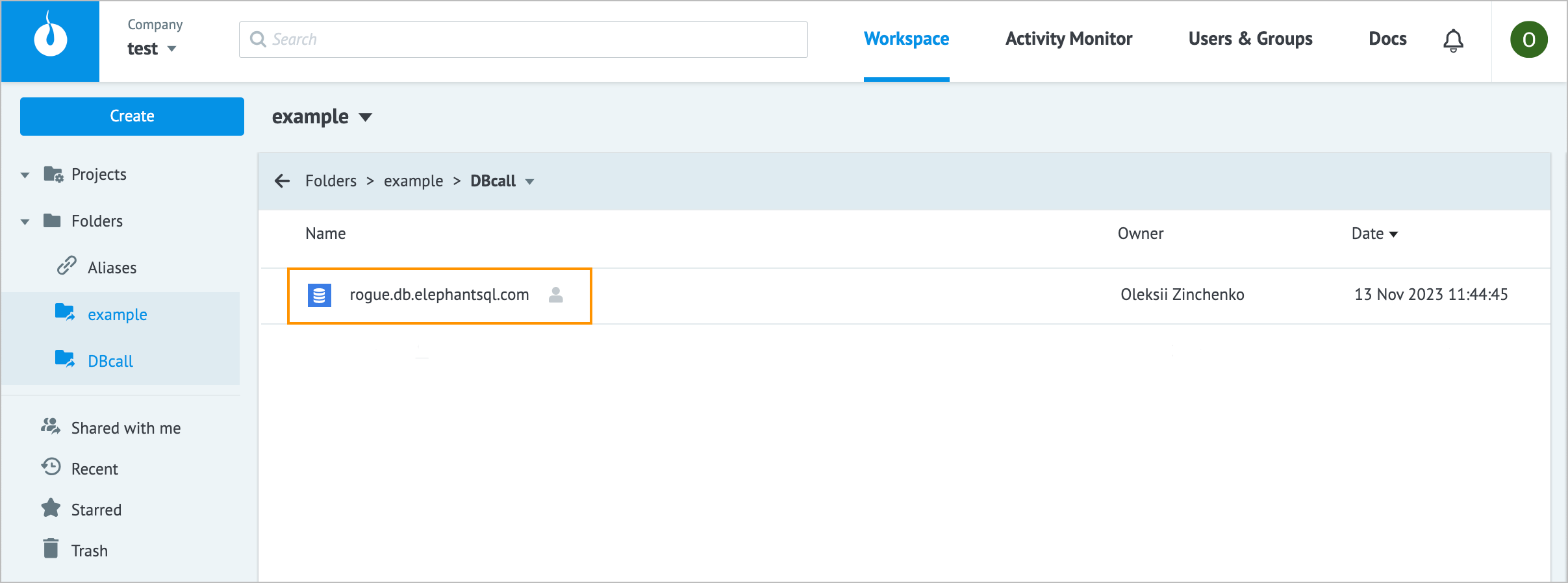
Was this article helpful?