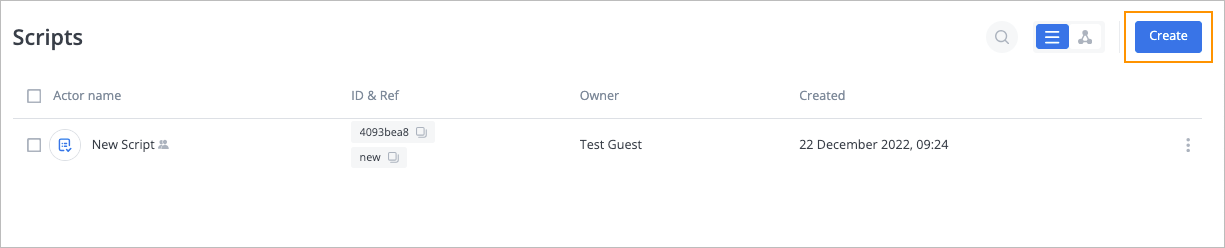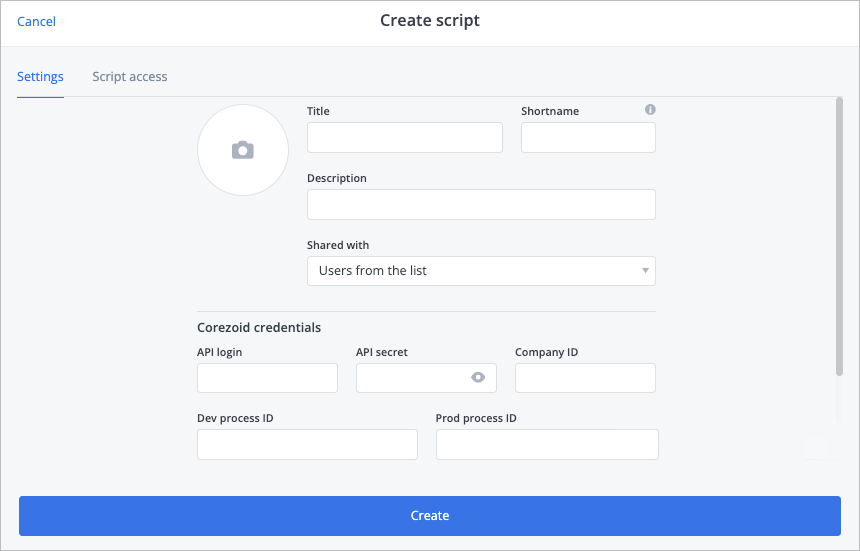Create script
- 31 Oct 2024
- 1 Minute to read
- Contributors

- Print
- DarkLight
- PDF
Create script
- Updated on 31 Oct 2024
- 1 Minute to read
- Contributors

- Print
- DarkLight
- PDF
Article summary
Did you find this summary helpful?
Thank you for your feedback
To create a script:
In the upper-right corner of the Scripts page, click Create.
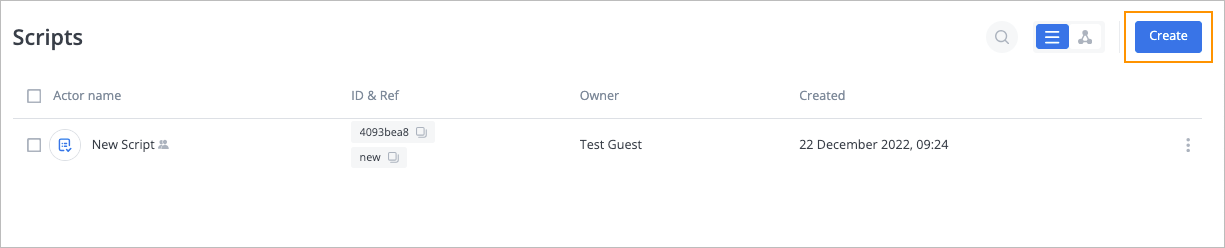
In the Create script dialog:
- (Optional) Click the picture button and upload an image.
- Enter a title in the Title field.
- (Optional) Enter a short name in the Shortname field.
- (Optional) Enter a description in the Description field.
- Select the needed users from the Shared with dropdown list:
- Users from the list: Users selected in the sharing list (see Share script).
- All workspace users: Users registered in the Workspace.
- All registered users: Users that are registered in your Simulator.
- Anyone with the link: Anyone who has the script link.
- Enter an API login in the **API login **field.
- Enter an API secret in the API secret field.
- Enter a company ID (in which the API key was created) in the Company ID field.
Note: You can check the Company ID in General. - Enter a development process ID in the Dev process ID field.
- Enter a production process ID in the Prod process ID field.
- Click Create.
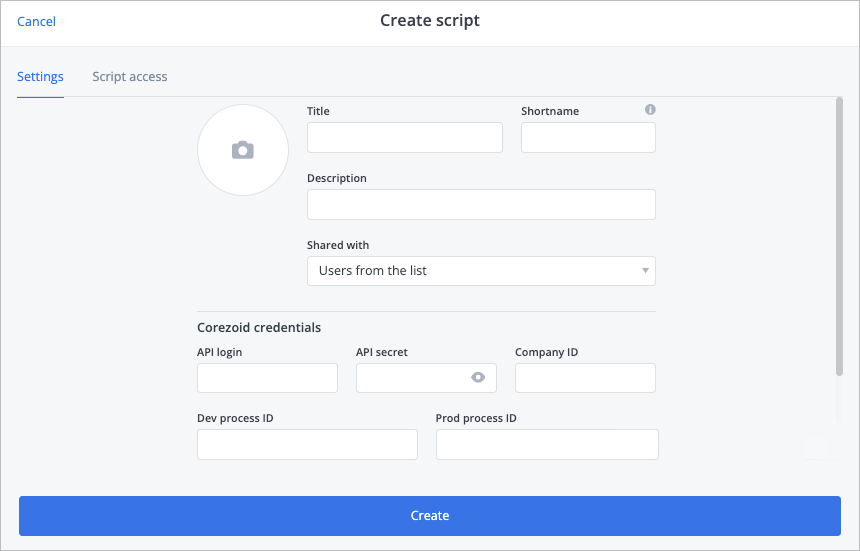
The script has been created, and you can see it in the script list on the Scripts page.
Was this article helpful?