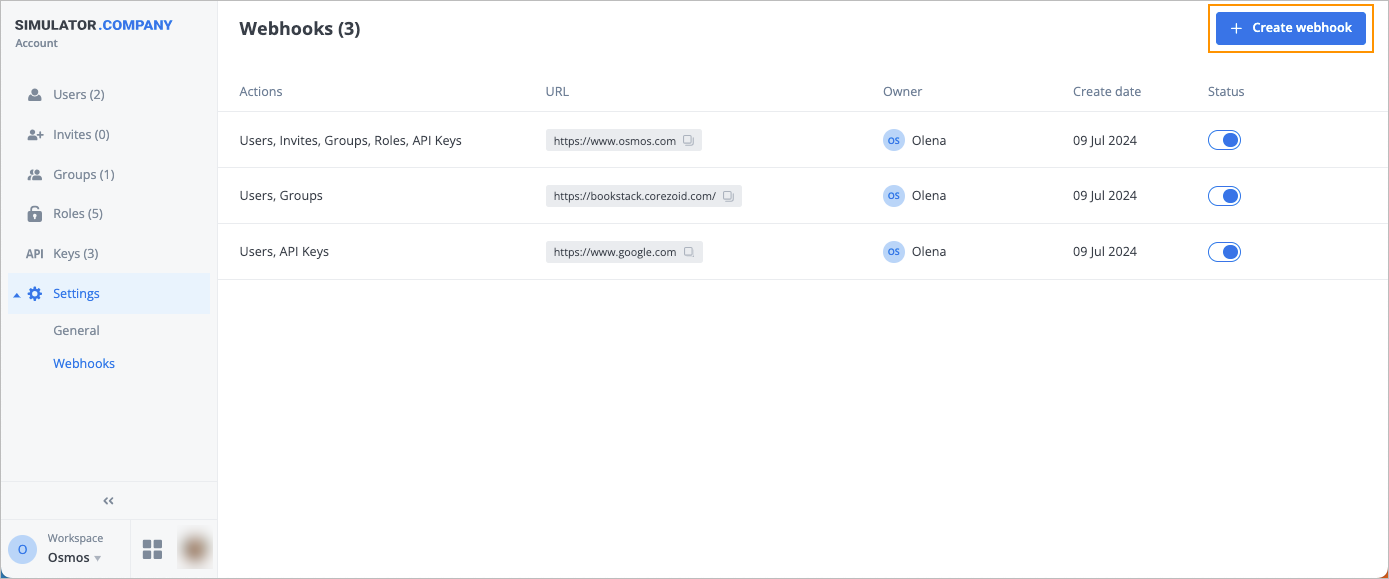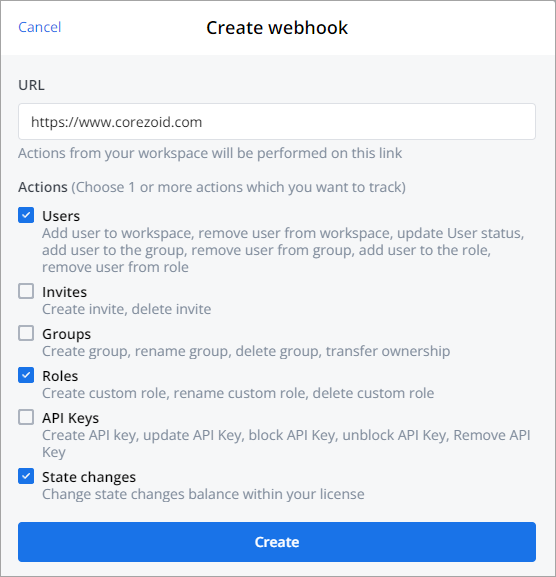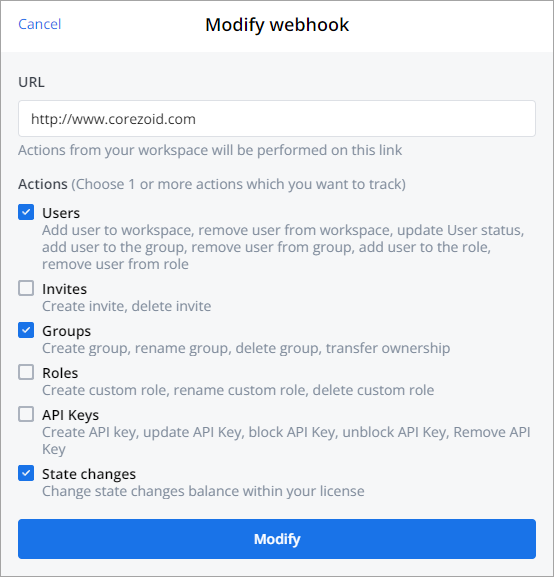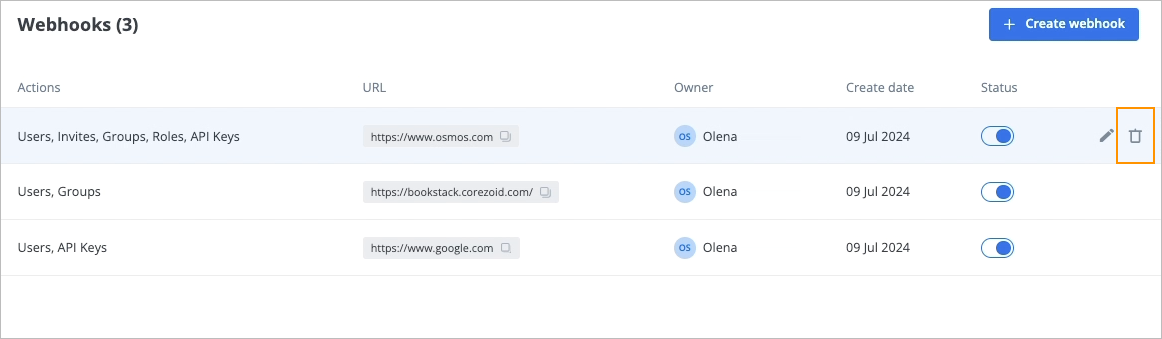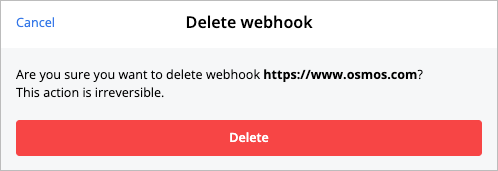- Print
- DarkLight
- PDF
On the Webhooks page, you can:
- View webhook details (related actor types, URL, owner name, creation date, and status)
- Copy a webhook ID by clicking the copy icon in the URL column.
- Sort webhooks chronologically, alphabetically, or by status by clicking the needed column name (URL, Owner, Create date, and Status).
- Create a webhook.
- Change the webhook status.
- Perform auxiliary actions.

Create webhook
To create a webhook:
In the upper-right corner of the Webhooks page, click Create webhook.
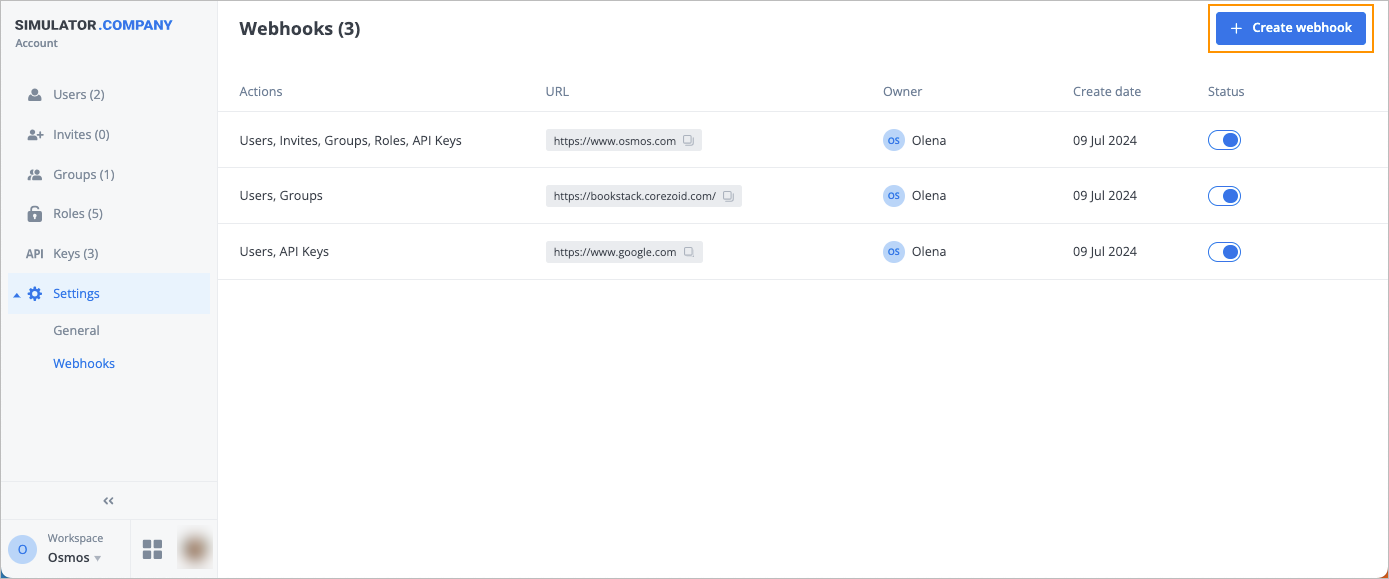
In the Create webhook dialog, enter a webhook URL, select the needed checkboxes for the actions you want to track, and click Create.
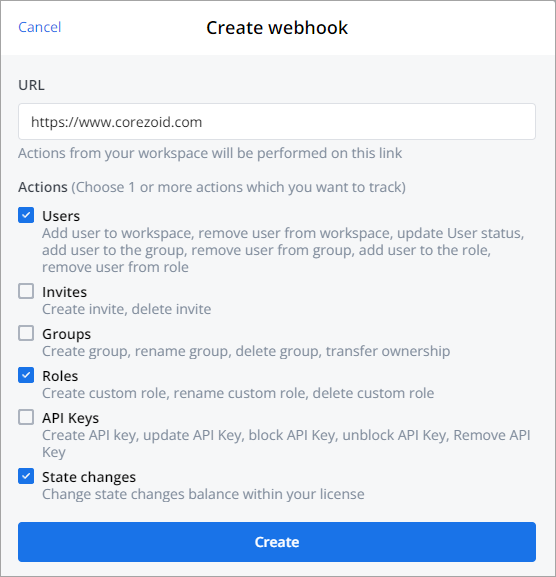
The webhook has been created, and you can see it in the list.

Webhook notifications types
You can use webhooks to track actions and events related to the following groups:
- Users: users' status change and management.
- Invites: creation and deletion of user invitations to workspaces.
- Groups: user groups creation and management.
- Roles: user roles creation and management.
- API Keys: API keys creation and management.
- State changes: management and notifications on state change balance within your license.
Change webhook status
After creating a webhook, it has the Active status by default. To change the status to Inactive, turn the Status toggle to the left side. The status has been changed, and the success message appears at the top of the page.

Click the red dot to see the reason for the status change.

Perform auxiliary actions
On the Webhooks page, you can perform auxiliary actions on a webhook:

Edit webhook
To edit a webhook:
On the Webhooks page, hover over the needed webhook and click the edit icon
 that appears.
that appears.

In the Modify webhook dialog, select or clear the needed checkboxes for tracked actions and click Modify.
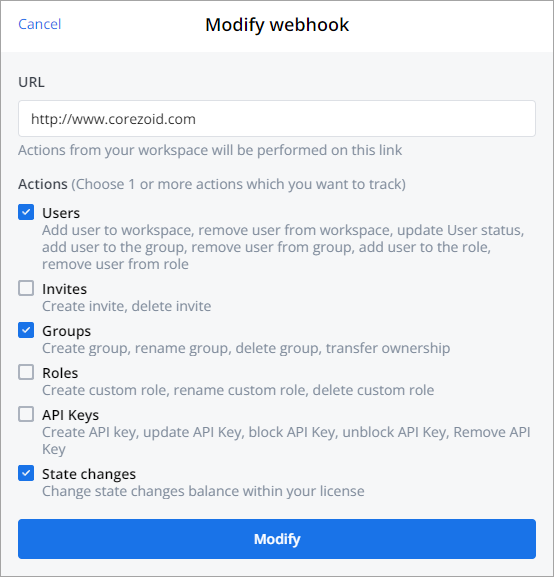
The webhook has been modified, and the success message appears at the top of the page.

Delete webhook
To delete a webhook:
On the Webhooks page, hover over the needed webhook and click the trash icon
 that appears.
that appears.
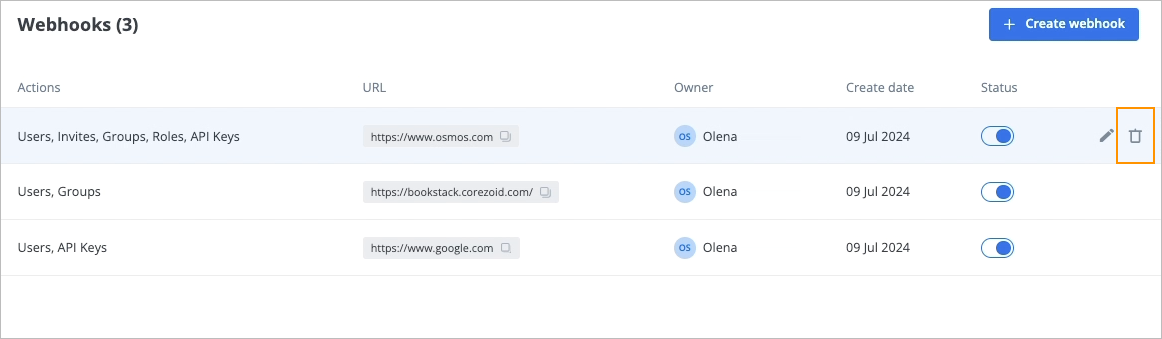
In the Delete webhook confirmation dialog, click Delete.
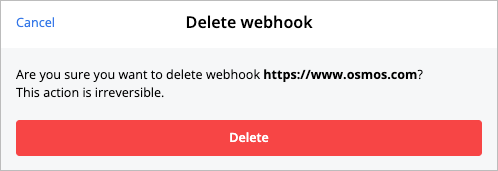
The webhook has been deleted and doesn’t appear in the webhook list on the Webhooks page.