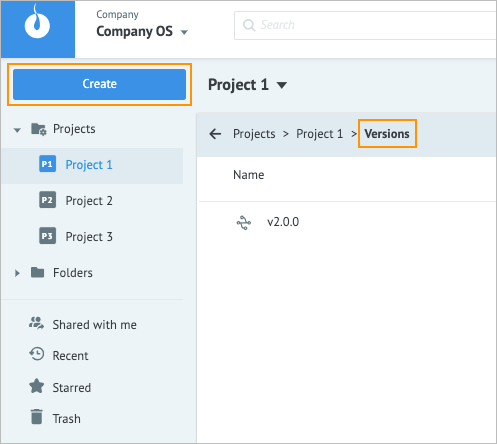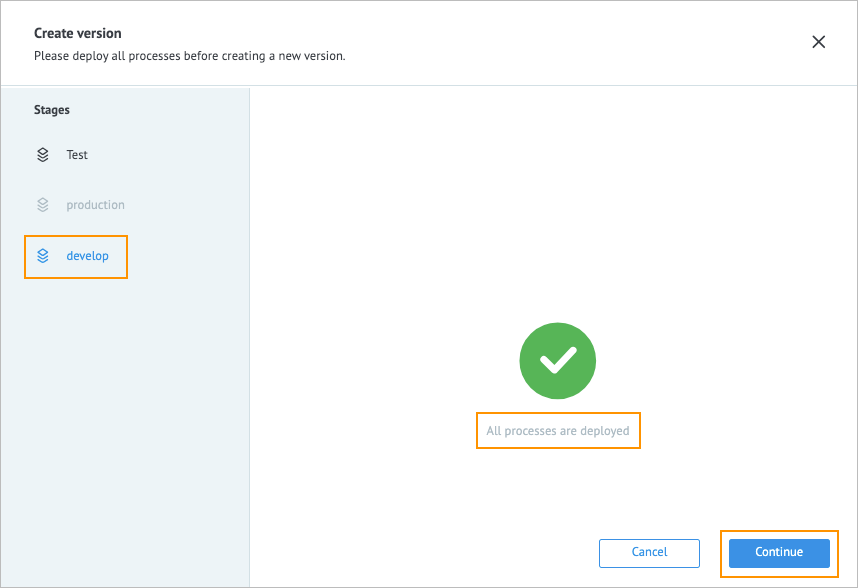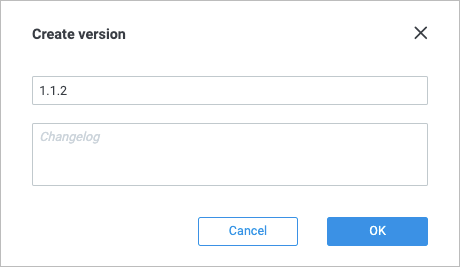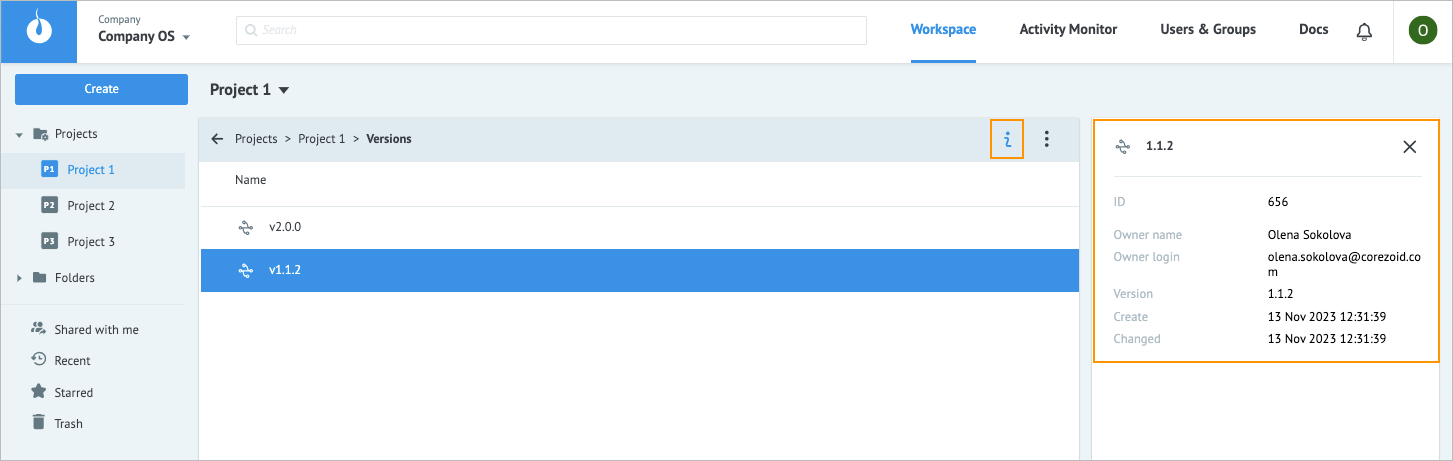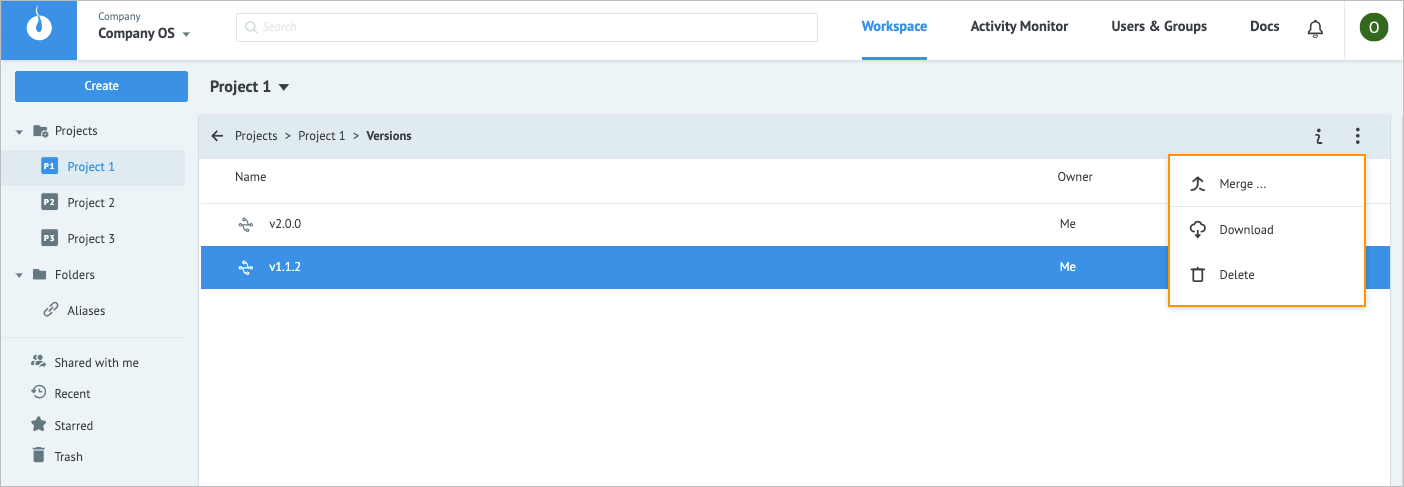- 12 Dec 2023
- 1 Minute to read
- Contributors

- Print
- DarkLight
- PDF
Version
- Updated on 12 Dec 2023
- 1 Minute to read
- Contributors

- Print
- DarkLight
- PDF
Overview
Versions are created from stages. A version is a snapshot of a stage, containing all its objects, but not containing its tasks.
Create version
To create a version:
On the Workspace tab of your company, select the needed project, double-click Versions, and then in the upper-left corner, click Create.
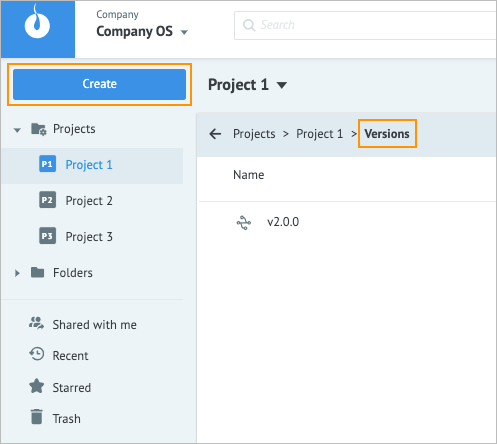
In the Stages dialog, select the needed stage, and then click Continue.
Note: Empty stages are not available for selection. After selecting the stage, the success message appears if all the Processes have the Deployed status.
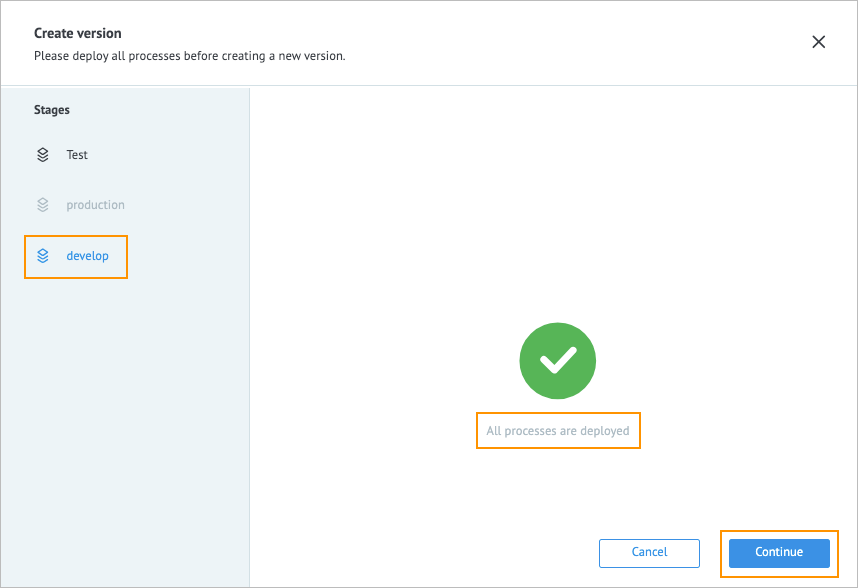
In the Create version dialog, enter the version number and change details (optional), and then click Ok.
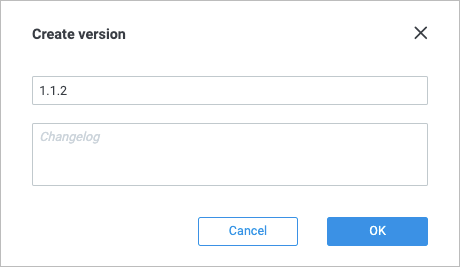
The new version has been created.

Manage version
To see what additional actions you can perform on your version, click the needed one in the selected project.

Now you can:
Check the variable information, by clicking the info icon
 .
.
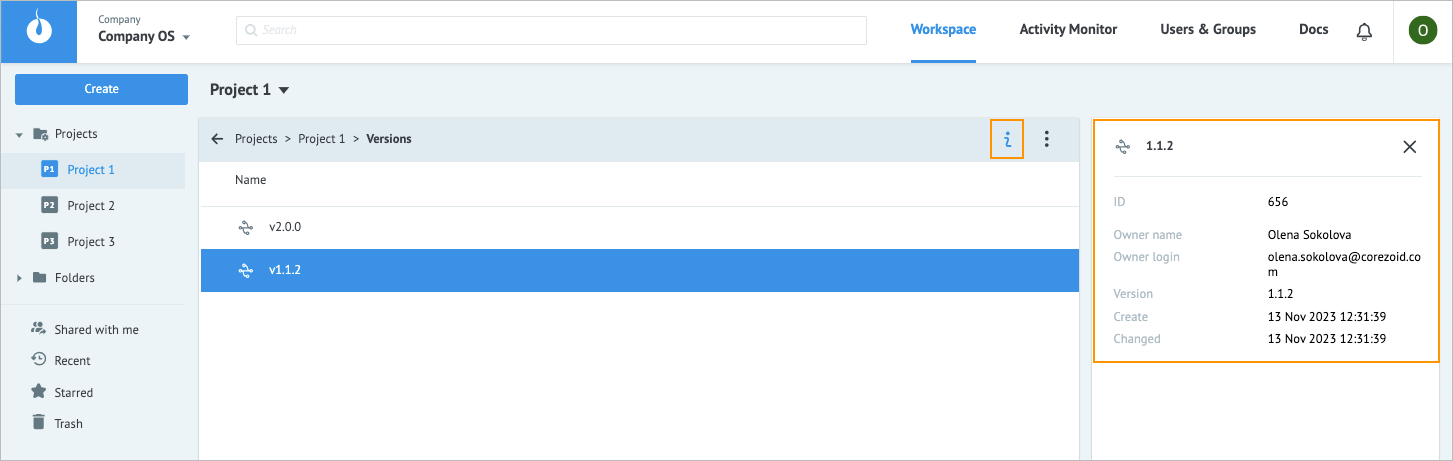
Perform more actions by using the options icon
 and clicking:
and clicking:- Merge to merge the version with a stage.
Note: For more information, go to Merge. - Download to download the version
- Delete to delete the version
Note: To perform an action on several versions, press Shift or Command on your keyboard, click the needed ones, and then click the options icon .
.
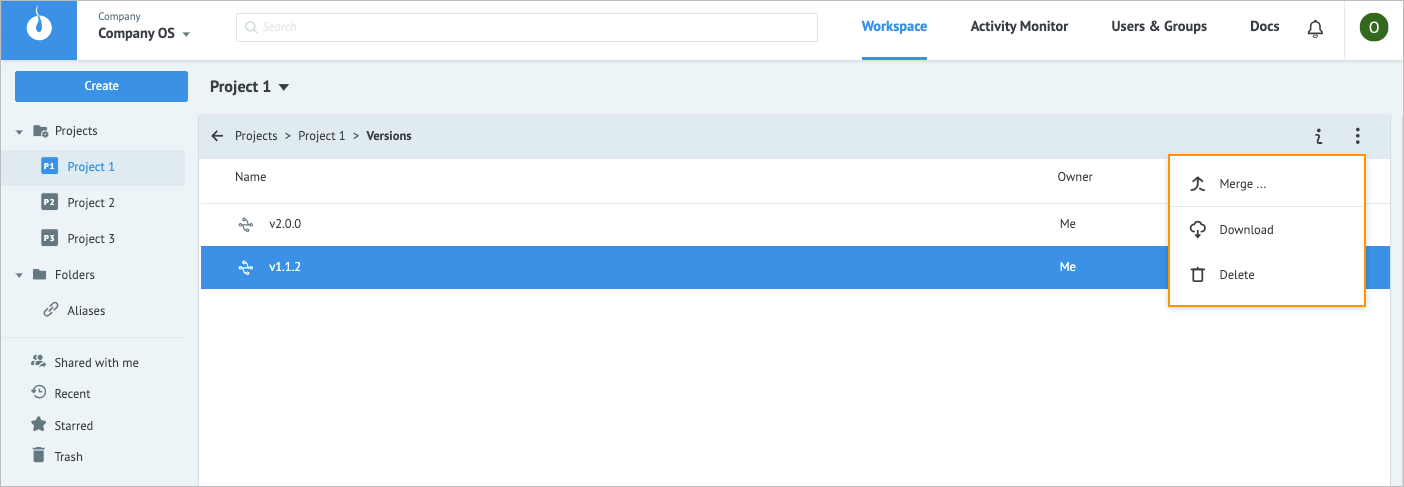
- Merge to merge the version with a stage.