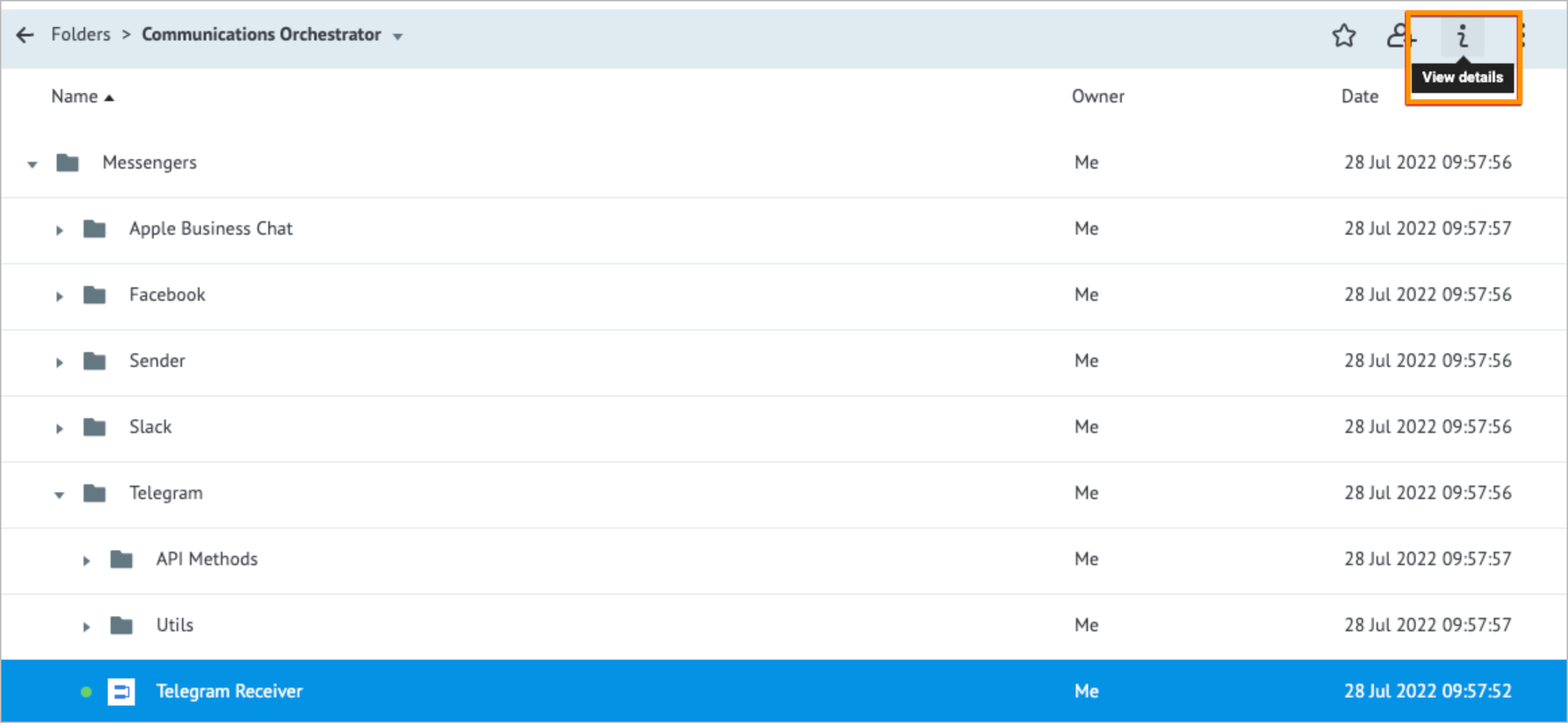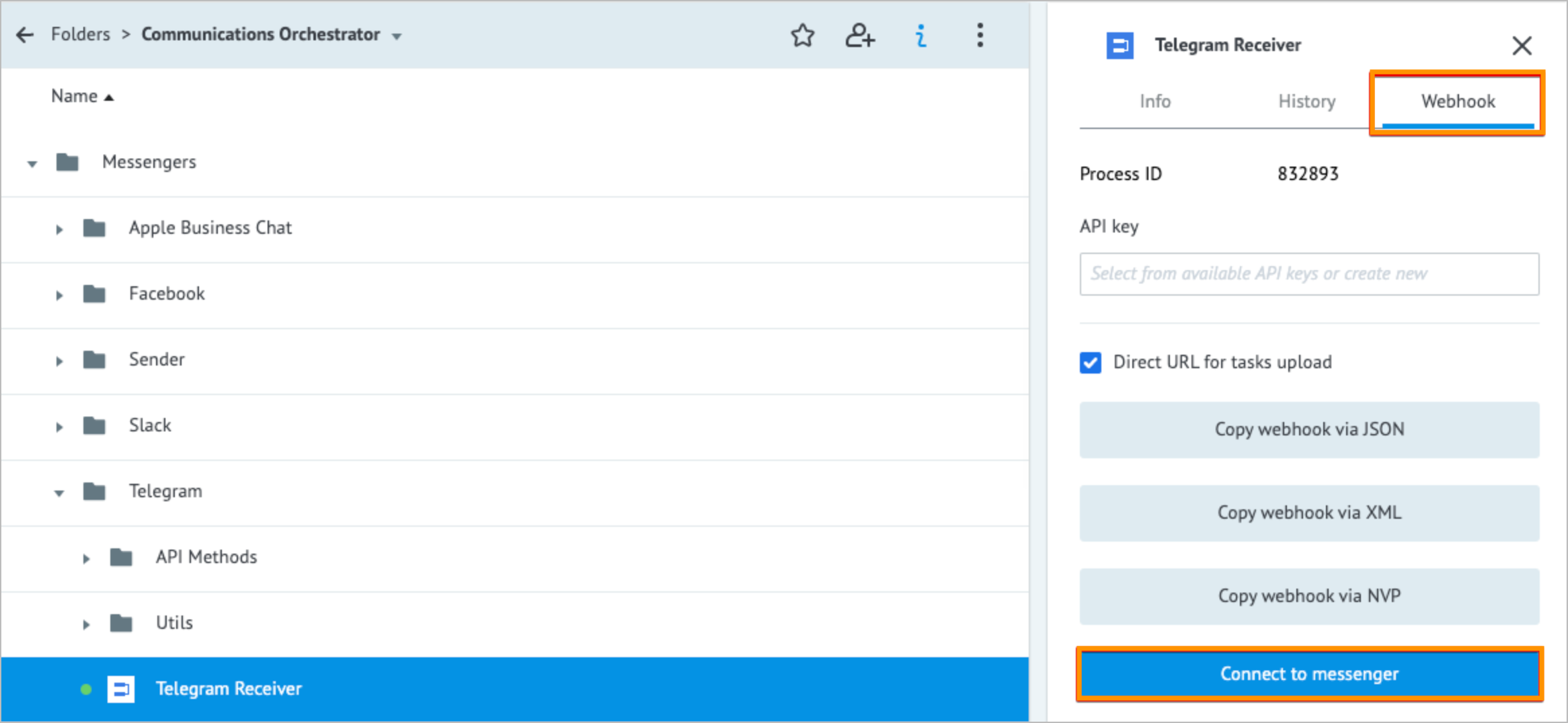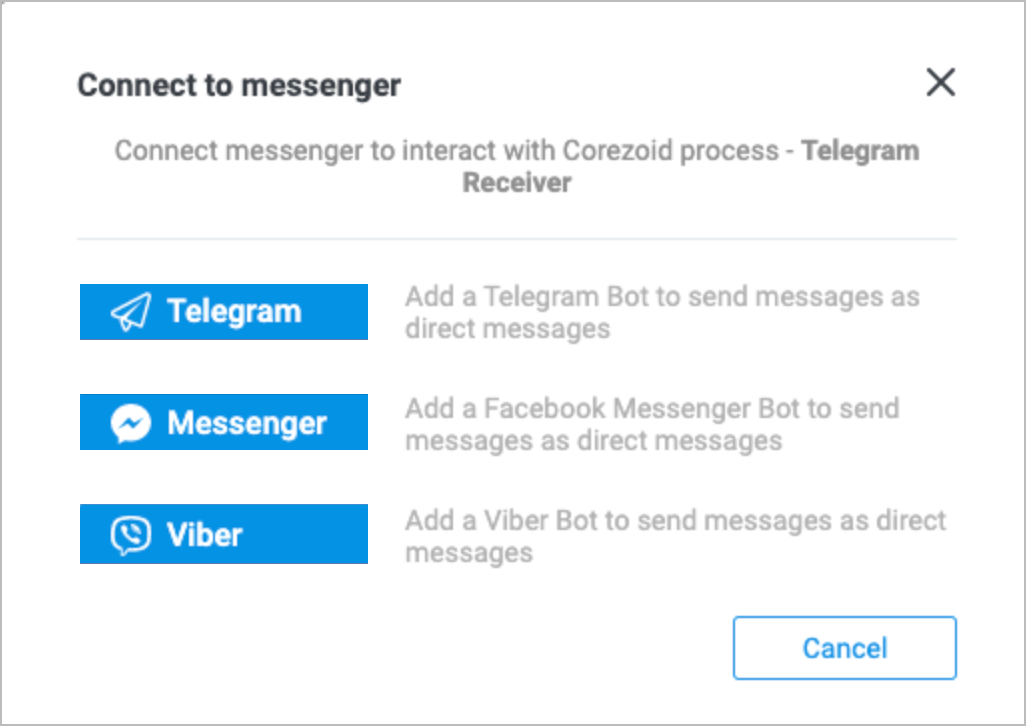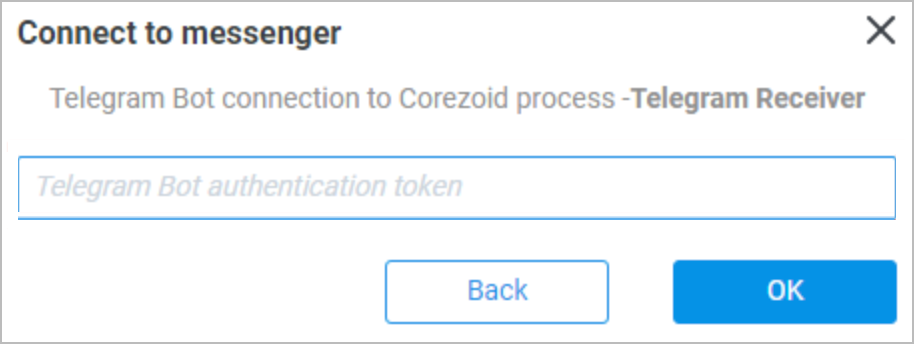- Print
- DarkLight
- PDF
The Viber Receiver, Telegram Receiver, Facebook Receiver, ABC Receiver (Apple Business Chat), Slack Receiver Processes are located in the corresponding messenger folders: Projects > Stages > Communications Orchestrator > Messengers > [Messenger Name].
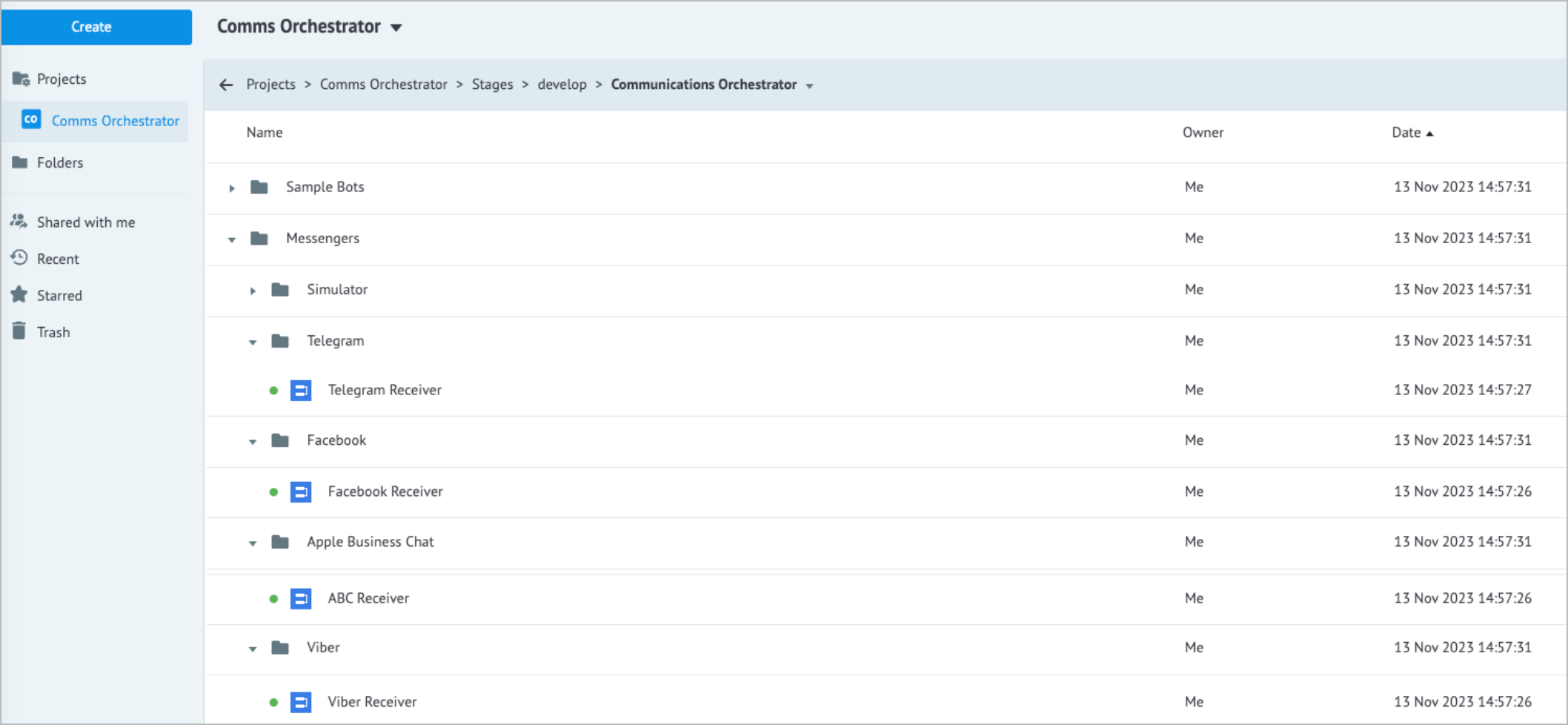
The Receiver Processes are the work starting points of each bot: a [messenger name] Webhook connects to the [same-messenger-name] Receiver process during Communications Orchestrator creation.
The Receiver Processes perform the following actions:
- Receive events (messages and files sent, buttons clicked, links followed, and so on) from users.
- Convert received data into the unified standard data structure:
channel– the message channel. Available options:telegram,facebook,viber, andabc.chat_id– identifier of a chat, user, and so on.event– event type.message– message object.
- Forward the converted data to the Main process.
To attach another bot to an existing project in Communications Orchestrator, connect a webhook of this bot to the corresponding Receiver Process manually:
Click the corresponding [Messenger name] Receiver Process and in the upper-right corner, click View details.
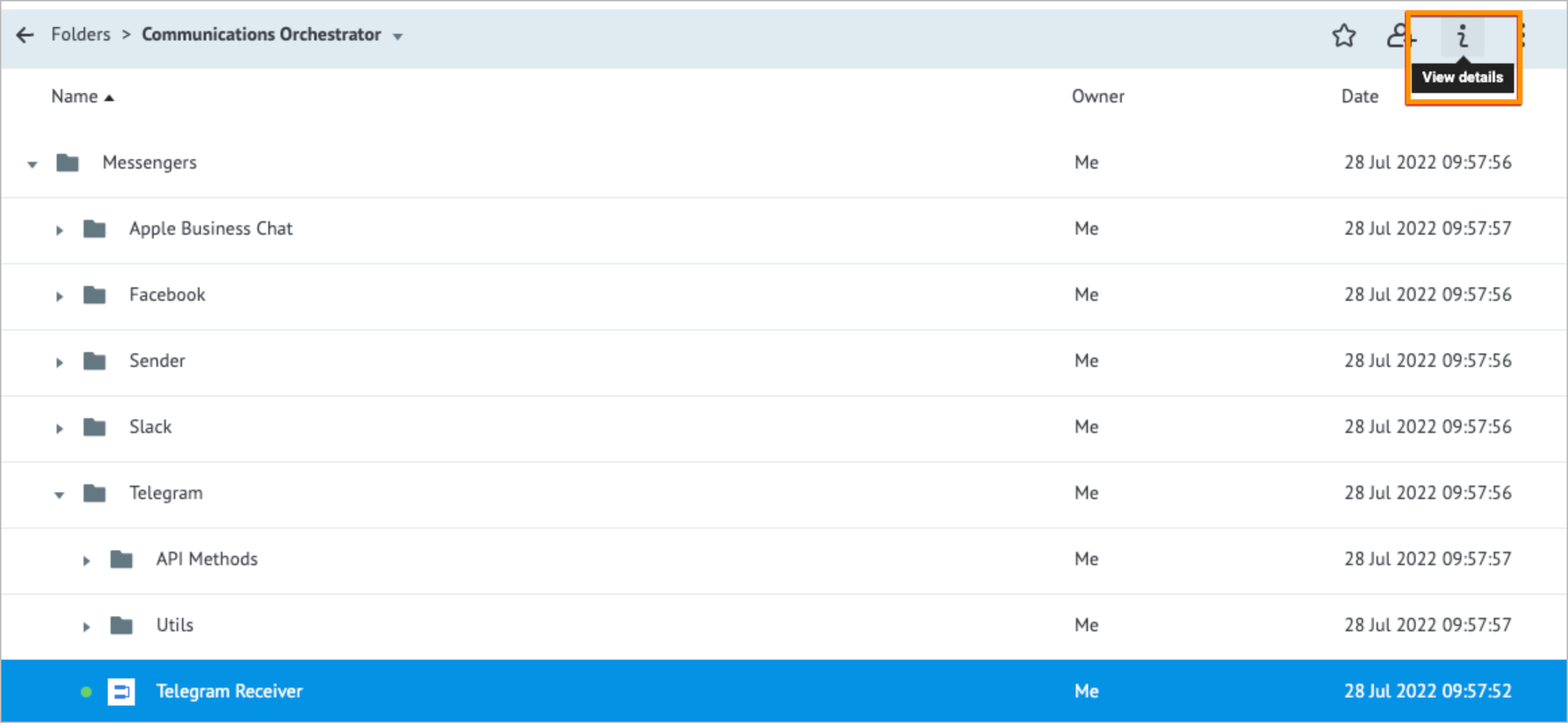
On the Webhook tab of the selected [Messenger name] Receiver process details panel, click Connect to messenger.
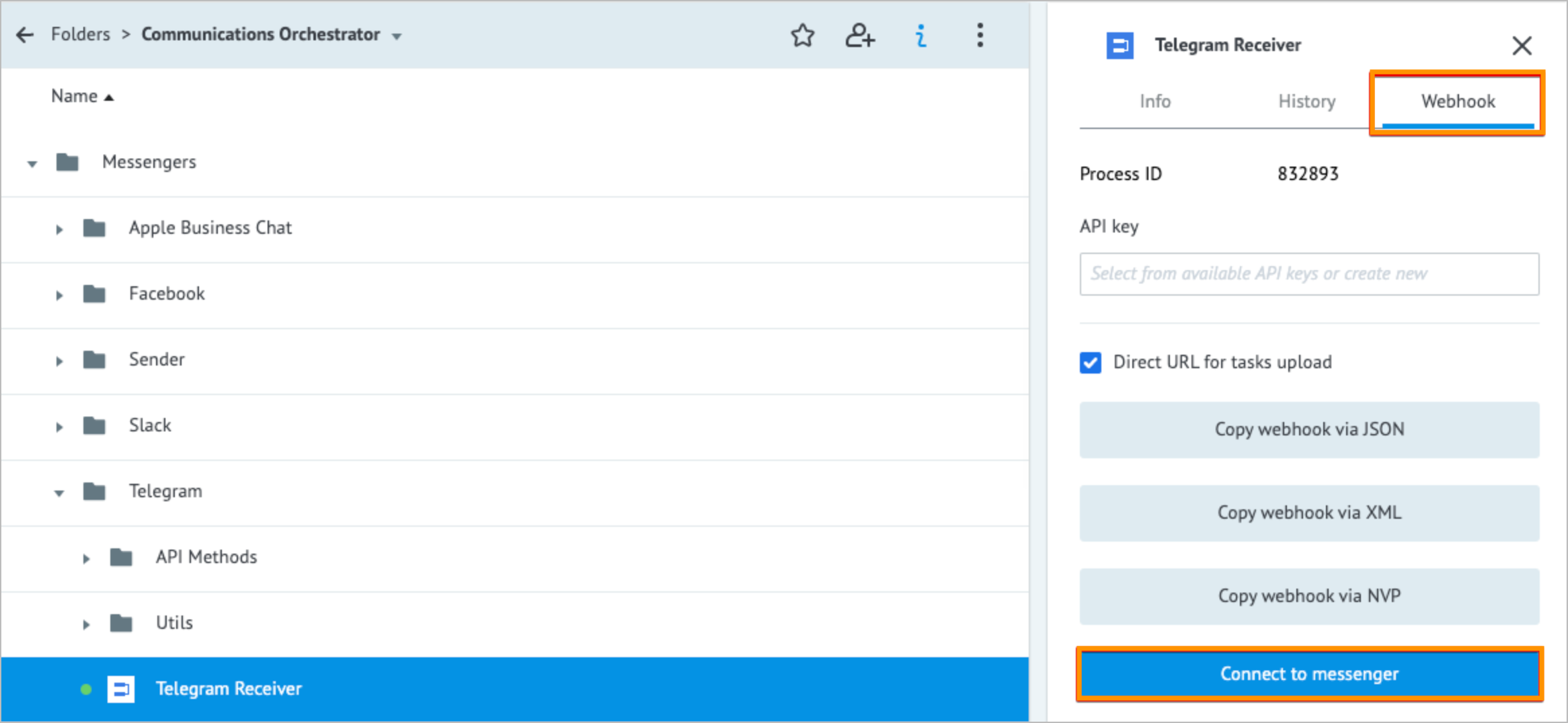
In the Connect to messenger dialog:
Select the needed messenger.
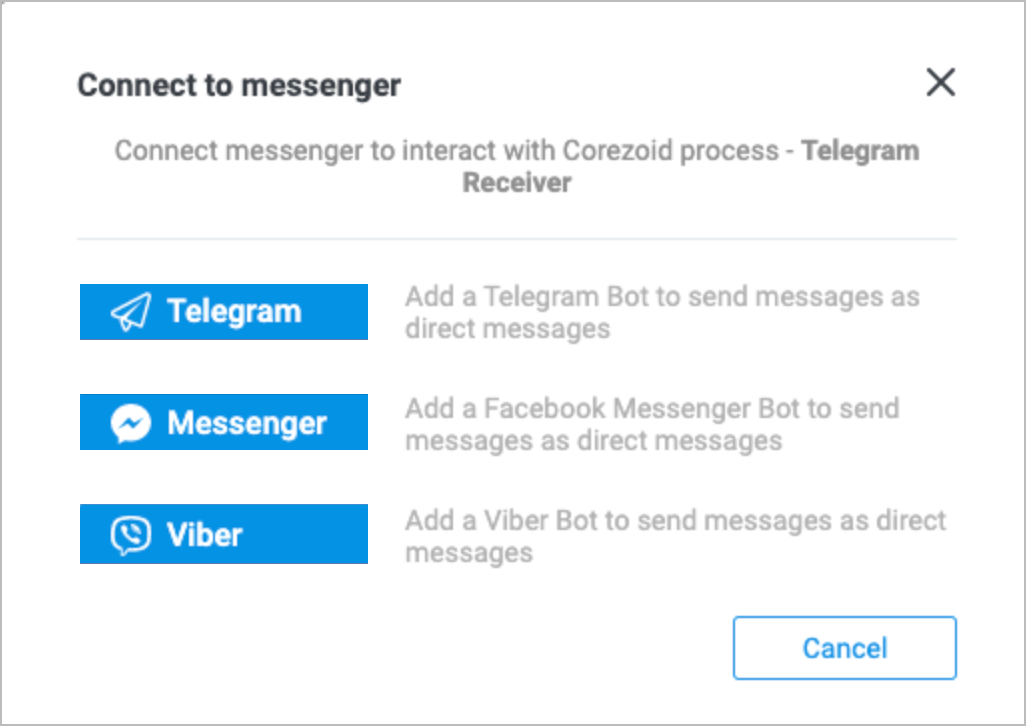
Enter an access token to the new bot in the text box field and click ОK.
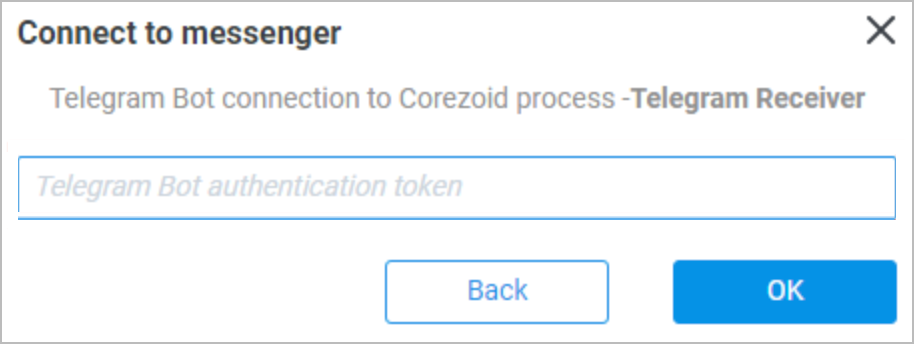
Update the token in the Tokens state diagram.
Note: The Task REF should have the token name.
The Webhook is connected to the Receiver Process, and the bot is attached to the selected process in Communications Orchestrator.