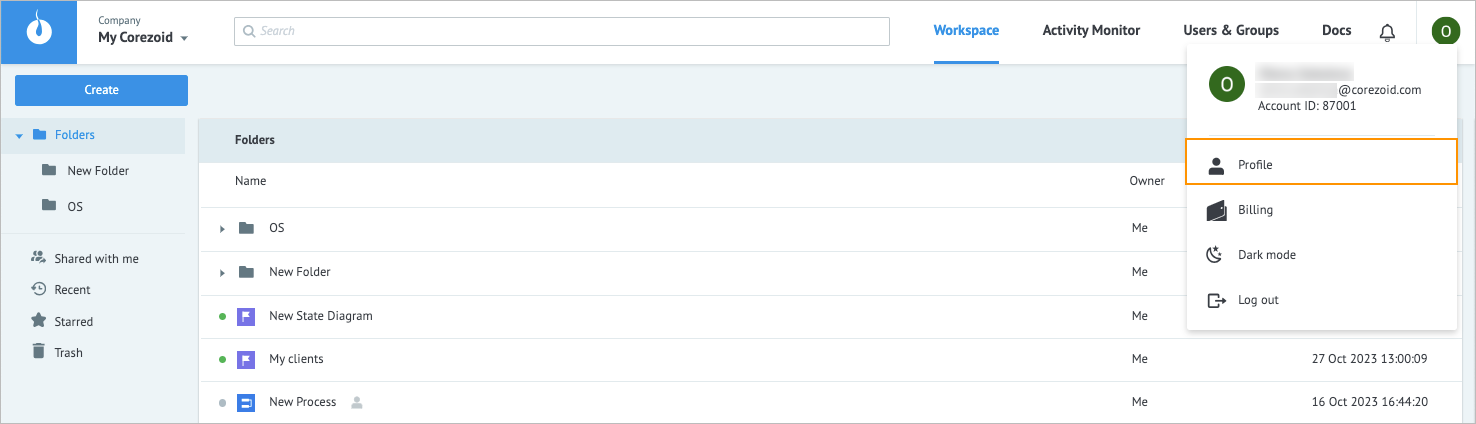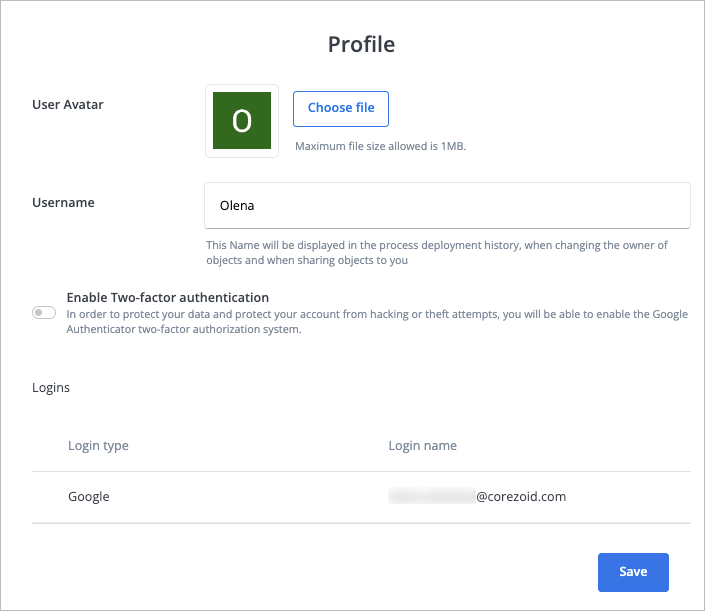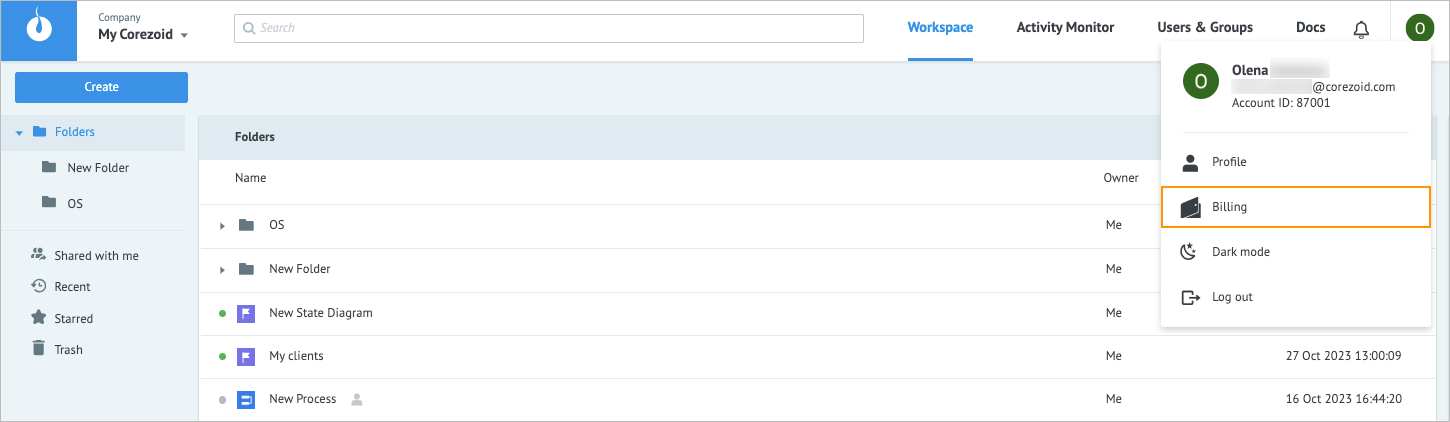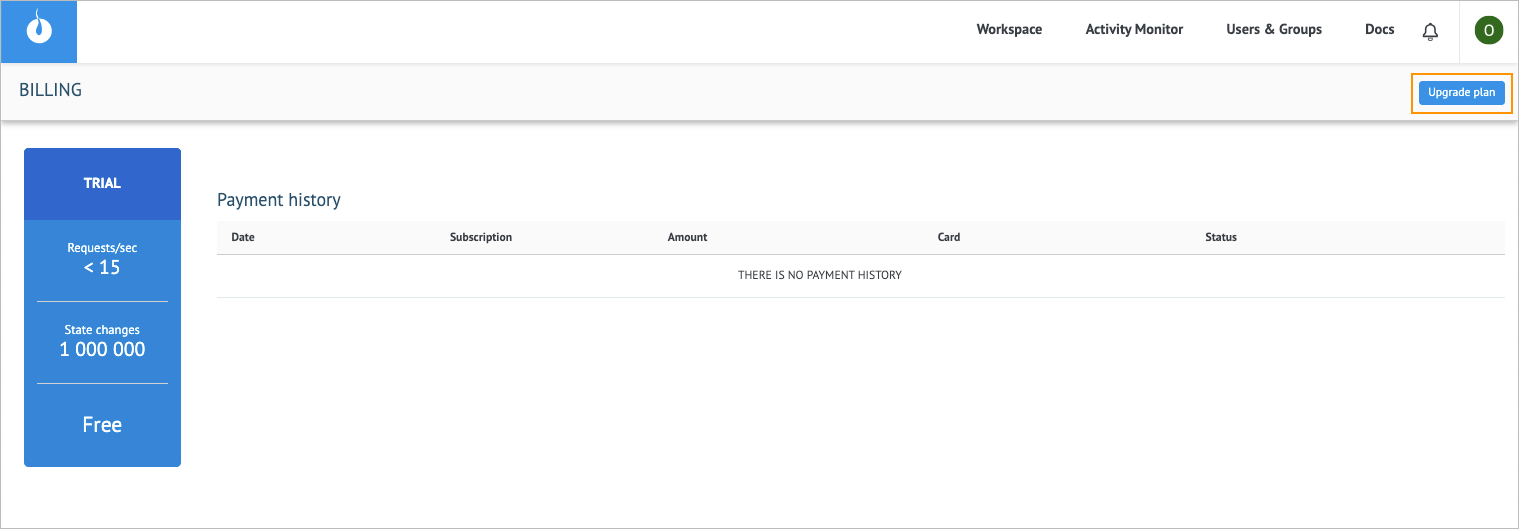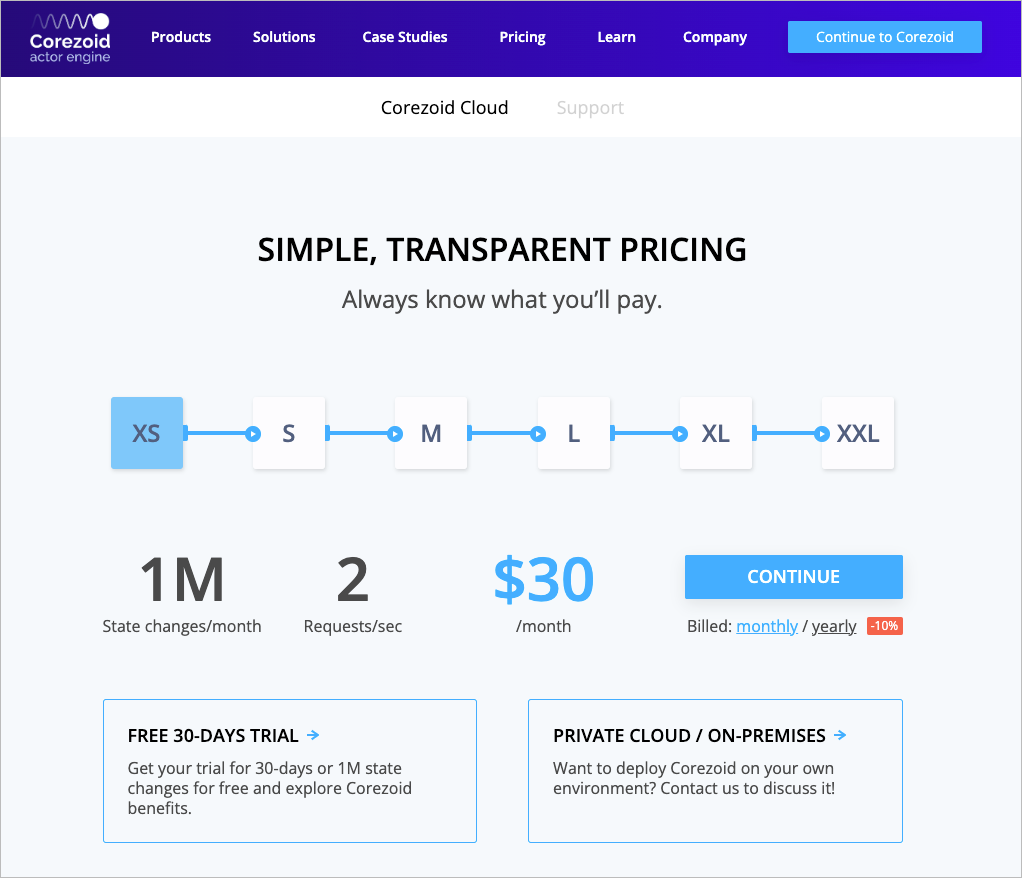- 25 Dec 2023
- 1 Minute to read
- Contributors

- Print
- DarkLight
- PDF
Profile
- Updated on 25 Dec 2023
- 1 Minute to read
- Contributors

- Print
- DarkLight
- PDF
Overview
The Profile page shows the user's email, account ID, personal information, and billing details. On the tabs of the Profile page, you can perform the following actions:
- Profile: View and edit your profile information
- Billing: Check billing details and upgrade your plan
- Dark mode: Change the platform UI display Light mode to the Dark mode by clicking the avatar and in the dropdown list, selecting Dark mode.
- Log out: Log out from the platform by clicking the avatar and in the dropdown list, selecting Log out.

View and edit your profile information
To view and edit your profile information:
In the upper-right corner of the page, click your avatar, and then in the dropdown list, select Profile.
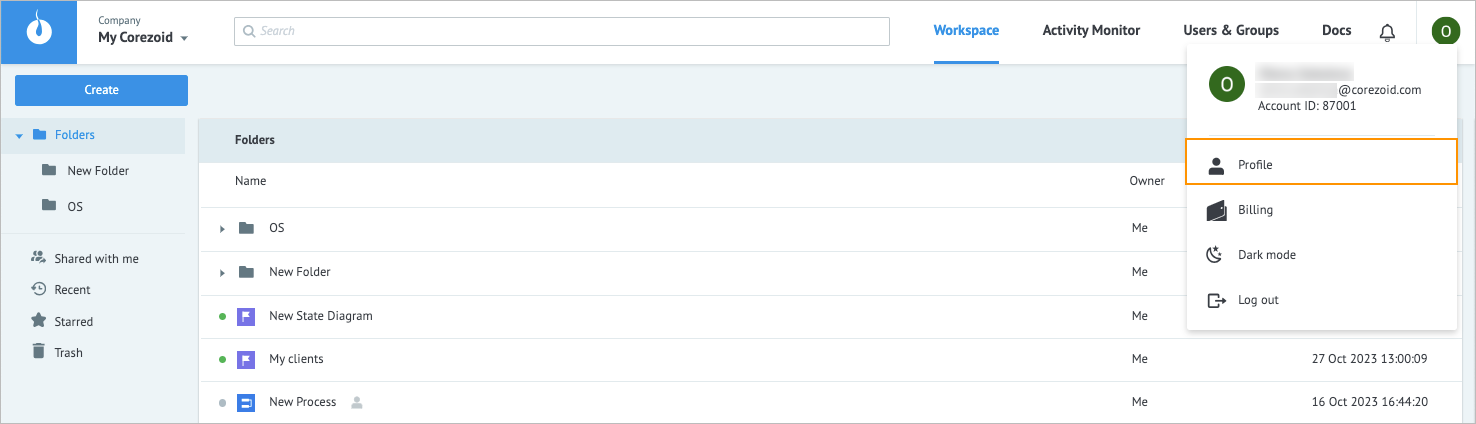
On the Profile tab:
- Click Choose file and upload a photo.
- Enter a username in the Username field.
- (Optional) Turn on the Enable Two-factor authentication toggle and follow the prompts in the dialog that appear to set the two-factor authentication.
- Click Save.
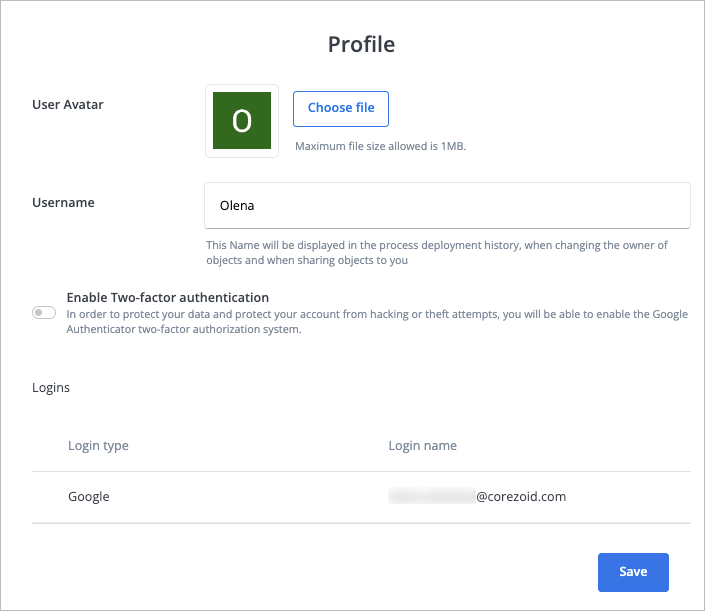
Your profile information has been updated, and you can edit it anytime.
Check billing details and upgrade plan
To check billing details and upgrade your plan:
In the upper-right corner of the page, click your avatar, and then in the dropdown list, select Billing.
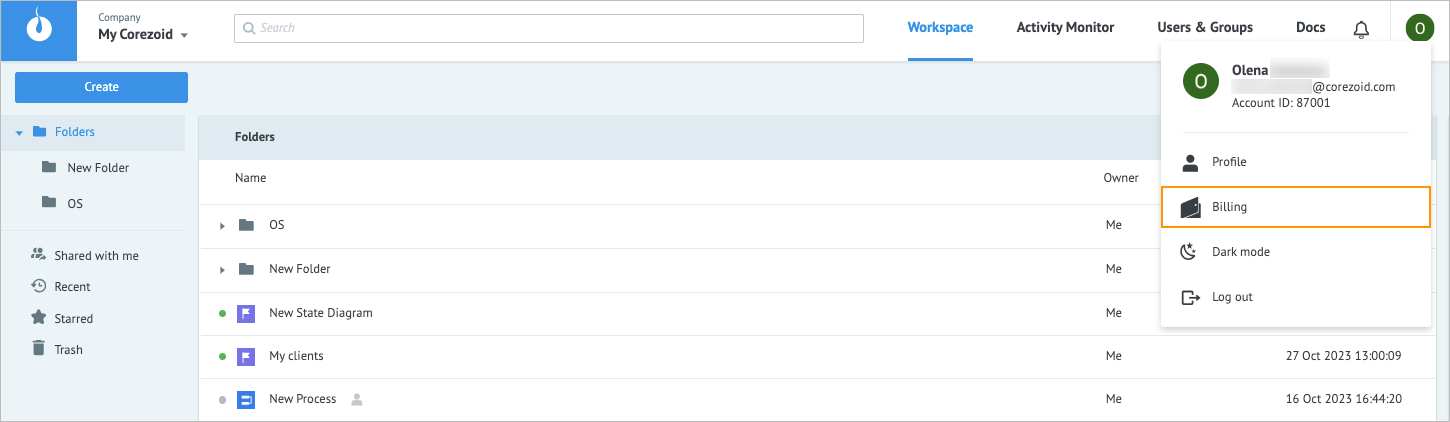
In the upper-right corner of the Billing page, click Upgrade plan.
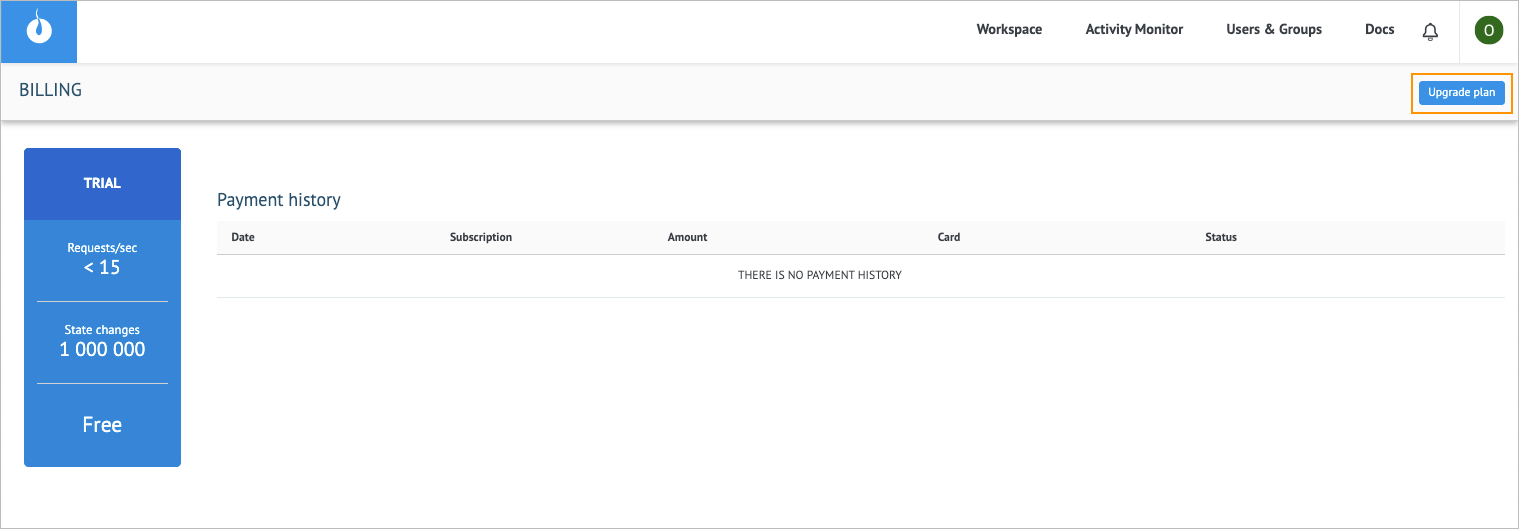
On the next page, select your plan and follow the prompts.
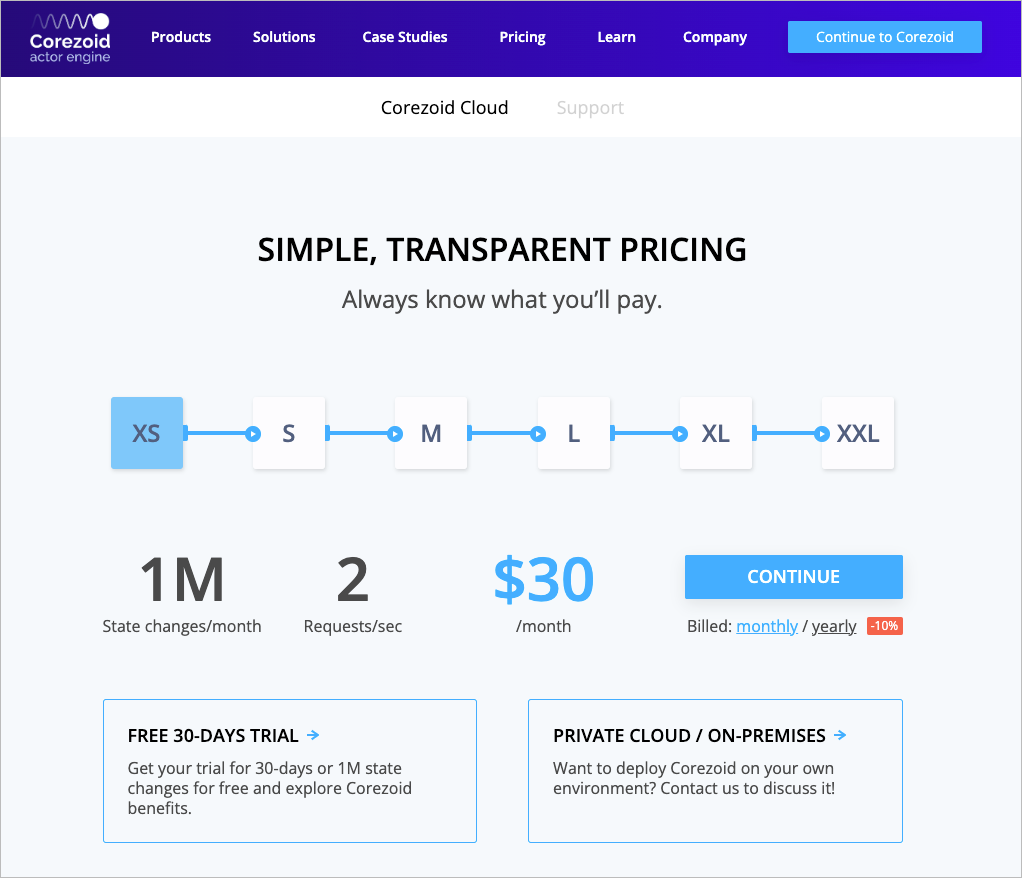
You can see the upgraded plan and the Payment history table with payment details on the Billing page of your profile.
- To cancel your subscription, click Cancel subscription in the upper-right corner of the Billing page.
- To change the payment card, click Change card above the Payment history table.