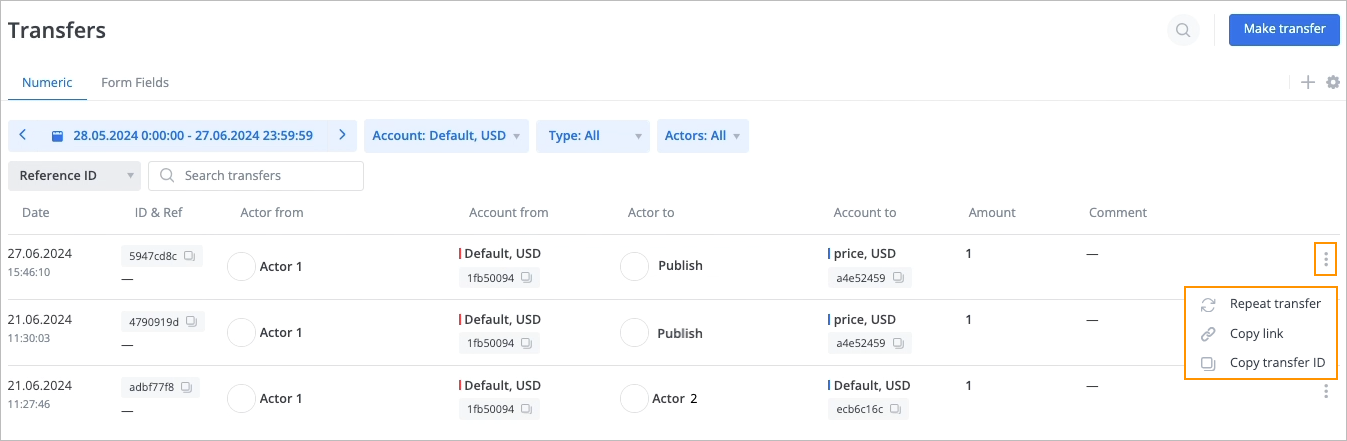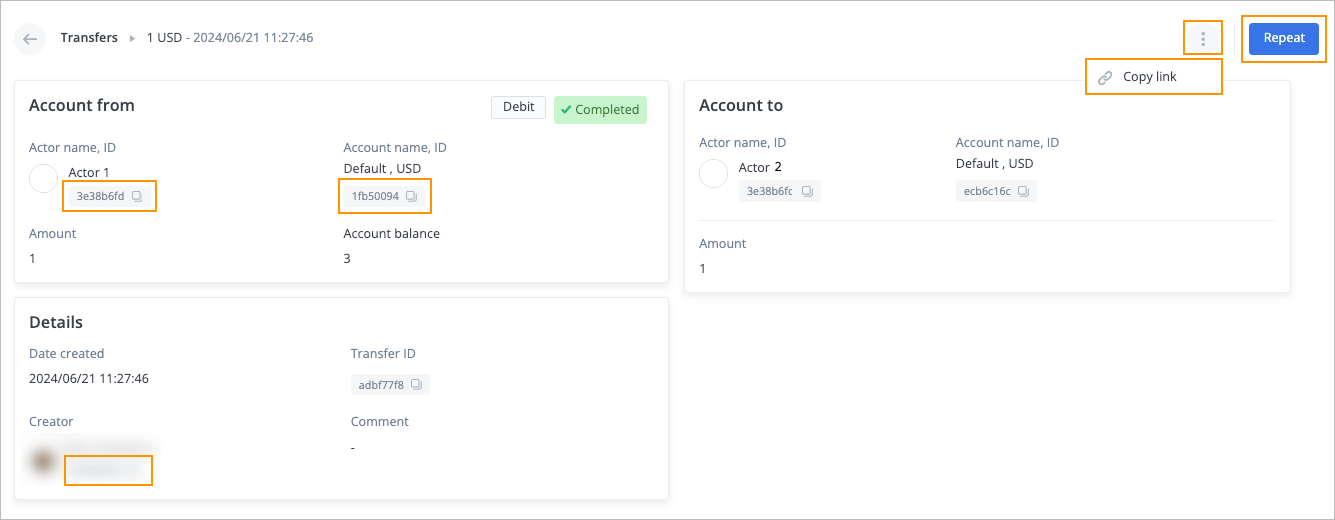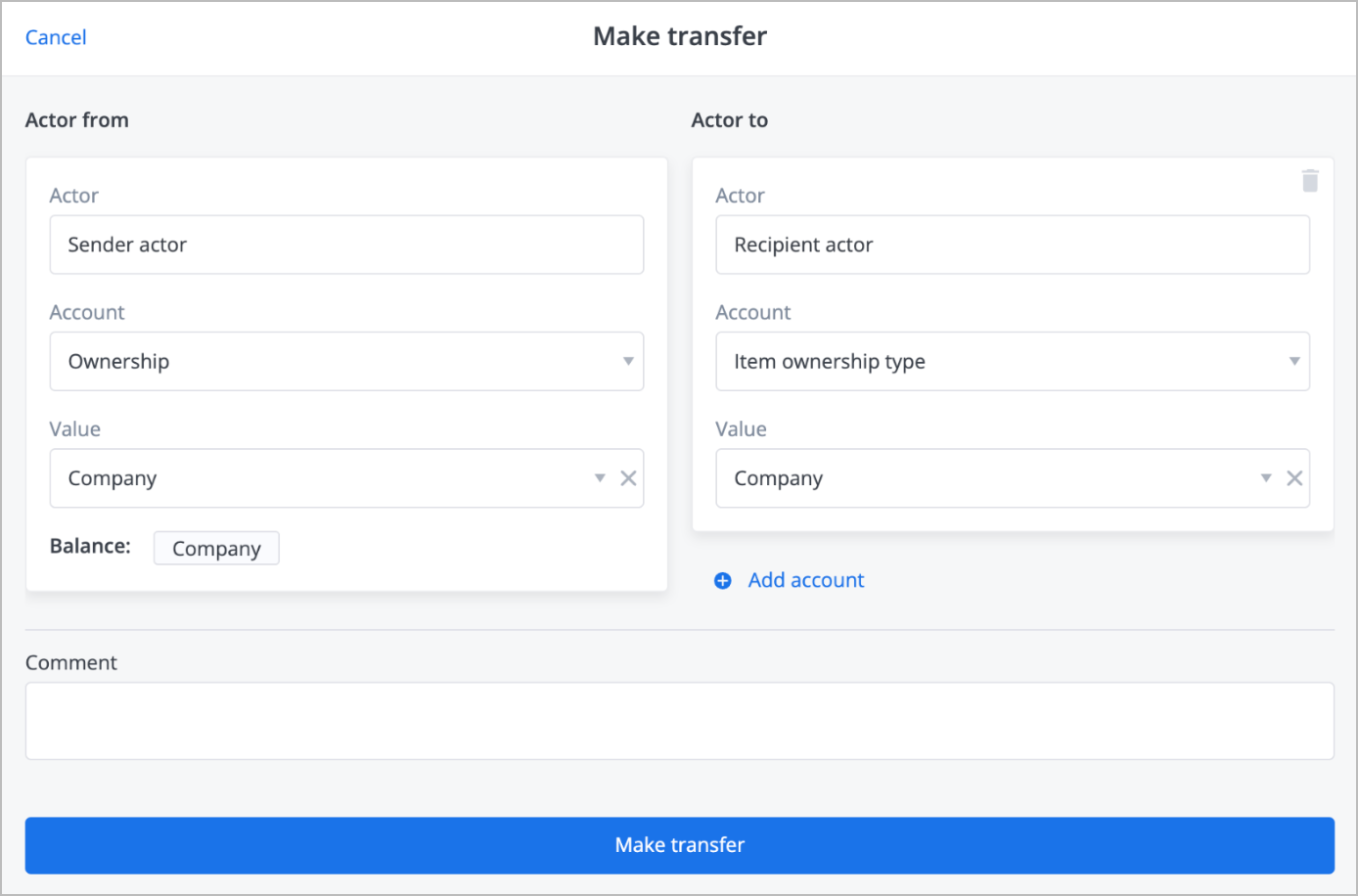- 08 Jul 2024
- 2 Minutes to read
- Contributors

- Print
- DarkLight
- PDF
Perform auxiliary actions
- Updated on 08 Jul 2024
- 2 Minutes to read
- Contributors

- Print
- DarkLight
- PDF
Numeric tab
The Numeric tab displays all the transfers made against the accounts of the Numeric type.
To perform auxiliary actions on transfers on the Numeric tab of the Transfers page:
Click the options icon on the right side of the needed transfer, and in the dropdown list, select:
- Repeat transfer to repeat the transfer.
Note: For more information on making a transfer, go to Make transfer. - Copy link to copy the transfer link.
- Copy transfer ID to copy the transfer ID.
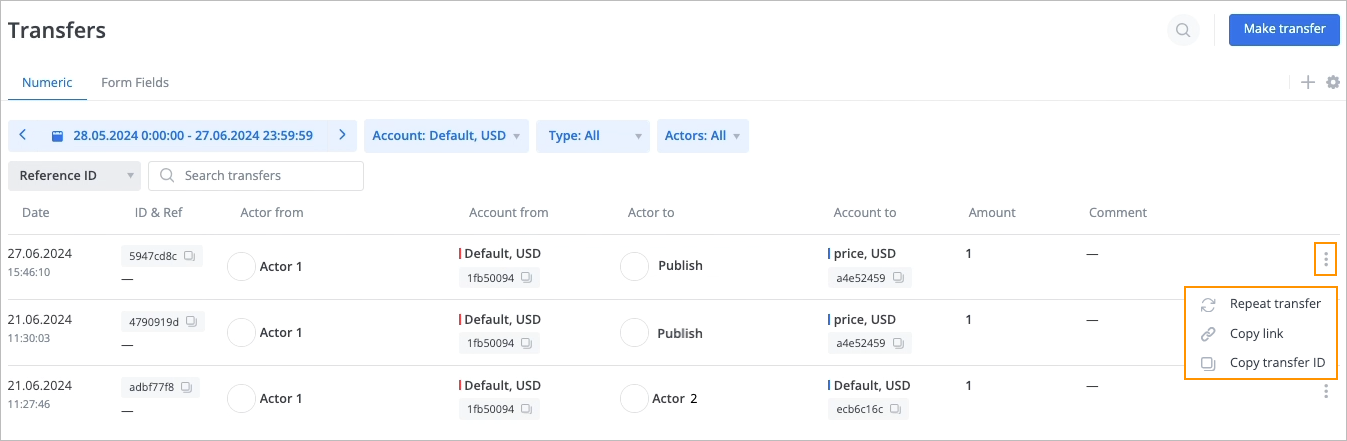
- Repeat transfer to repeat the transfer.
Click the needed transfer. On the selected transfer page, you can:
- View transfer details.
- Copy the actor, transfer, account, and creator ID by clicking the copy icon next to their ID.
- Copy the transfer link by clicking the options icon and selecting Copy link.
- Repeat the transfer by clicking Repeat. The Make transfer dialog with the original transfer settings opens, where you can change settings or repeat the transfer with the original settings.
Note: Transfer requirements vary depending on account limits. That's why it may not always be possible to repeat a transfer.
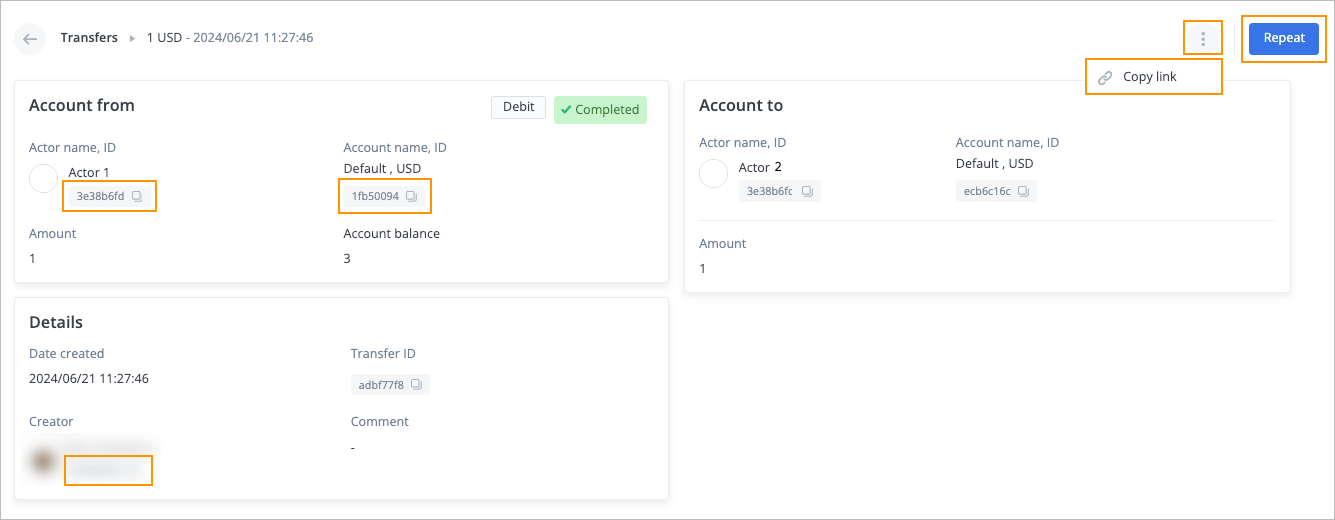
Form Fields tab
The Form Fields tab displays all the transfers against accounts of the Form field type. On the Form Fields tab, you can perform auxiliary actions the same way as on the Numeric tab, except for making a transfer against the account with the Form field type.
To perform auxiliary actions on a selected transfer on the Form Fields tab of the Transfers page, click the needed transfer. On the selected transfer page, you can:
- View transfer details.
- Copy the actor, transfer, account, and creator ID by clicking the copy icon next to their ID.
- Copy the transfer link by clicking the options icon and selecting Copy link.
- Repeat the transfer by clicking Repeat. The Make transfer dialog with the original transfer settings opens, where you can change settings or repeat the transfer with the original settings.
Note: Transfer requirements vary for different transfer value types and account limits. That's why it may not always be possible to repeat a transfer.

Make transfer
The transfer is made:
- Against the account with the Form field type
- Between the fields with the Dropdown or Multiselect type
To make a transfer:
In the upper-right corner of the Form Fields tab, click Make transfer.

In Actor from and Actor to of the Make transfer dialog:
- Enter the needed actor name in the Actor fields.
- Select the needed account in the Account dropdown lists.
- Select the needed value in the Value dropdown lists.
- (Optional) Click Add account and fill in required fields to add another account.
- (Optional) Enter a comment in the Comment field.
- Click Make transfer.
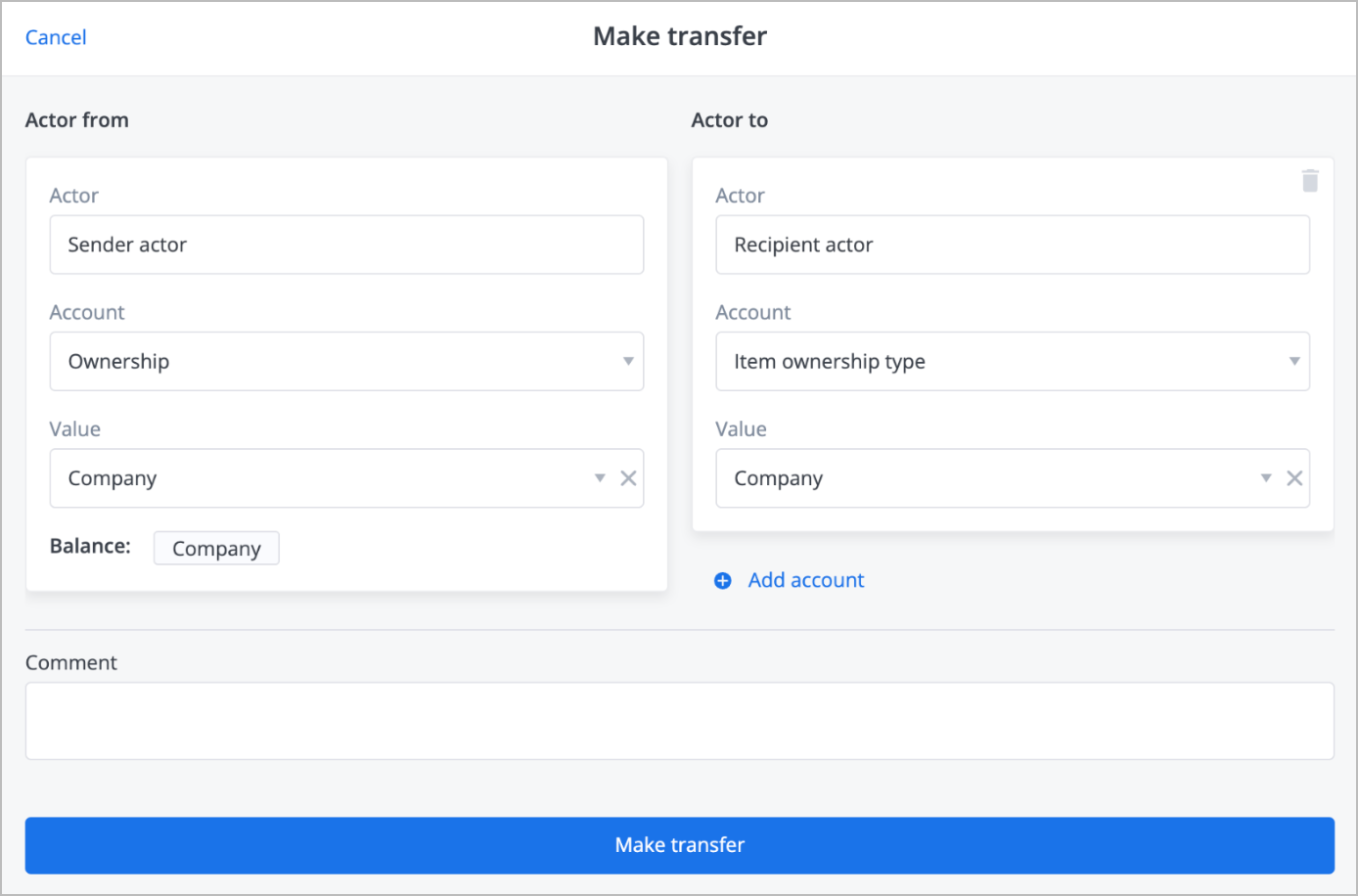
The transfer is made, and the success message appears at the top of the page.