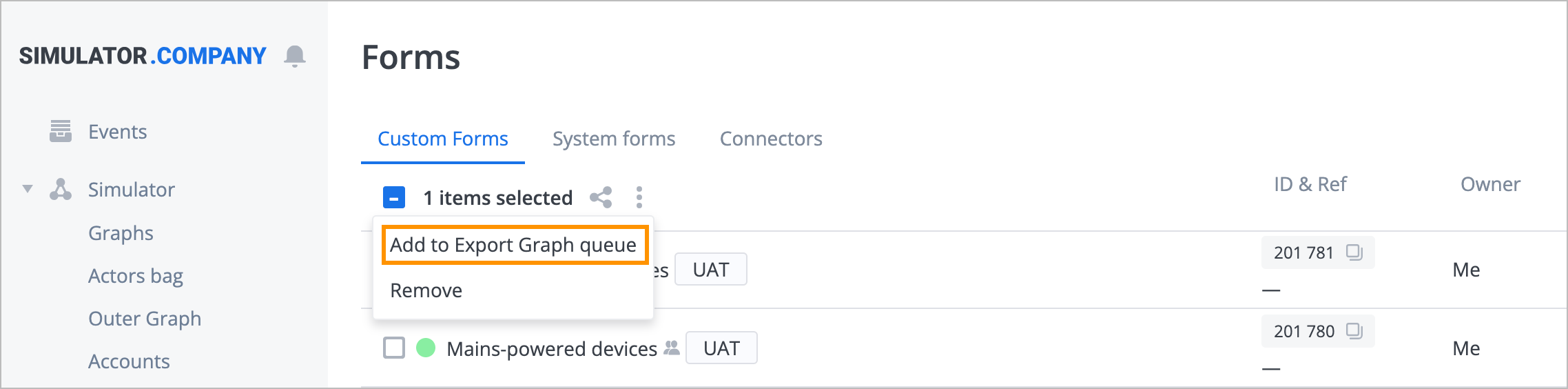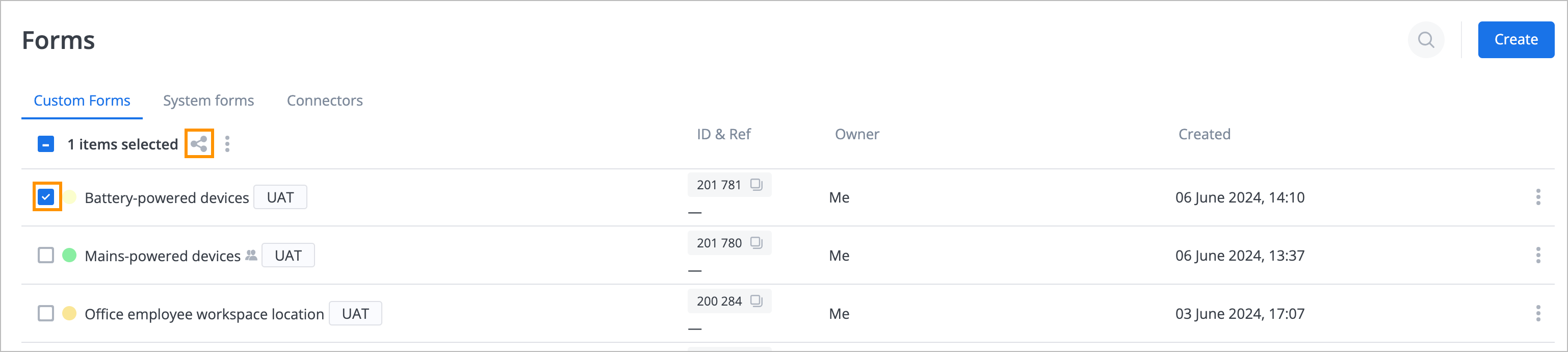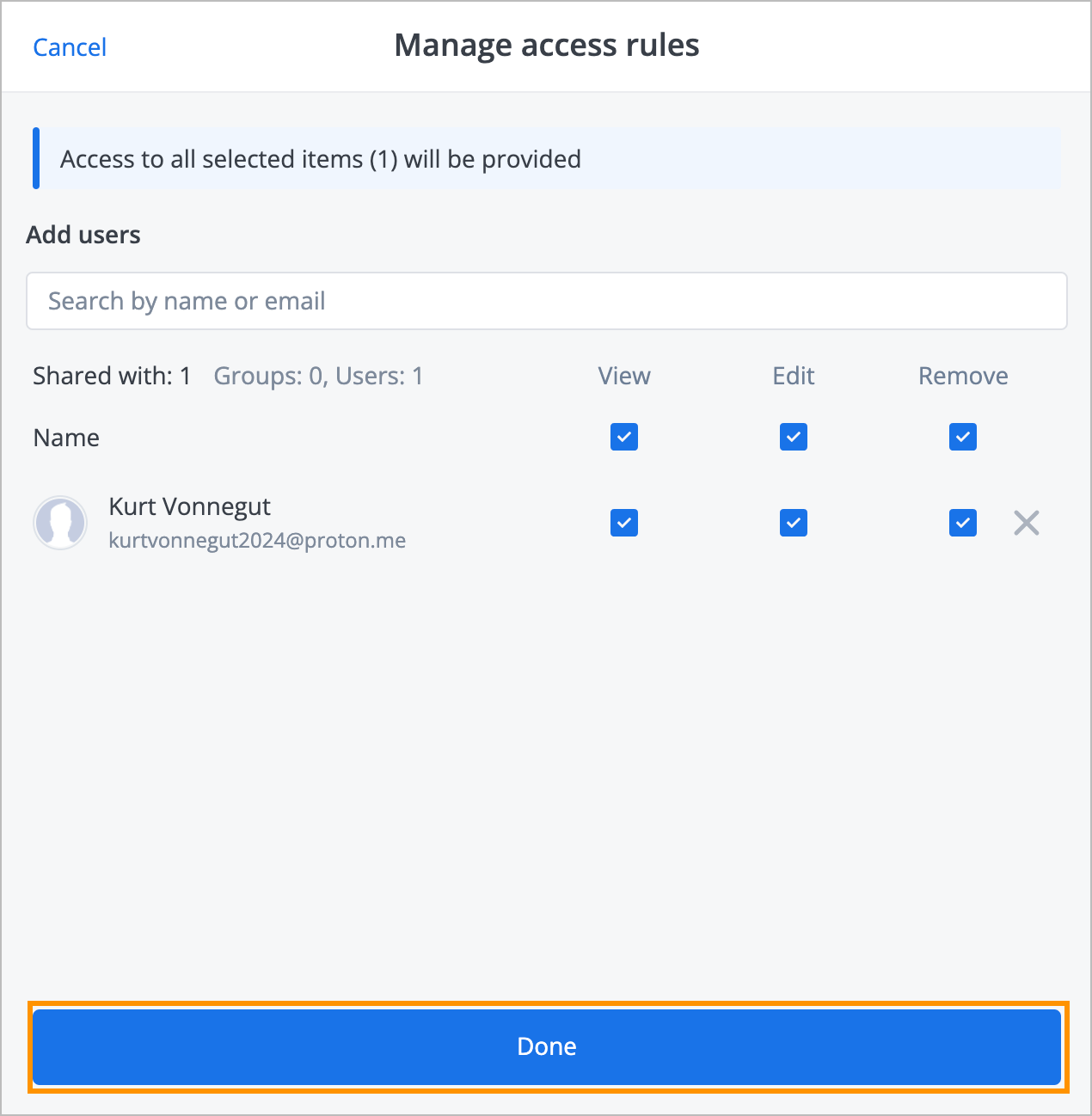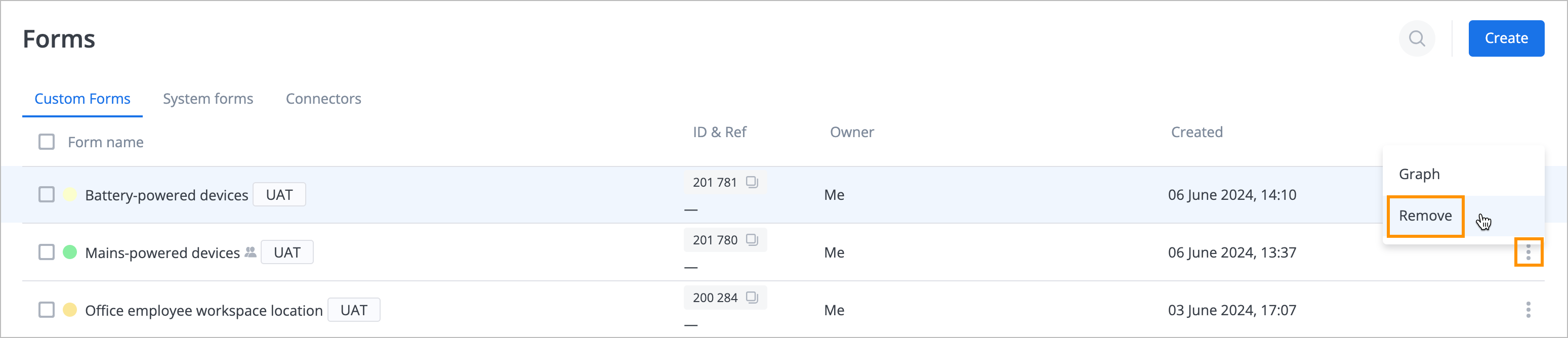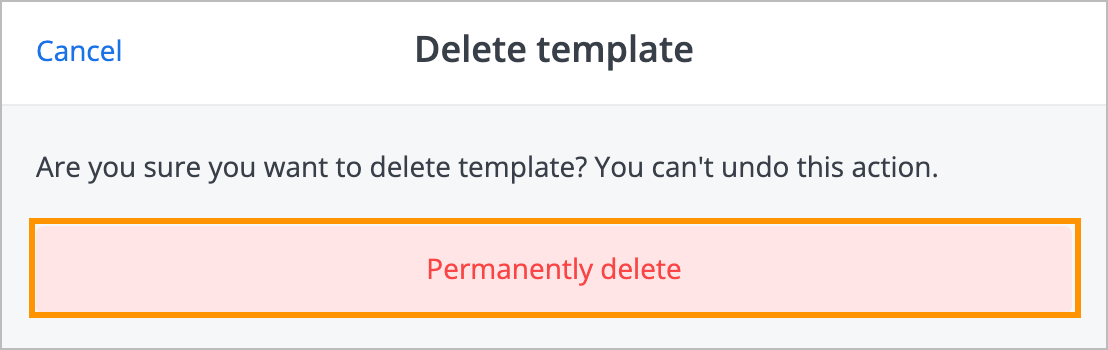- Print
- DarkLight
- PDF
Perform additional actions on form
You can perform the following additional actions on a form:
Add form to Export graph queue
To add a form to the Export graph queue:
On the Forms page, select the needed form checkbox and click the options icon
 .
.

In the dropdown list, select Add to Export Graph queue.
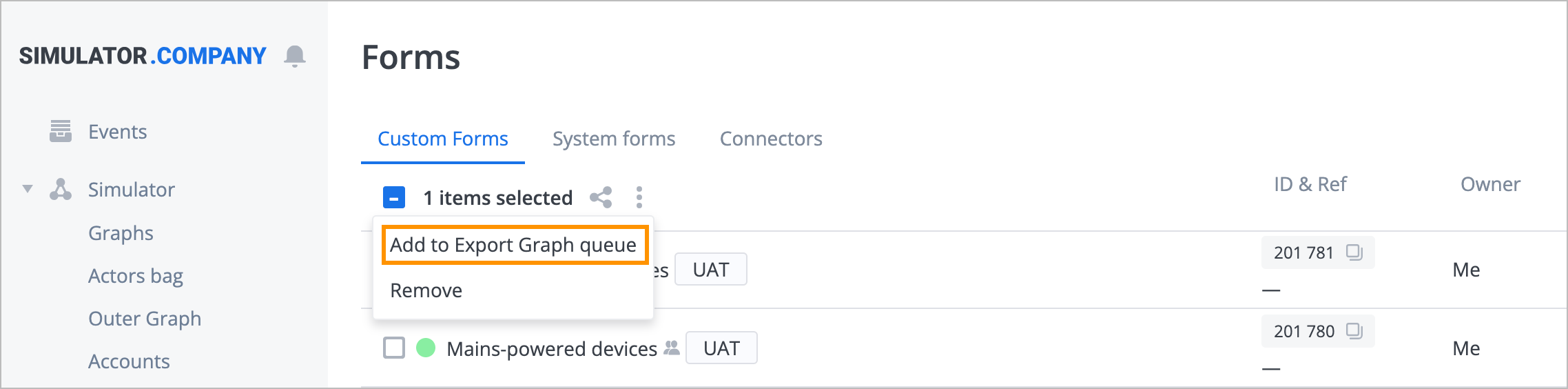
The form has been added to the Export Graph queue. To manage and export the selected form, go to Import and Export.
Share form with other users
To share a form with other users:
On the Forms page, select the needed form checkbox and click the share icon
 .
.
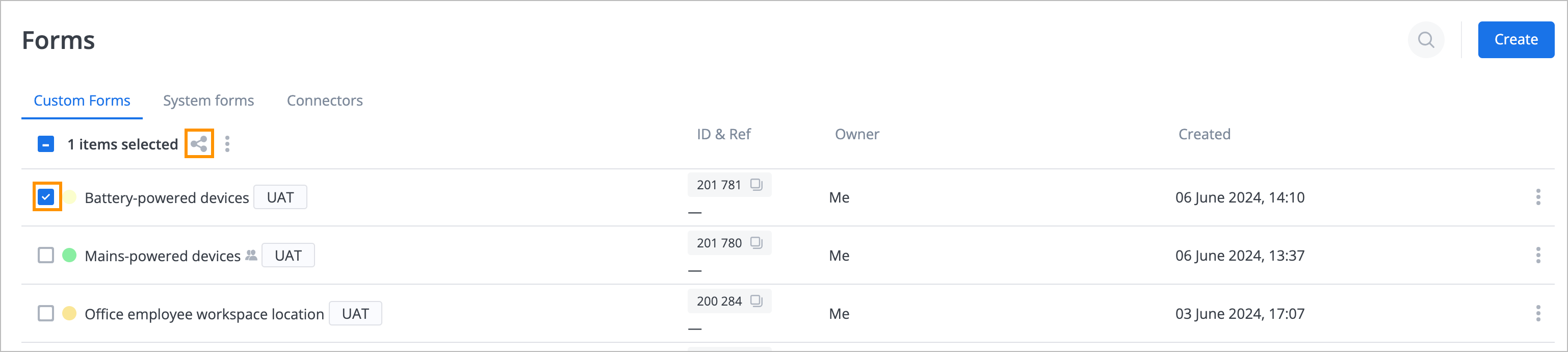
In the Manage access rules dialog, select the needed users and rules and click Done.
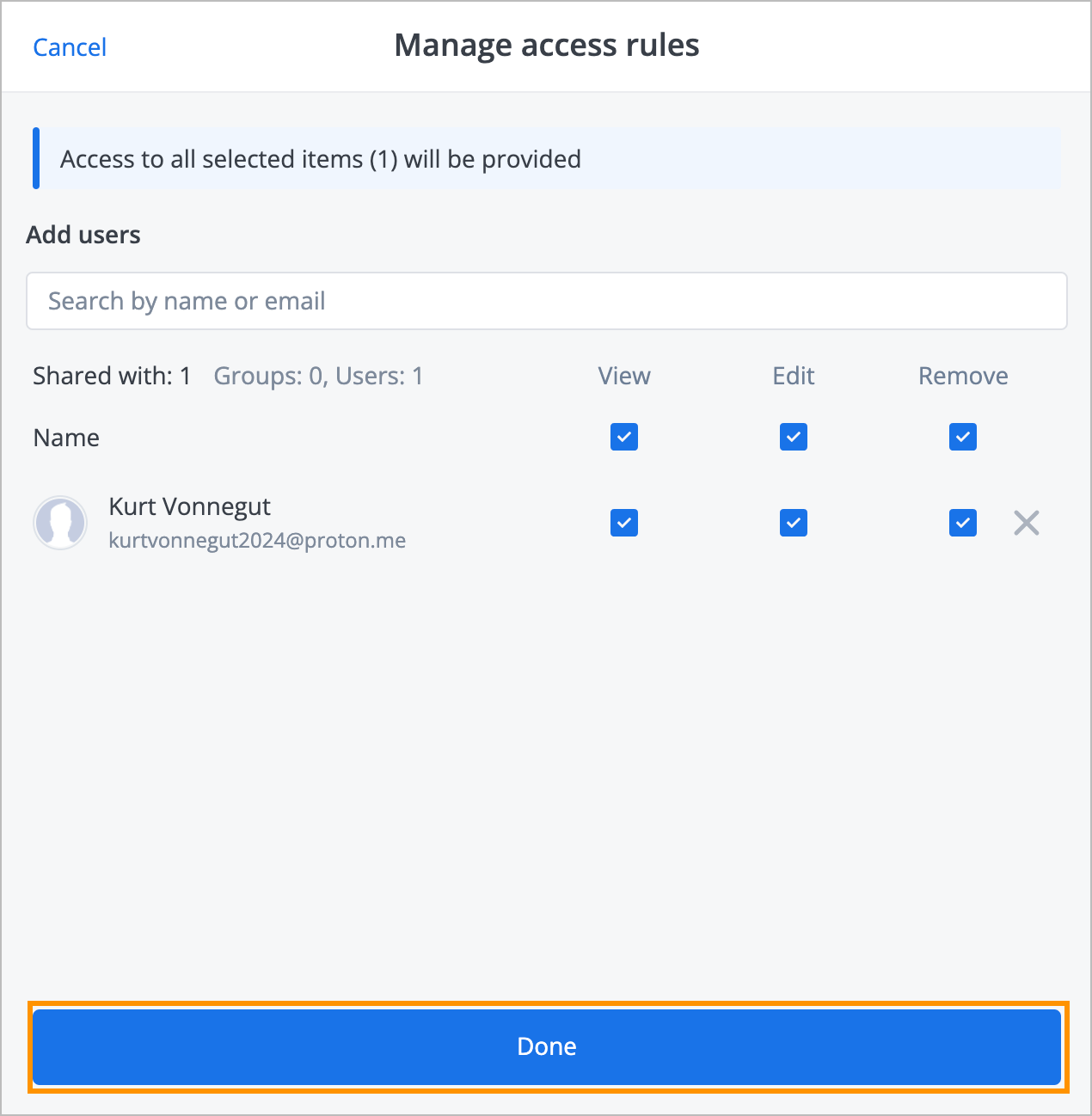
The form has been shared with specified users. For more details on access rules managing and sharing a form, go to Share actor with users.
View form as a graph
To view a form as a graph, on the right side of the needed form, click the options icon ![]() and from the dropdown list, select Graph.
and from the dropdown list, select Graph.

You can view the form fields as an actor graph on a layer in the Form Graph window. To change the form field actors on the layer, click and drag them in the window without changing the form parameters.

Remove form
To remove (delete) a form:
On the right side of the needed form, click the options icon
 and from the dropdown list, select Remove.
and from the dropdown list, select Remove.
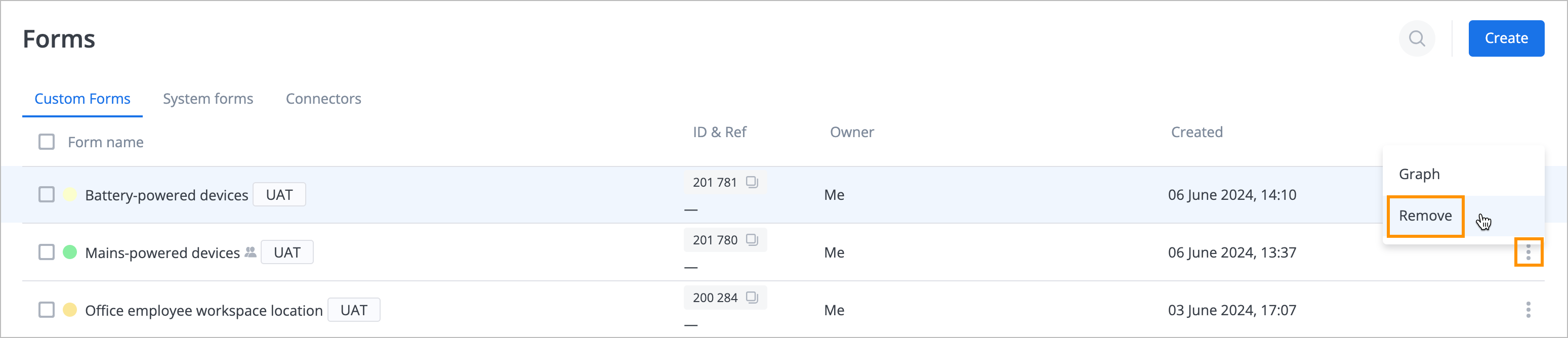
In the Delete template dialog, click Permanently delete.
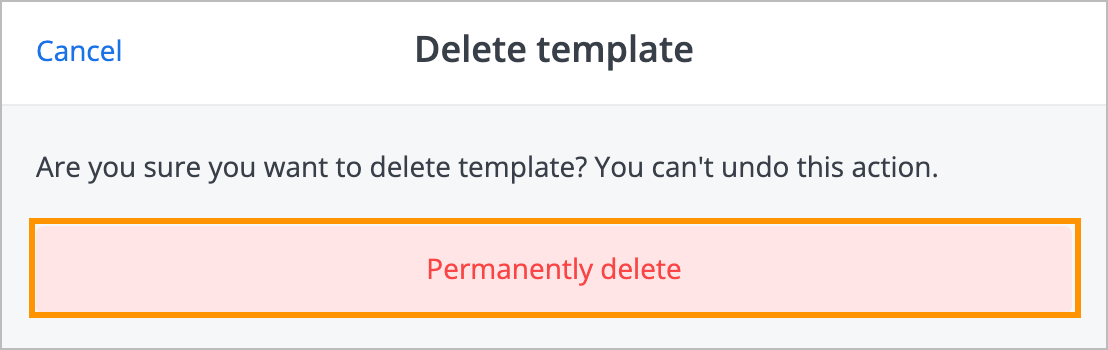
Alternatively, you can remove a form by selecting Remove in the additional actions on the selected forms dropdown list.