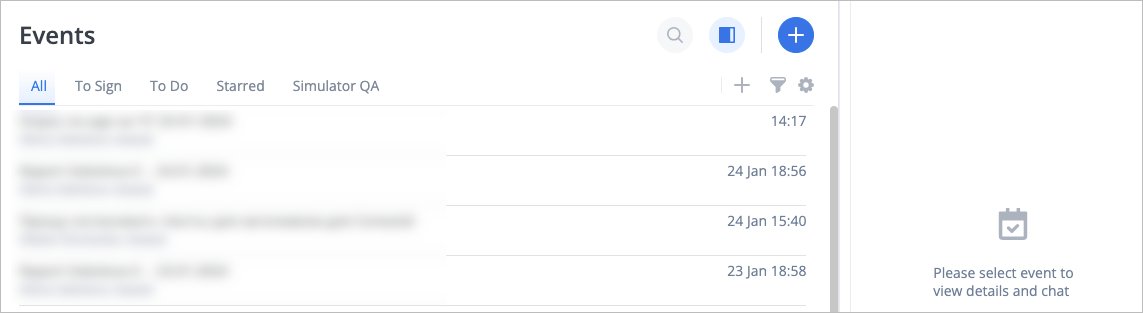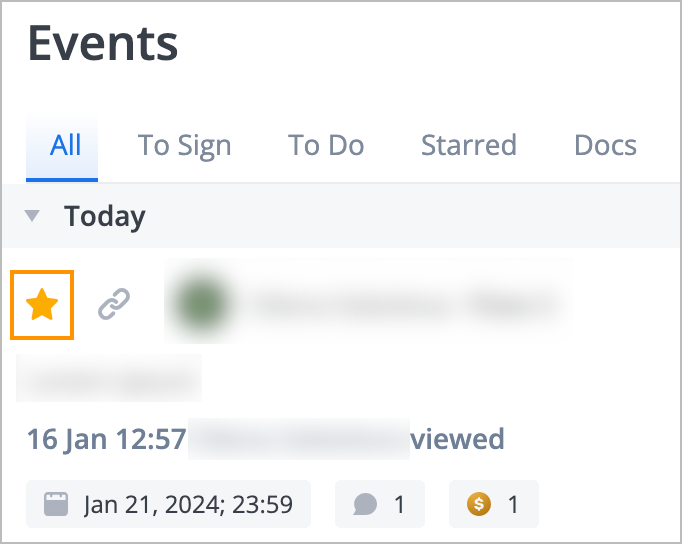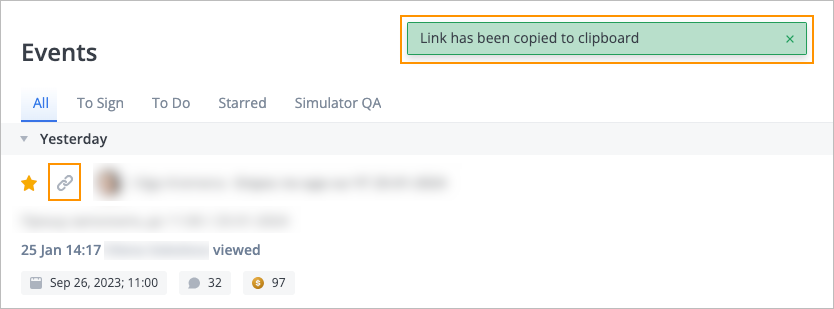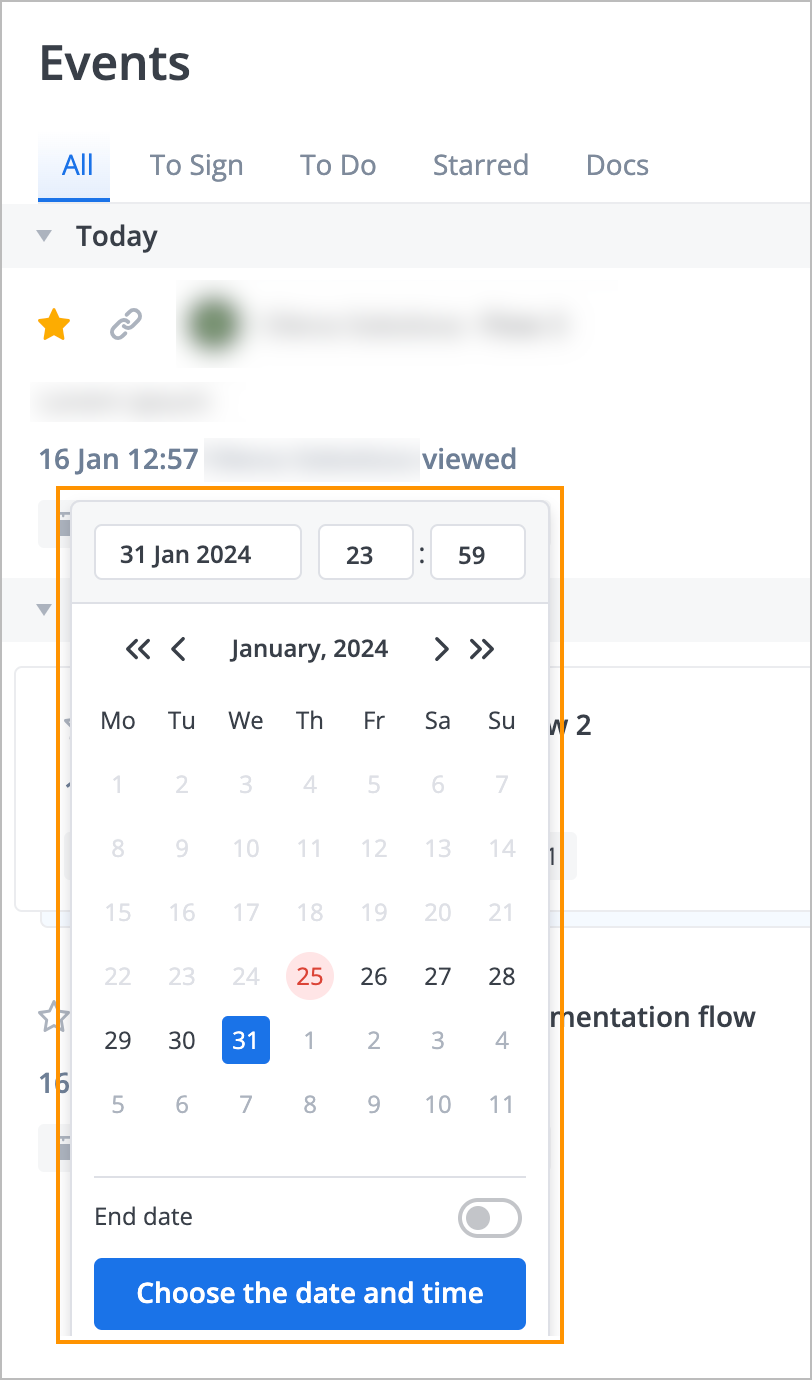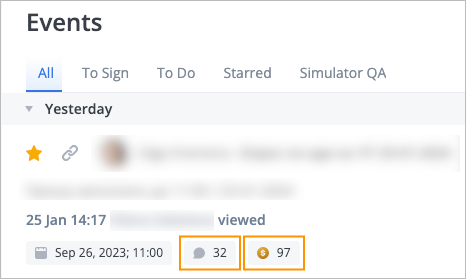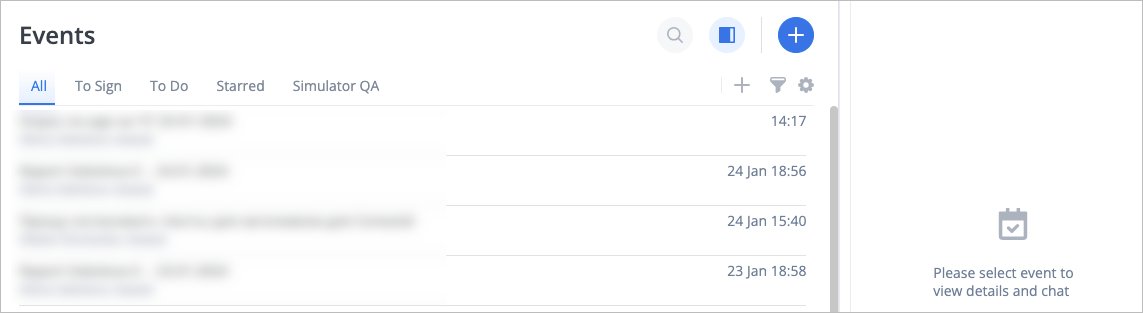- Print
- DarkLight
- PDF
On the Events page, you can perform additional actions on events:
Mark an event as a favorite: On the left side, click the asterisk icon.
The asterisk icon becomes yellow, and you can see the event on the Starred tab as well.
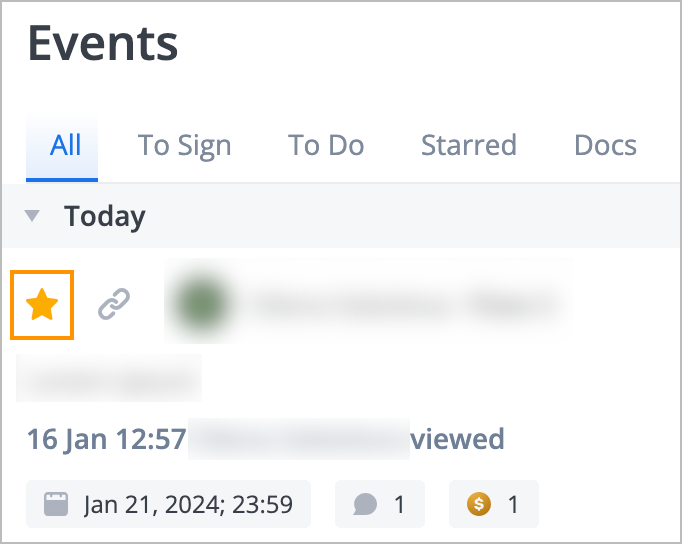
Сopy event link: On the left side, click the link icon.
The link is copied and the success message appears.
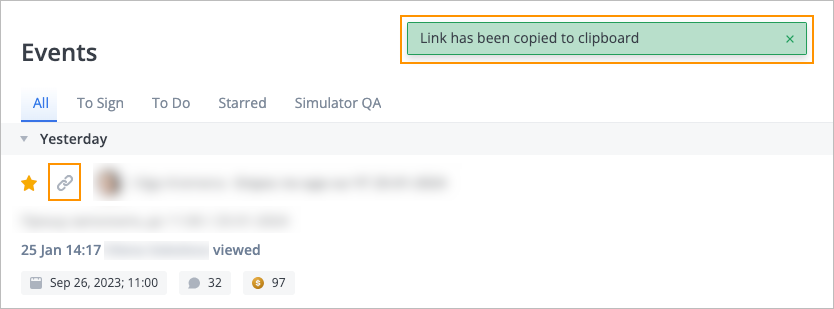
View and change due date: In the lower-left corner of the needed event, click the calendar icon, select the needed time and date, and click Choose the date and time.
You can see the changed due date and time in the event.
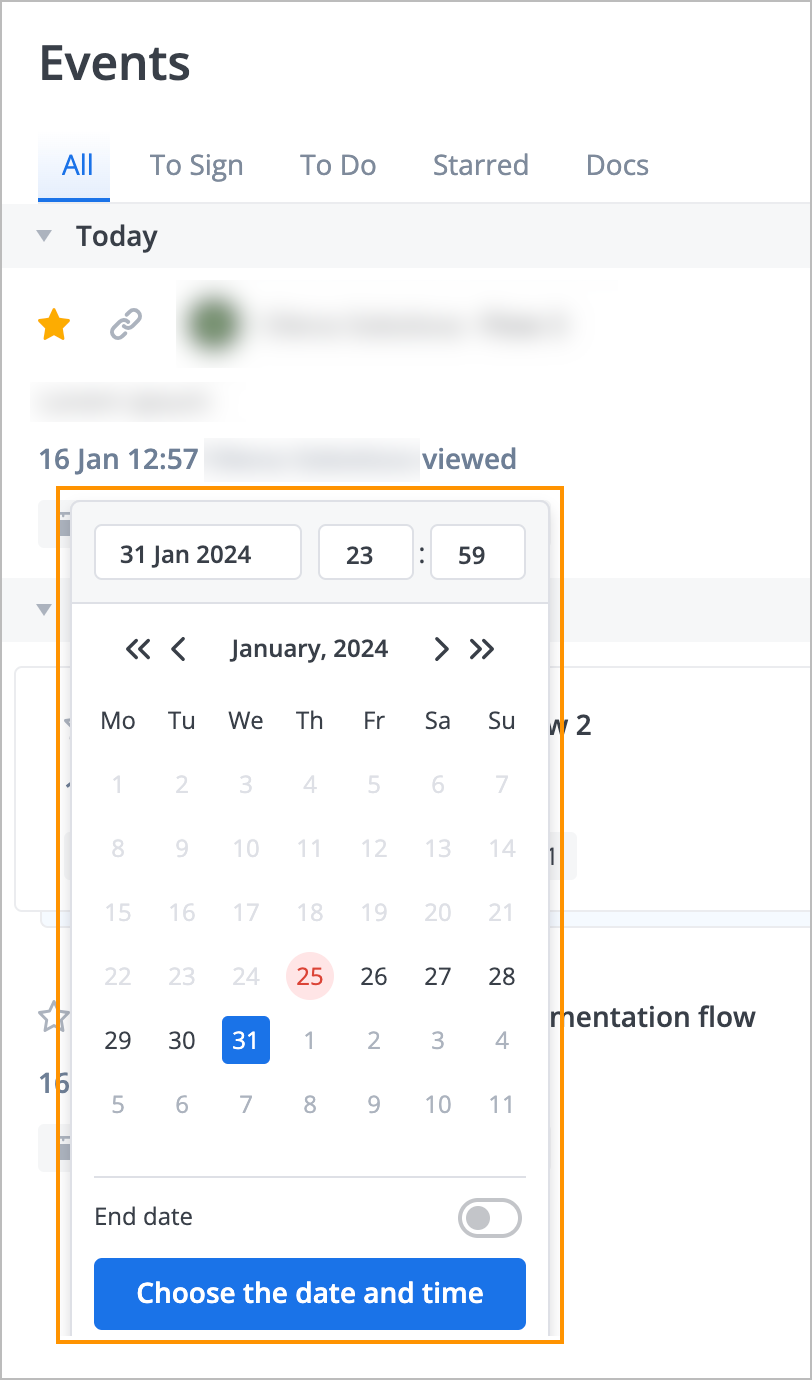
View the number of event reactions and comments and price: Below the event description, you can see:
- The number of comments and reactions next to the comment icon
- The event price next to the price icon
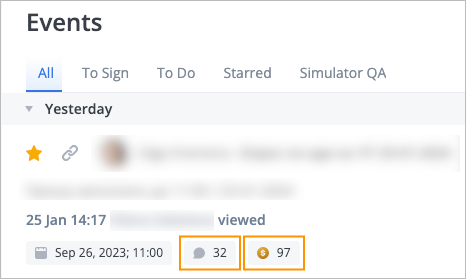
Enable split view: In the upper-right corner, click the split view icon
 . You can see the event list on the left side. Select the needed event to see its details and chat on the right side.
. You can see the event list on the left side. Select the needed event to see its details and chat on the right side.