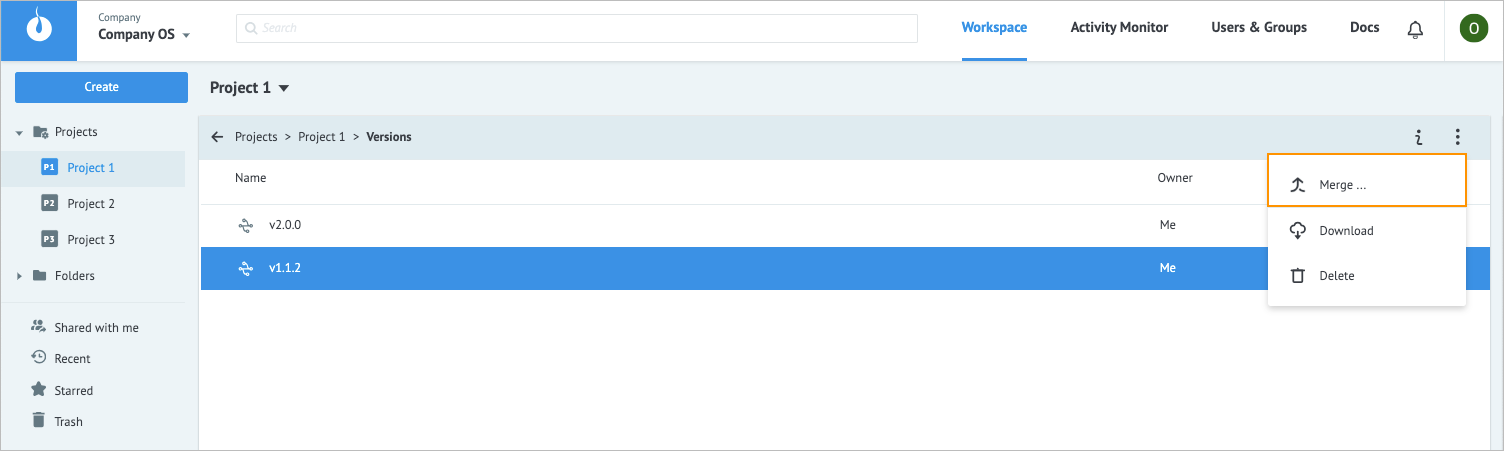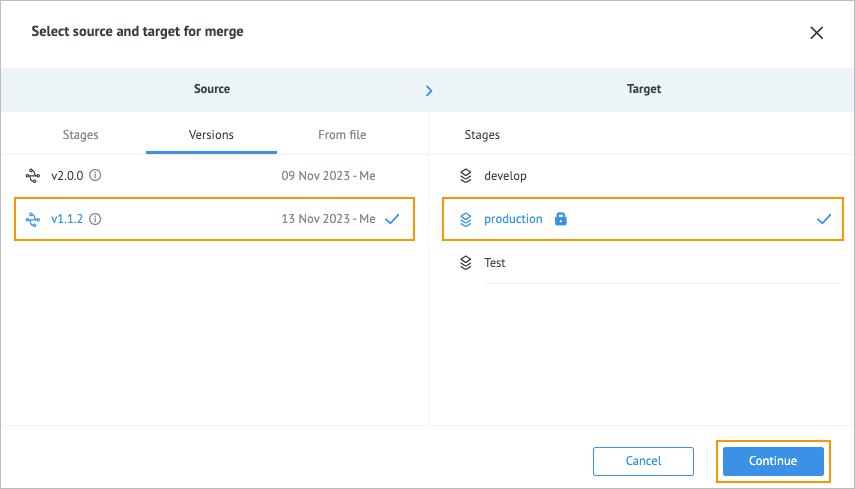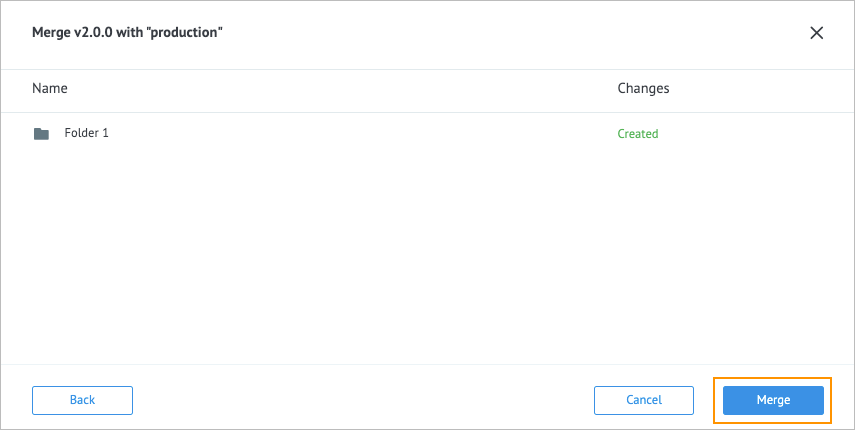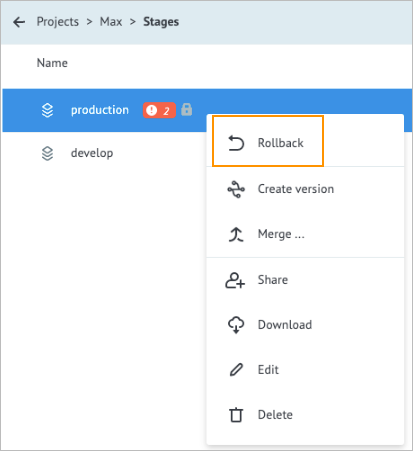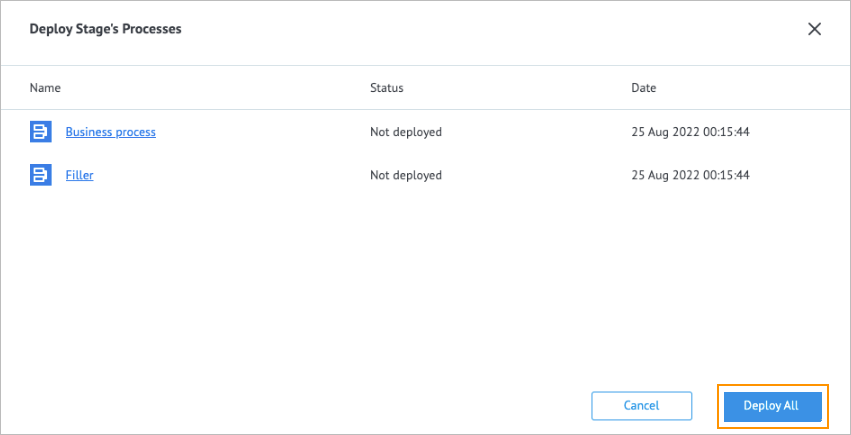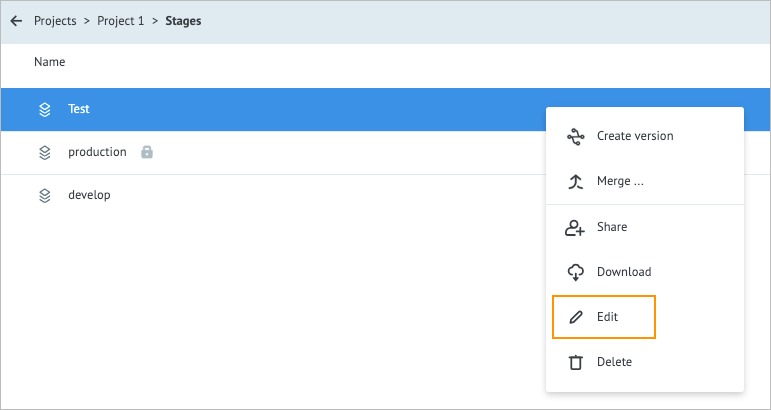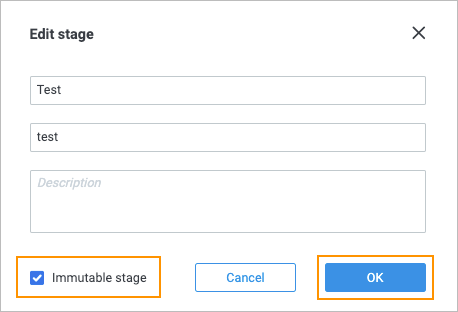- 12 Dec 2023
- 2 Minutes to read
- Contributors

- Print
- DarkLight
- PDF
Merge
- Updated on 12 Dec 2023
- 2 Minutes to read
- Contributors

- Print
- DarkLight
- PDF
Overview
Merge is an operation available for stages and versions in projects. Merging is adding data from a stage, version or a file (exported stage or version) to another stage. Thus, you can have a stage or version or a stage/version file as a source and an existing stage as a target.
Perform merge
Precondition
To perform a merge, you need to have at least one company and one Project in it. Before performing a merge, check the following:
- No source stage Process has any errors.
- All source stage Processes have the Active status.
- The source stage is immutable: All source stage Processes are deployed.
- The target stage is immutable: All target stage Processes are deployed.
To merge the version with another version, stage, or file:
On the Workspace tab of your company, select the needed project, and then the stage or version that you want to use as a merge source.
In the upper-left corner, click the options icon
 , and then click Merge.
, and then click Merge.
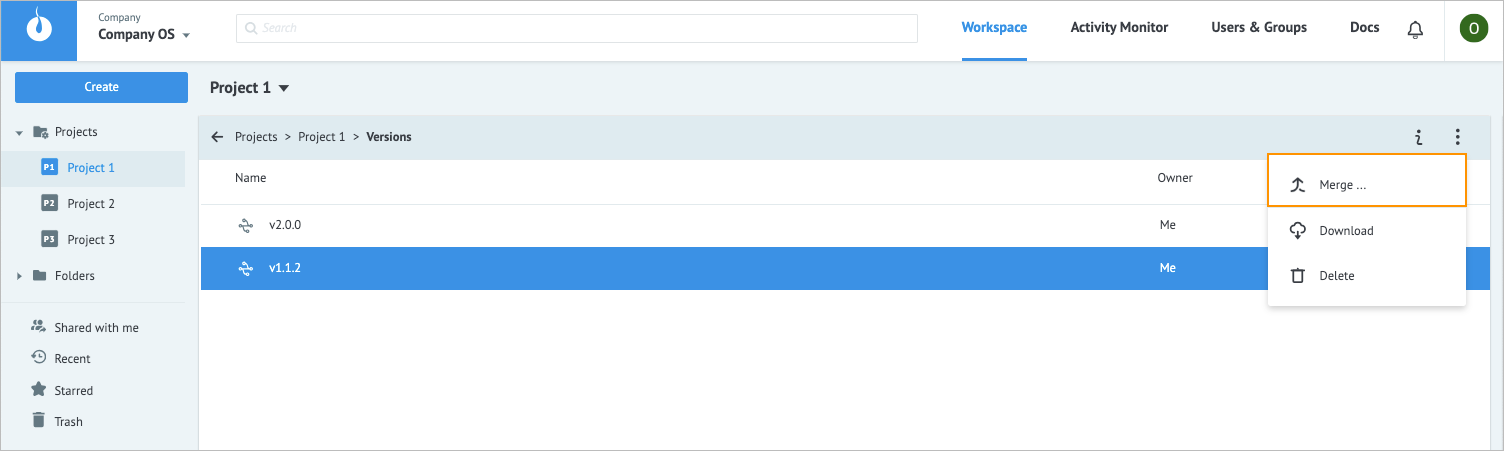
In the Source and Target parts of the dialog, select the needed source (from the Stages, Versions, or From file tabs) and target correspondingly, and then click Continue.
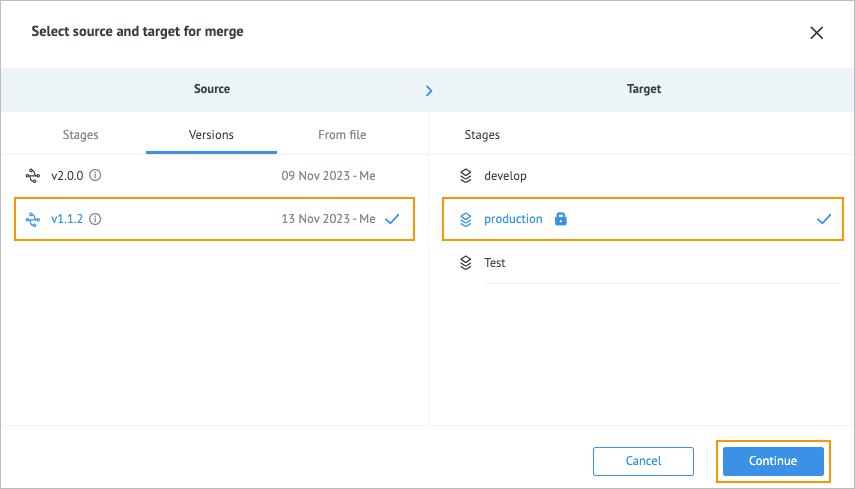
In the newly created folder dialog, click Merge.
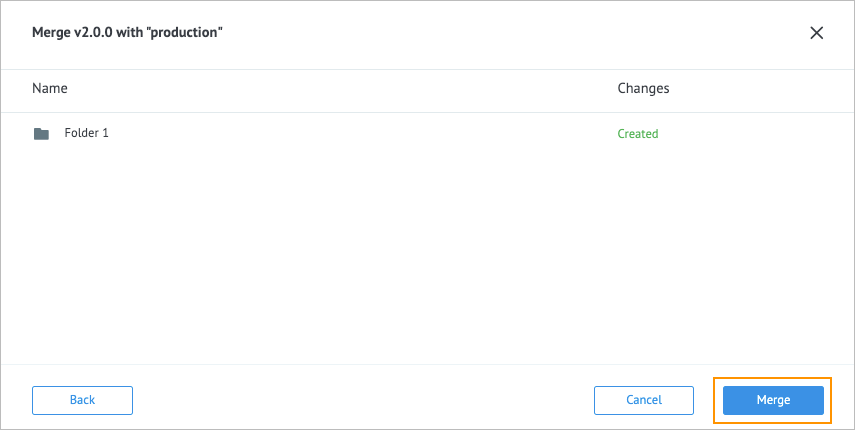
The version has been merged to the selected stage, the success message appears in the lower-right corner of the page, and you can open the newly created stage by clicking Open stage.

Error handling & troubleshooting
When performing a merge, you may encounter the following errors.
1. The stage is not immutable: There are undeployed Processes in a stage. The stage name has the warning icon with the number of undeployed Processes inside.

Solution
First option: Open each Process in the Edit mode, and in the upper-right corner of the page, click Deploy.
Second option:
Right-click the not immutable stage with undeployed Processes and in the dropdown list, select Rollback.
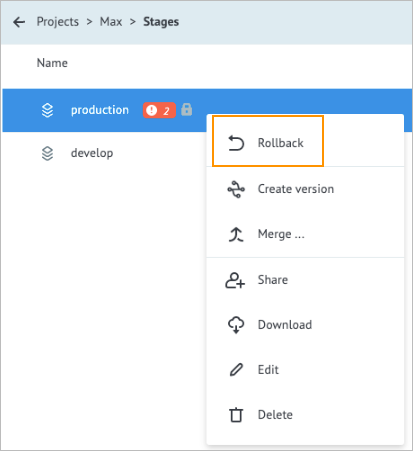
In the Deploy Stage’s Processes dialog, click Deploy All.
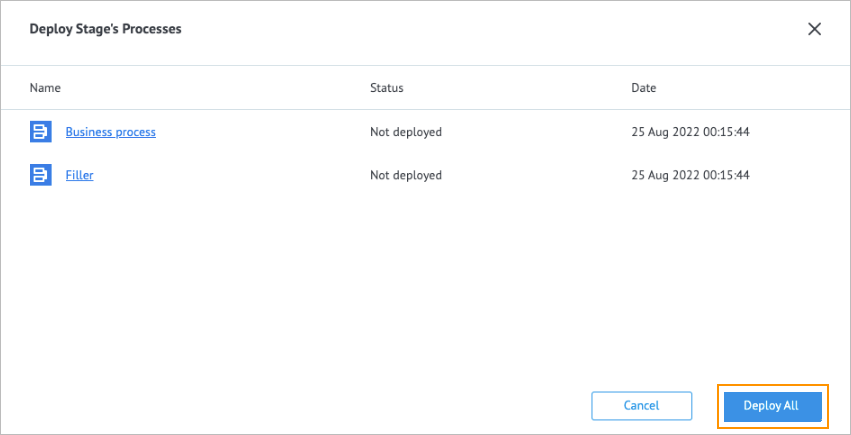
Right-click the needed not immutable stage, and in the dropdown list, select Edit.
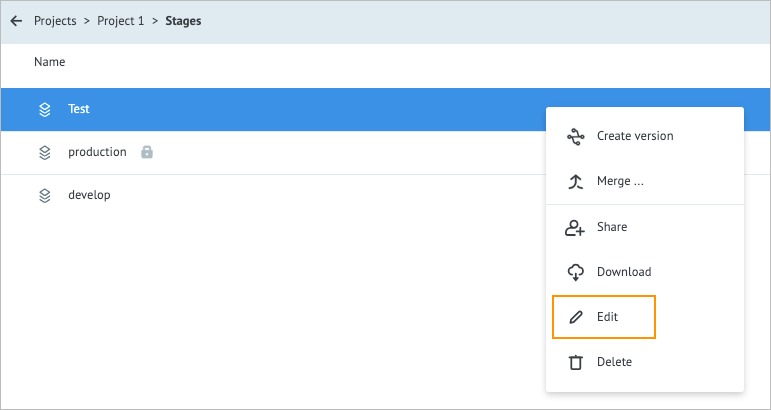
In the Edit stage dialog, select the Immutable stage checkbox, and then click Ok.
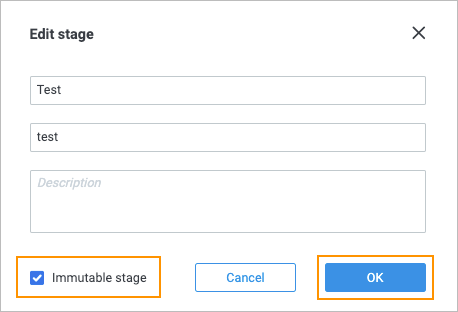
The stage becomes immutable and gets the lock icon next to its name.

2. Unsuccessful merge. The merge was unsuccessful, and you get the corresponding notification in the upload master window.

Solution
First option: In the upload master window, click Show errors. The Errors list dialog opens with error details. You can find the corresponding Processes and fix the errors.

Second option: In the upload master window, click Rollback, which means reverting unsuccessful merge changes. Now you can fix errors and try to perform a merge once again.