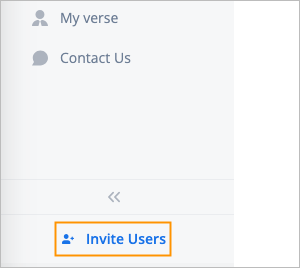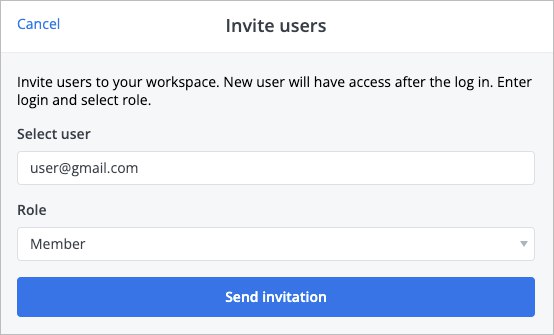- Print
- DarkLight
- PDF
To invite users:
In the lower part of the Navigation panel, click Invite Users.
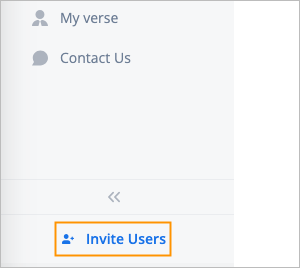
In the Invite users dialog, enter the needed user email and the role you want to assign, and then click Send invitation.
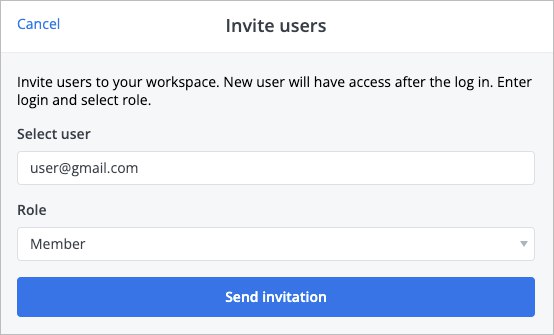
The invited user receives the invitation by email, confirms it, and can use the Workspace.
When inviting users to a workspace, you can grant them roles with permissions equal to the permissions of your role in this workspace. For example, if you were invited to a workspace with the Member role, you can invite other users and grant them Member and Guest roles. When inviting users to a workspace you've created, you can grant them up to the Admin role but not the Owner. For any workspace, there is only one Owner user, the user who created the workspace.