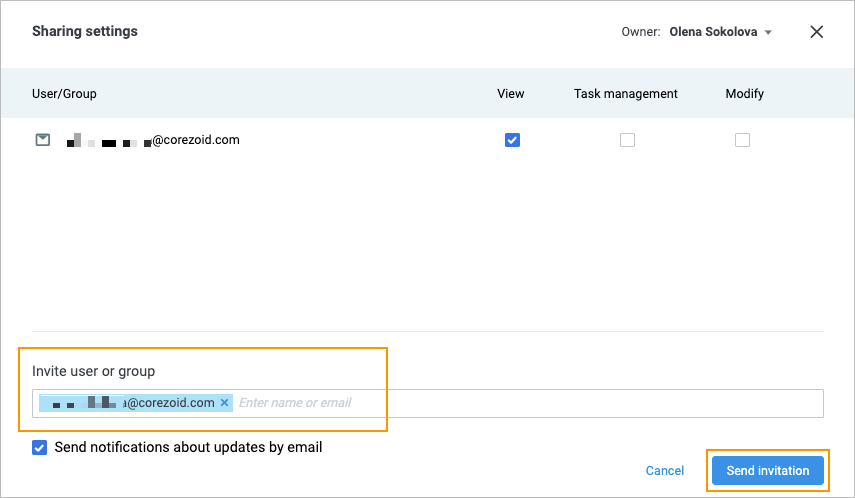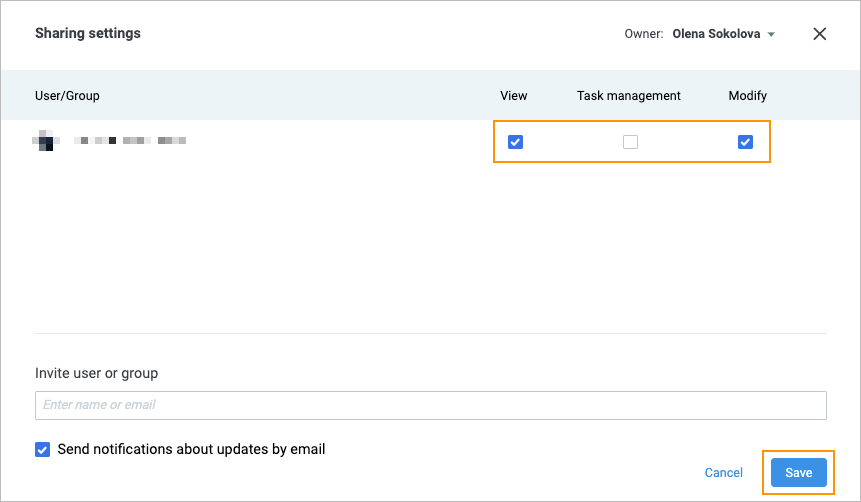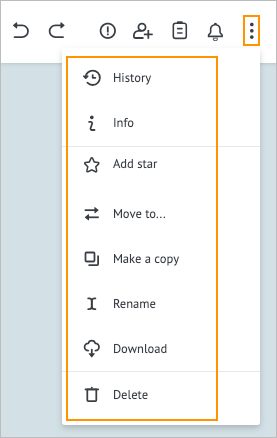- 12 Dec 2023
- 1 Minute to read
- Contributors

- Print
- DarkLight
- PDF
Common actions
- Updated on 12 Dec 2023
- 1 Minute to read
- Contributors

- Print
- DarkLight
- PDF
When working in a Process or a State Diagram, you can do additional actions by using the upper-right panel and lower-left icons.

On the upper-right panel, you can:
Cancel the last action by clicking the undo icon

Repeat the last action by clicking the redo icon

Check Process errors by clicking the warning icon

Set task parameters by clicking the parameter icon

Note: For more information, go to Set task parameters.View notifications by clicking the notification icon

Share a Process with other people by clicking the share icon
 :
:In the Invite user or group field of the Sharing settings dialog that opens, enter the name or email of the needed user, press Enter on your keyboard, and then click Send invitation.
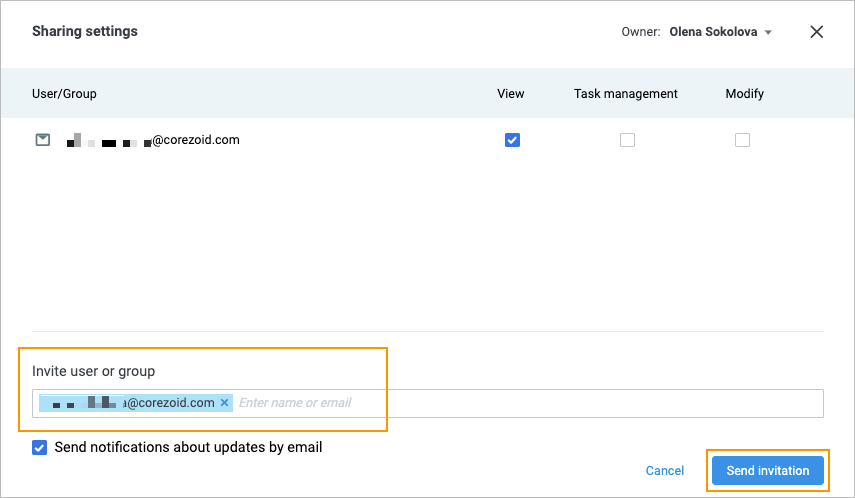
After the selected user confirms the invitation by email, set the needed sharing permissions checkboxes (View, Task management, and Modify), and then click Save.
Note: You can select the permissions for the user you want to share with before clicking Send invitation. Setting the permissions for a user after the user has clicked the link in the email sets the new permissions. Every time, the user receives the corresponding notification by email.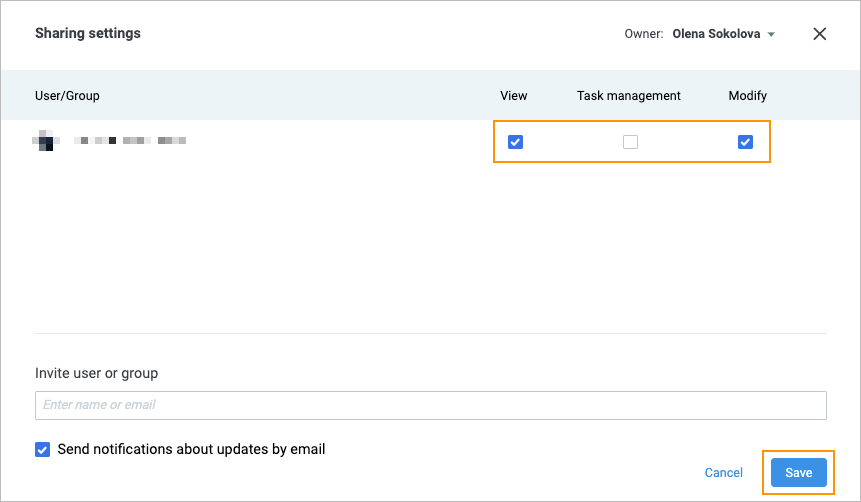
Complete more actions by using the options icon
 and clicking:
and clicking:- History to view the Process history
- Info to check the Process information
- Add star to make the Process a favorite
- Move to… to move the Process to another folder
- Make a copy to duplicate the Process
- Rename to change the Process name
- Download to download the Process
- Delete to delete the Process
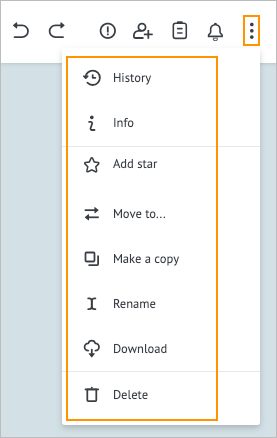
In the lower-left corner, you can:
- Zoom in on the Process by clicking the plus icon

- Zoom out on the Process by clicking the minus icon

- Center the Process by clicking the center icon