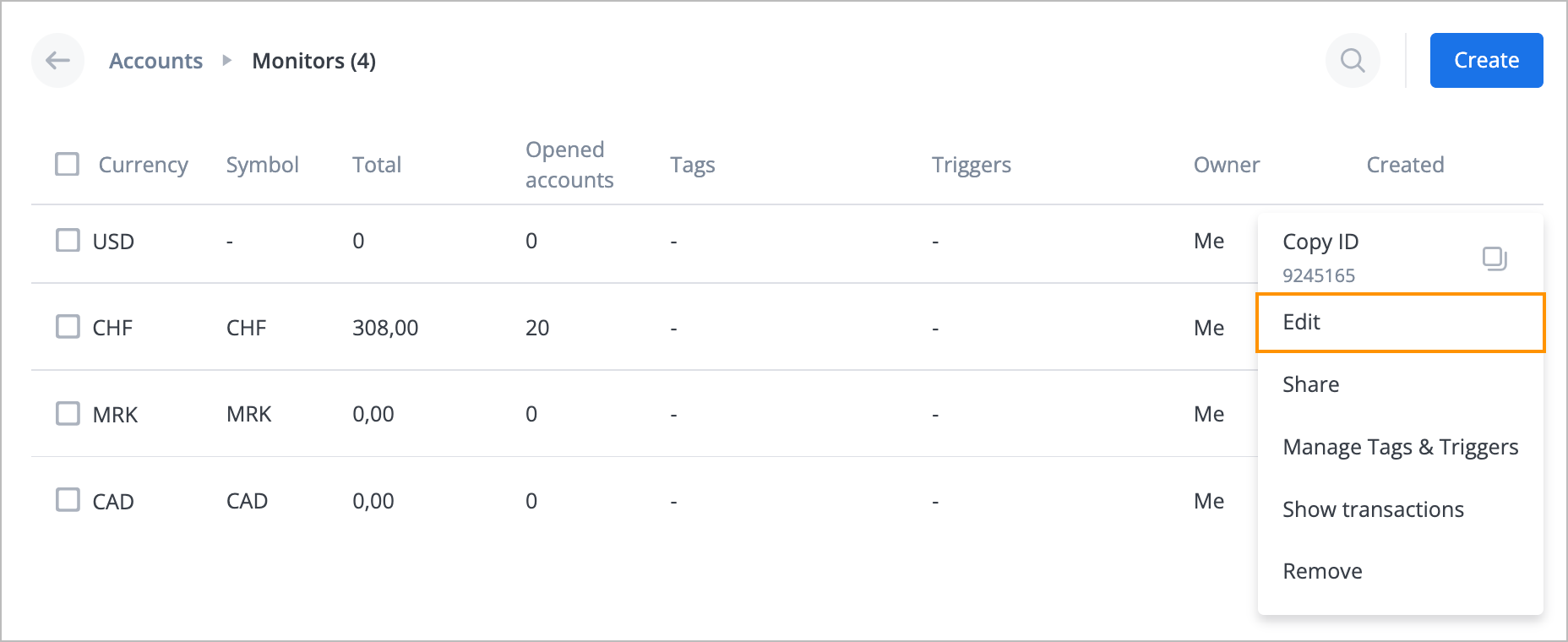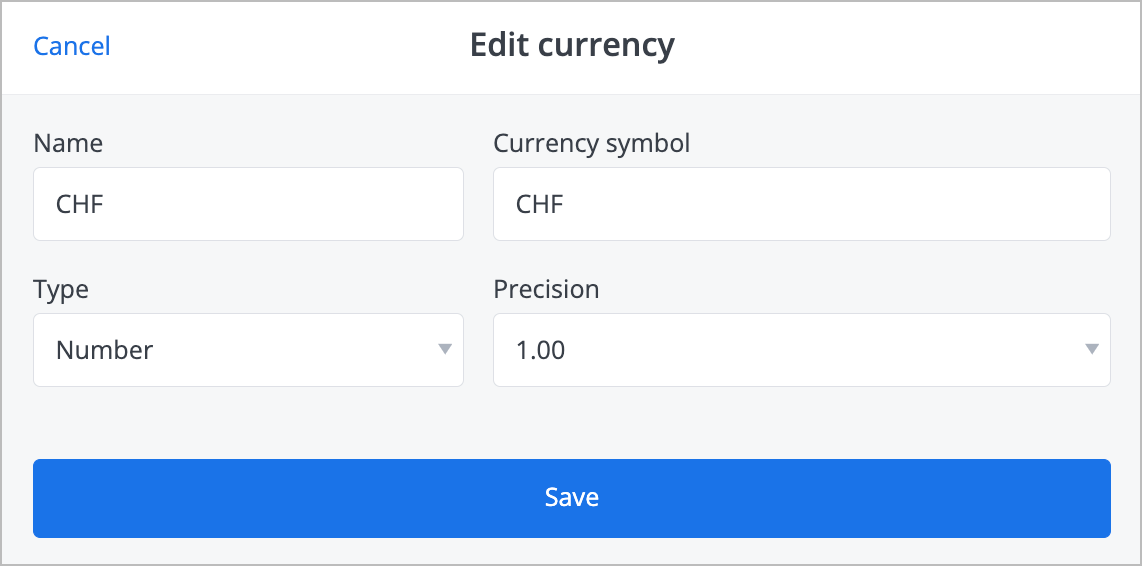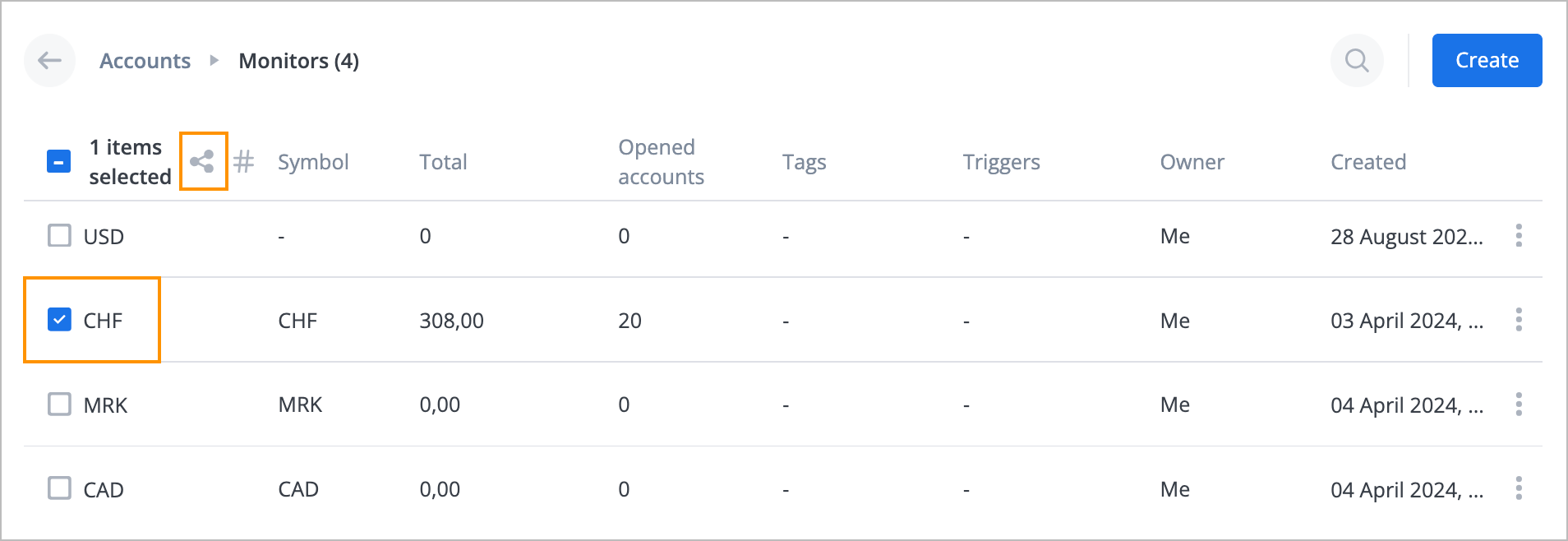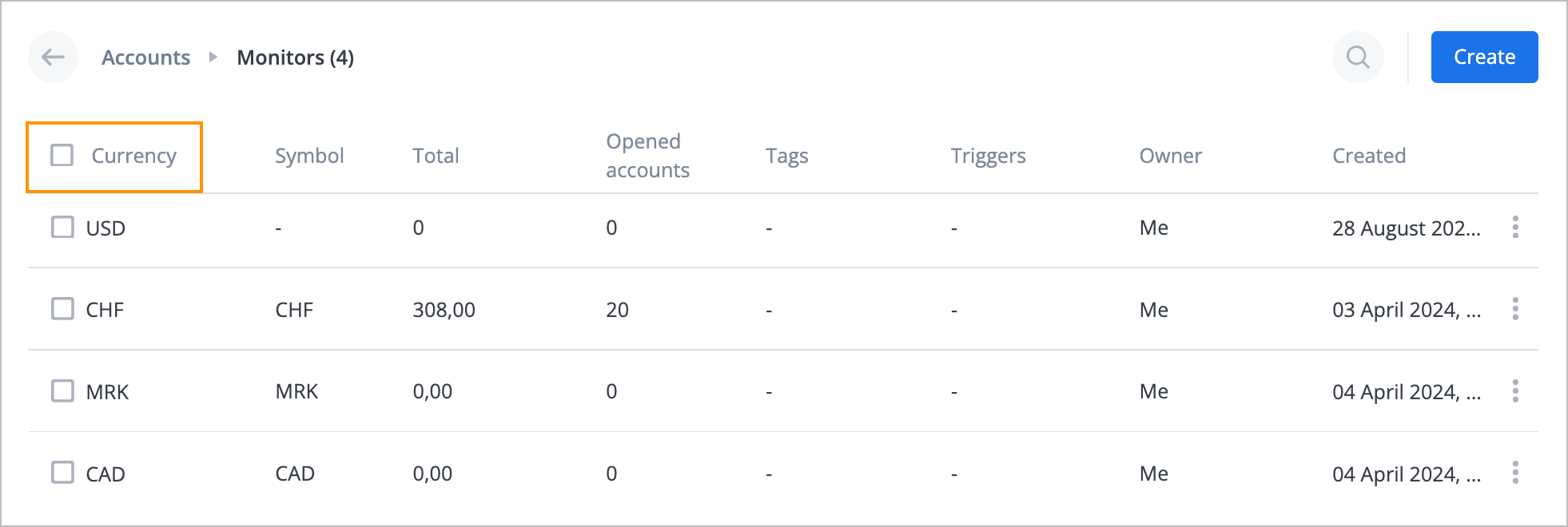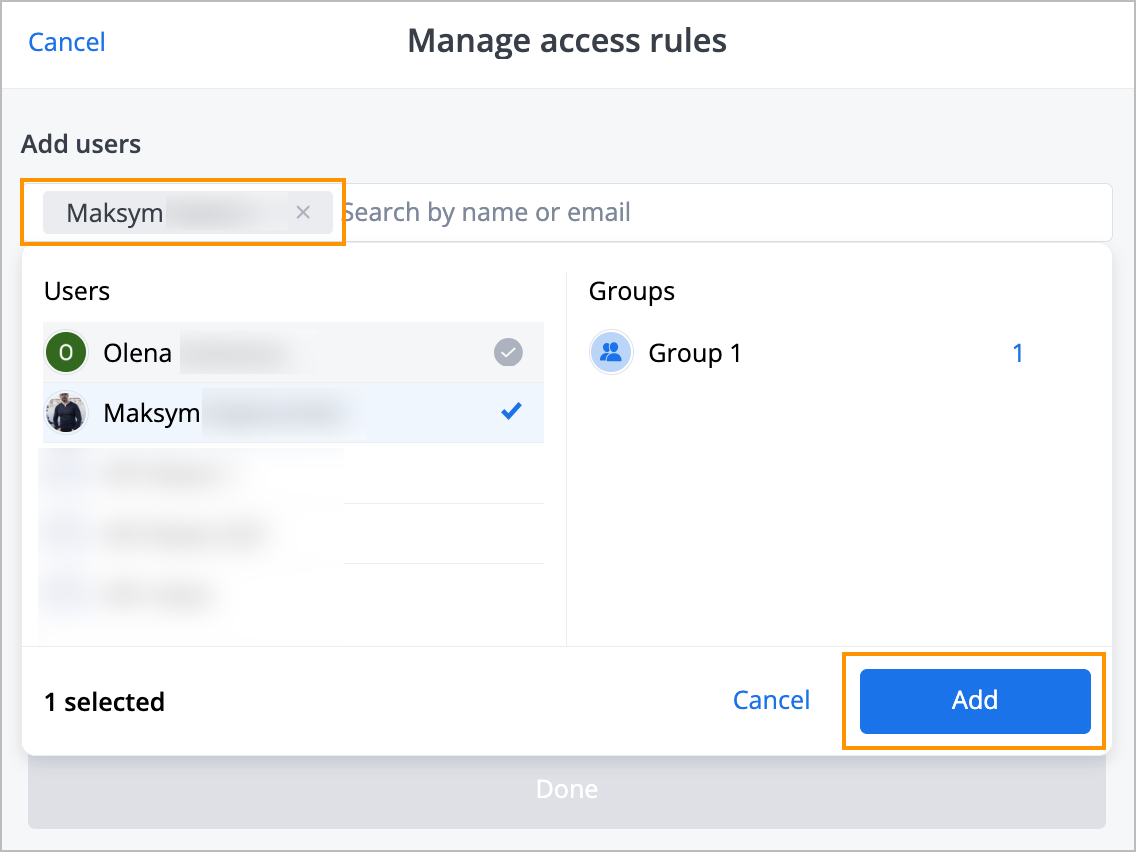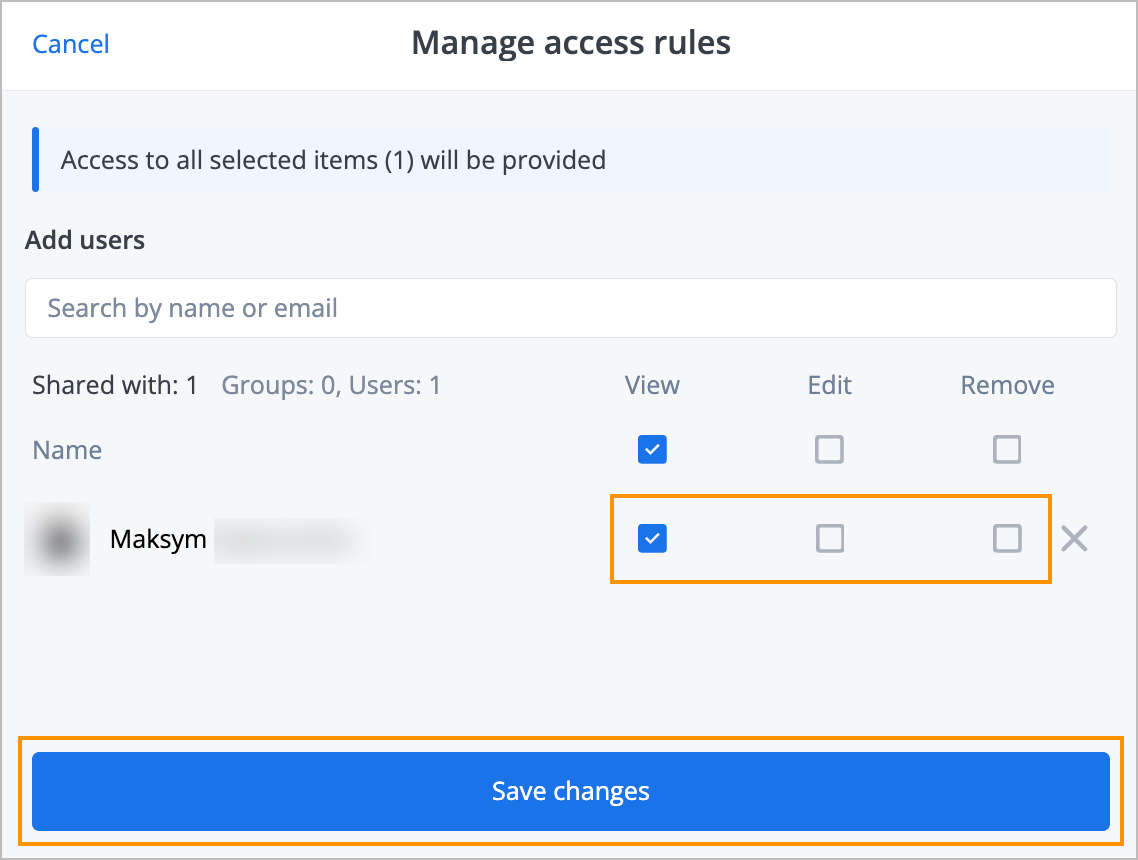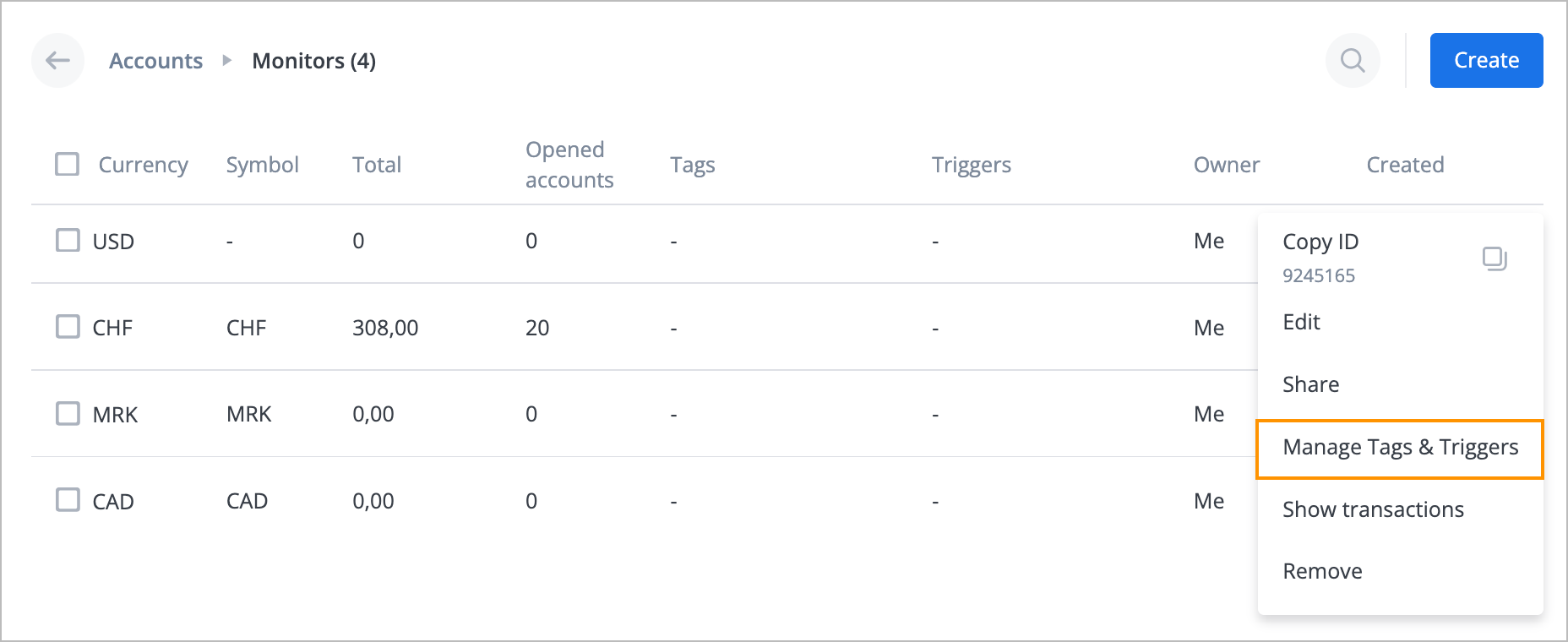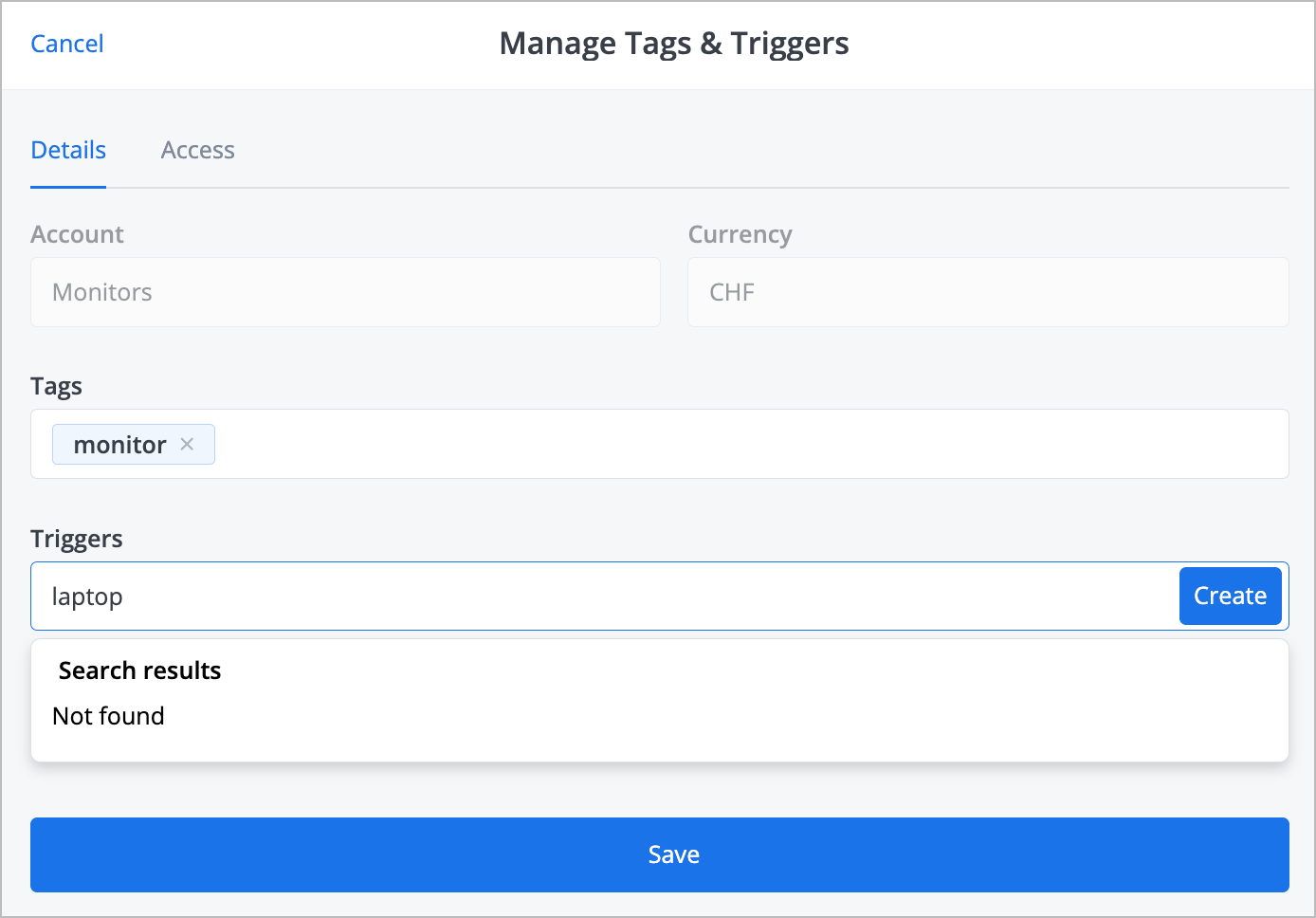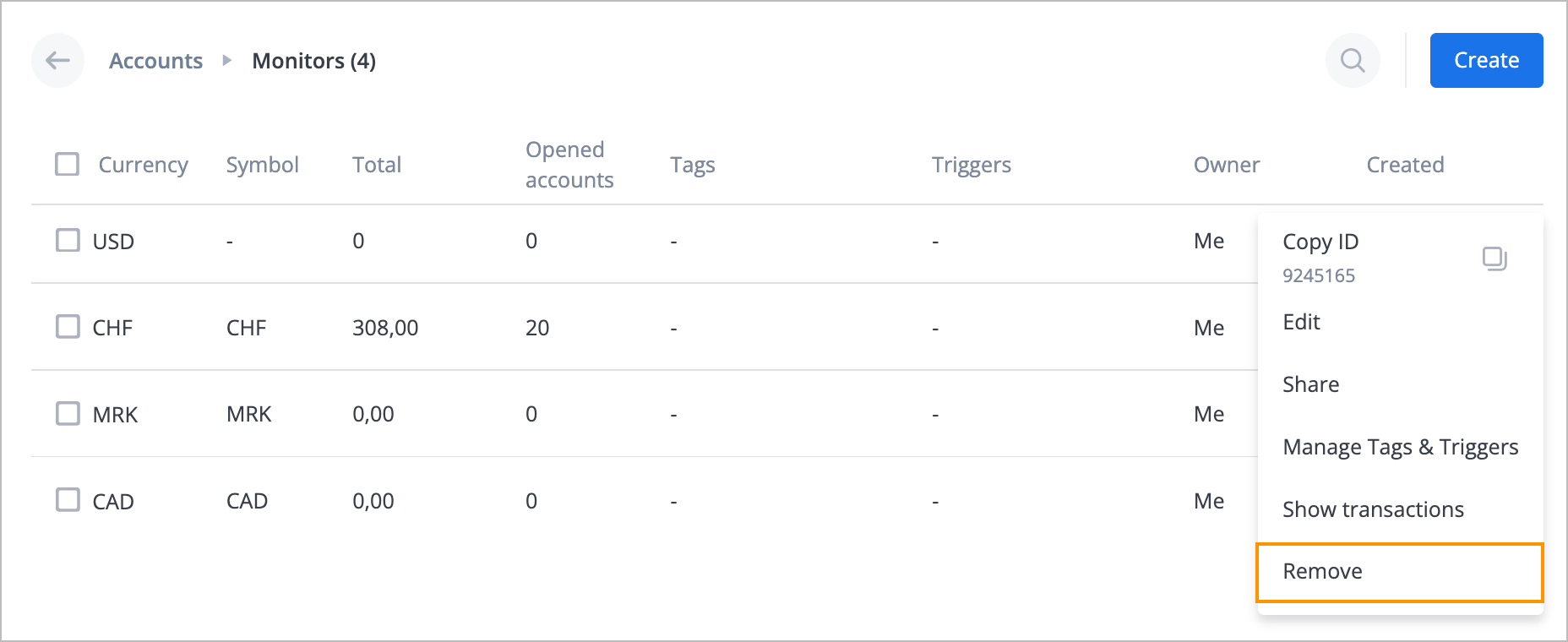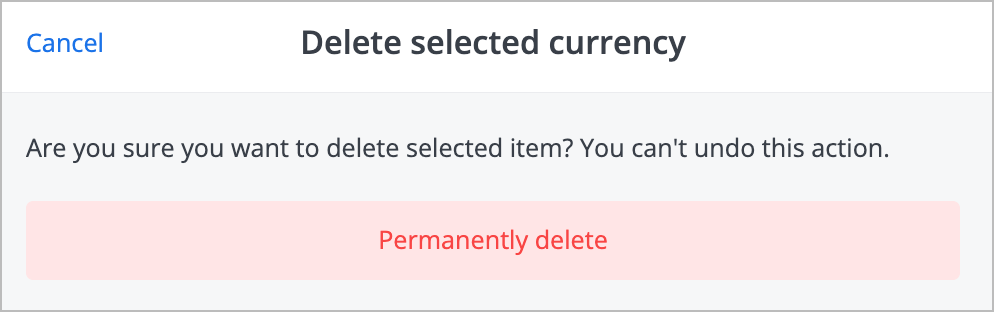- Print
- DarkLight
- PDF
Perform auxiliary actions on currency
To perform auxiliary actions on currency, click the needed account. Now you can:
- Copy currency ID
- Edit currency
- Share currency with other users
- Manage currency tags and triggers
- Show transactions with currency
- Delete currency
You can perform auxiliary actions on currency if you have the corresponding permissions. However, you cannot delete it if some transactions were made with the currency.
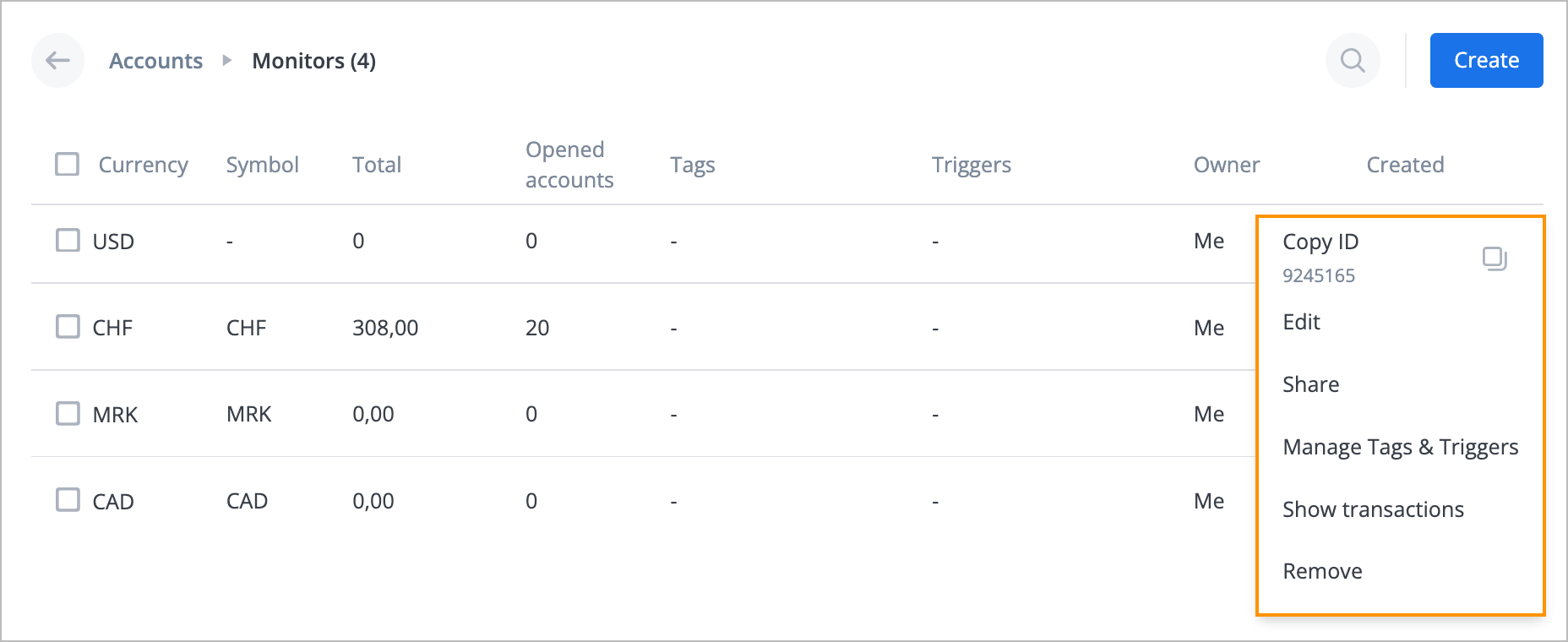
Copy currency ID
To copy a currency ID, on the right side of the needed currency, click the options icon and from the dropdown list, select Copy ID. The currency ID is copied and the success message appears at the top of the page.
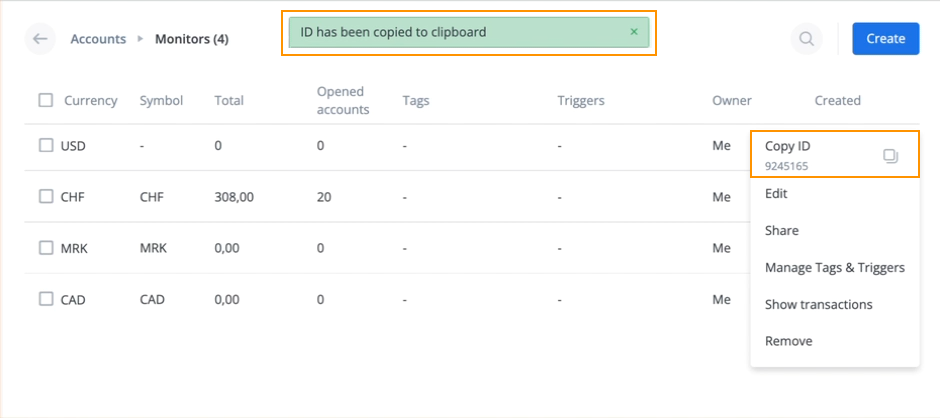
Edit currency
To edit currency:
On the right side of the needed currency, click the options icon
 and from the dropdown list, select Edit.
and from the dropdown list, select Edit.
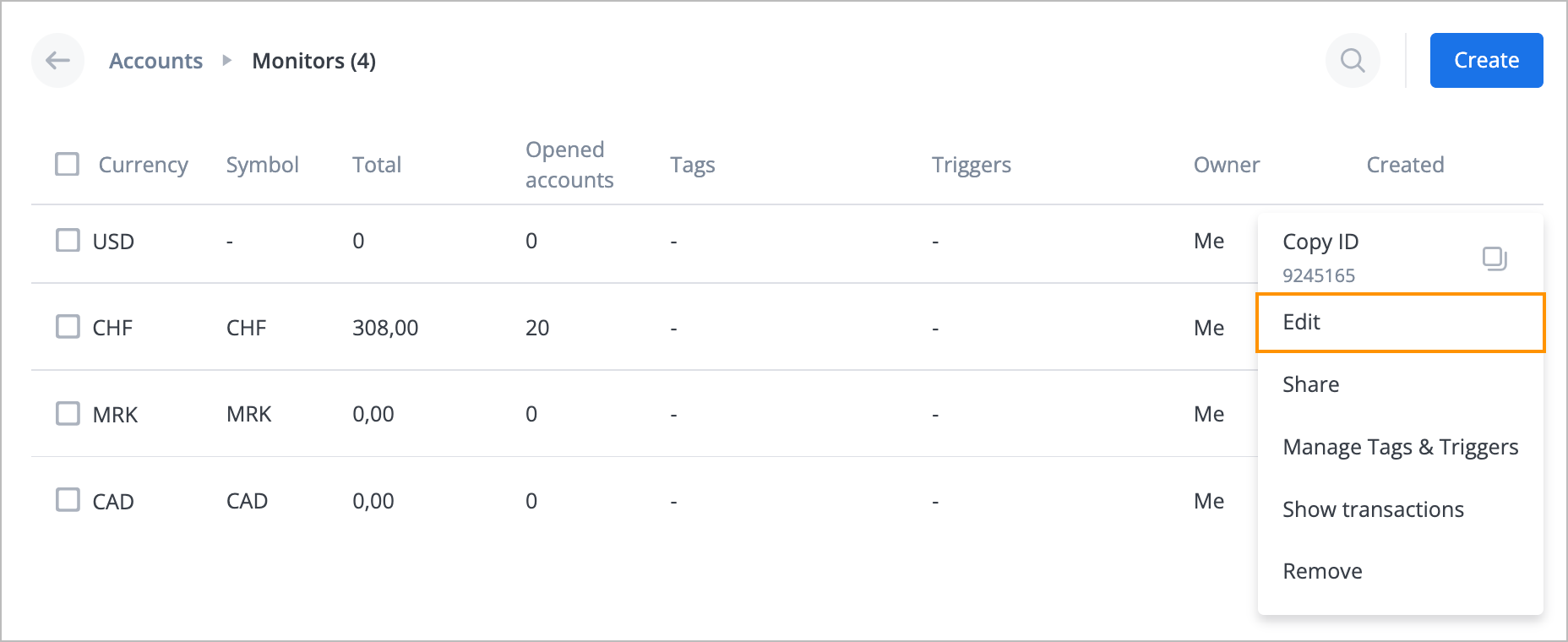
In the Edit currency dialog, edit the needed field and click Save.
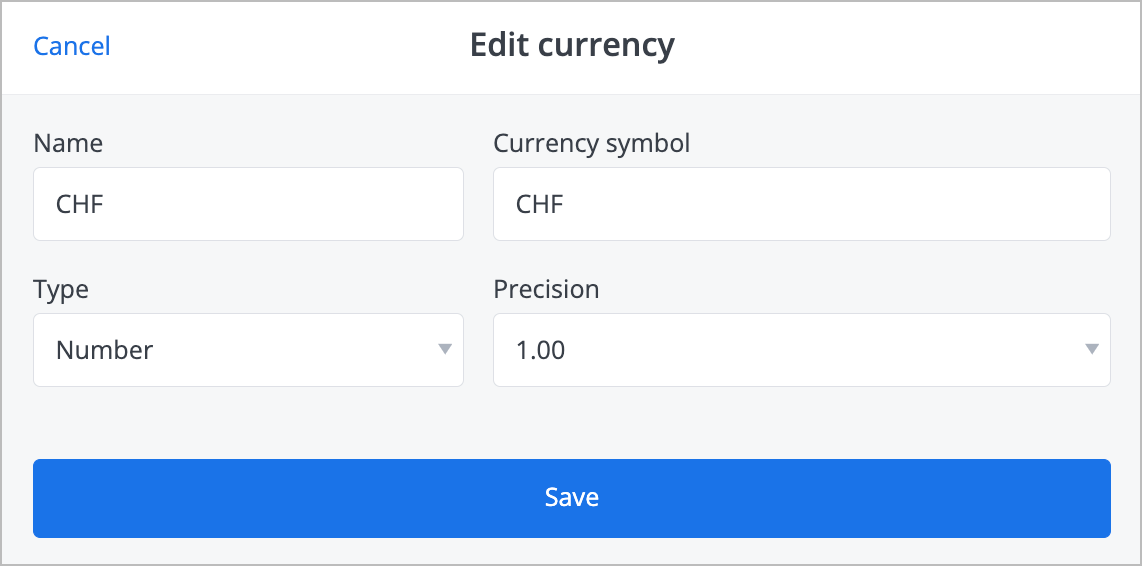
The currency has been edited, and you can see it in the currency list.
Share currency with other users
To share currency with other users:
On the selected account page:
Click the options icon
 on the right side of the needed currency and from the dropdown list, select Share.
on the right side of the needed currency and from the dropdown list, select Share.

Select the needed currency checkbox and click the share icon
 .
.
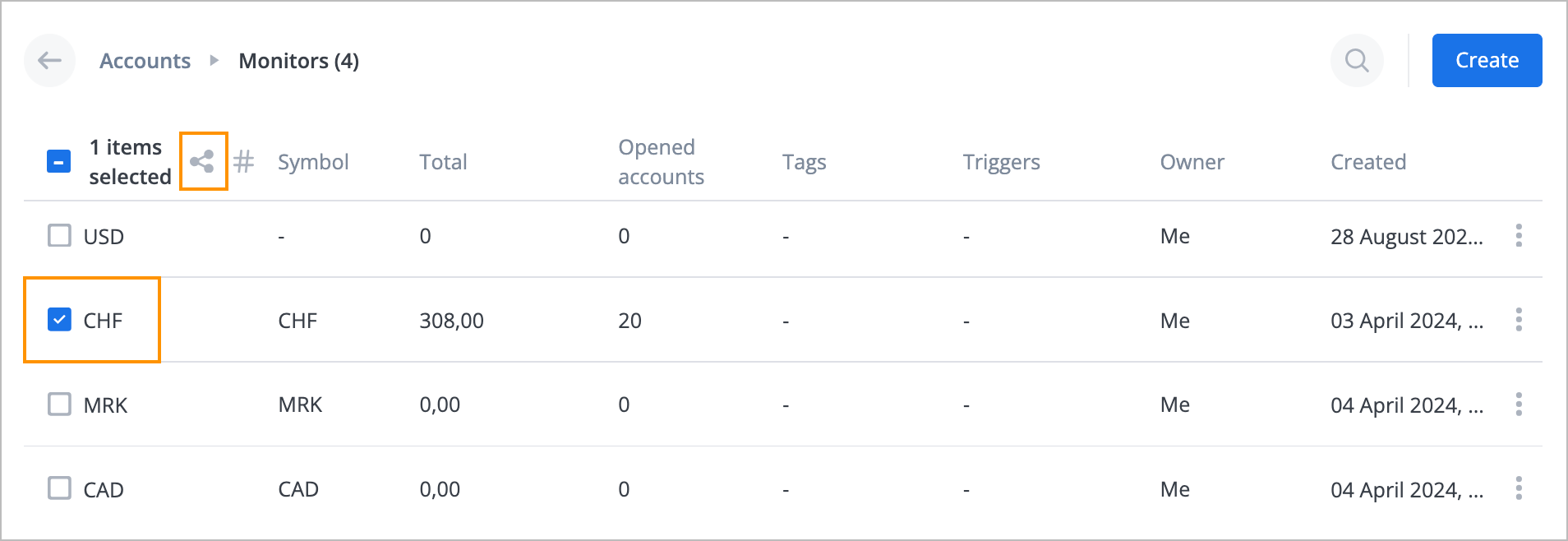
Note: To share all currencies, select the Currency checkbox, and then click the
share icon that appears.
that appears.
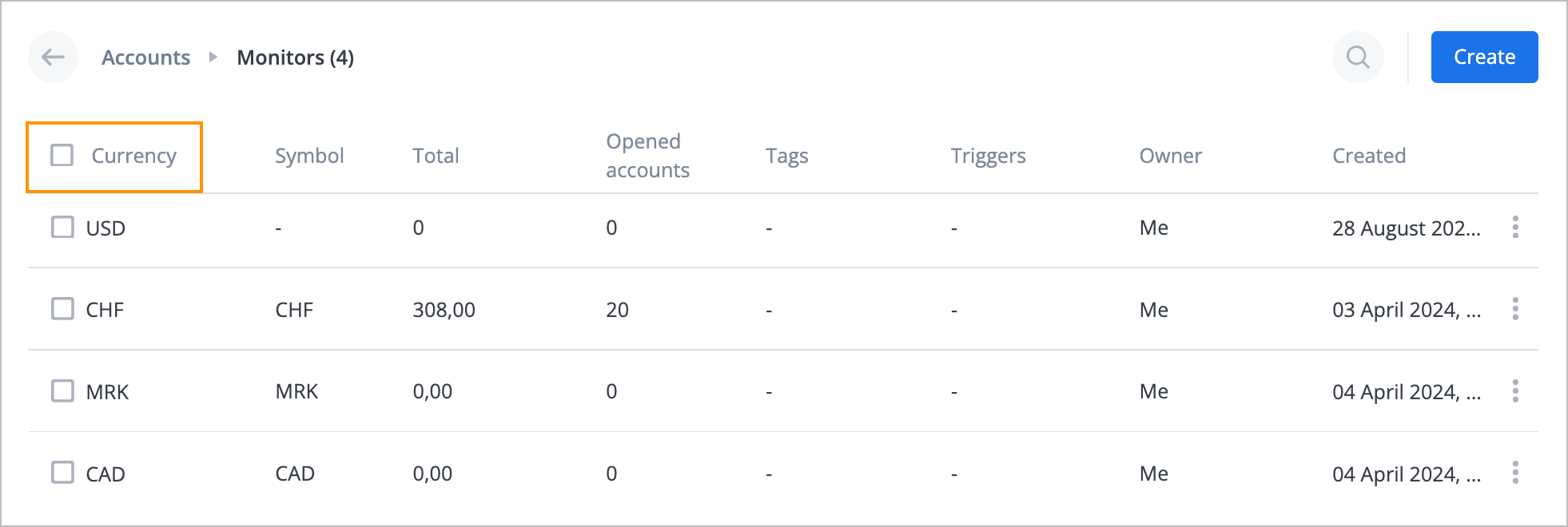
In the Manage access rules dialog:
Enter the needed user’s name in the Add users field and click Add.
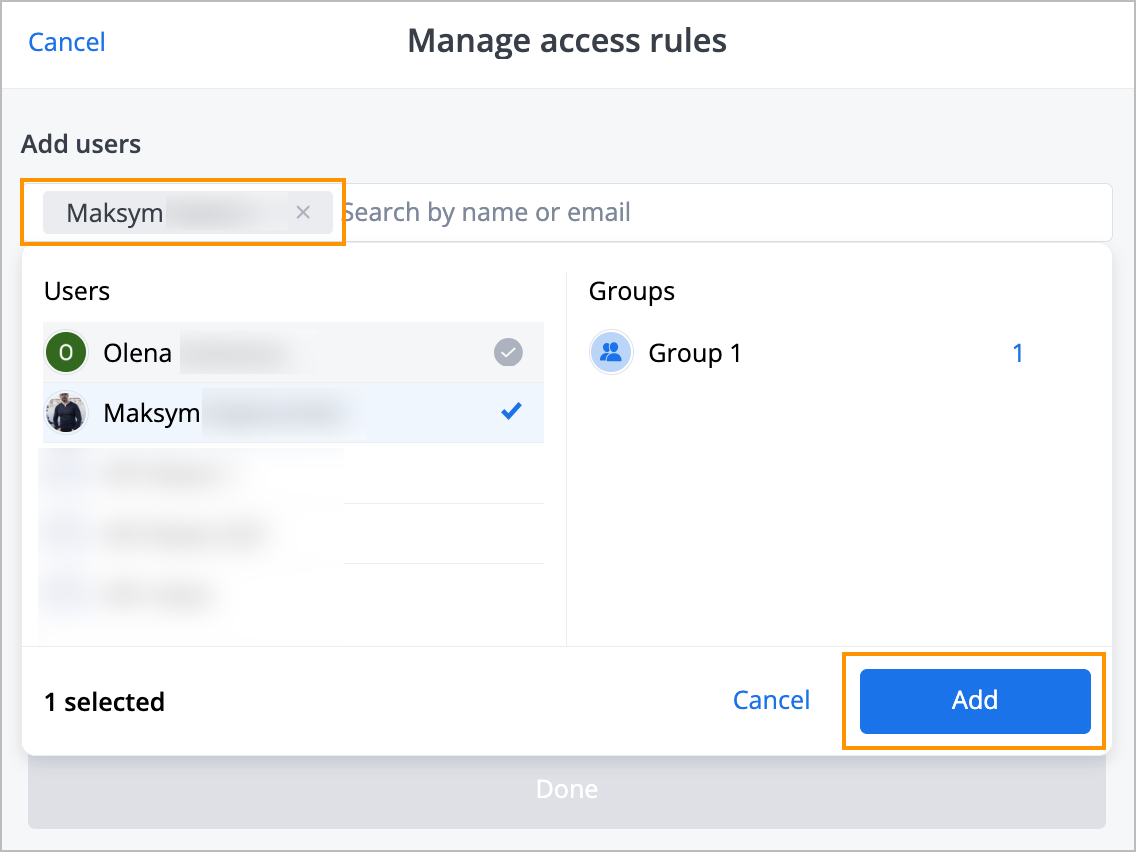
Select the needed permissions checkboxes (View, Edit, and Remove) and click Save changes.
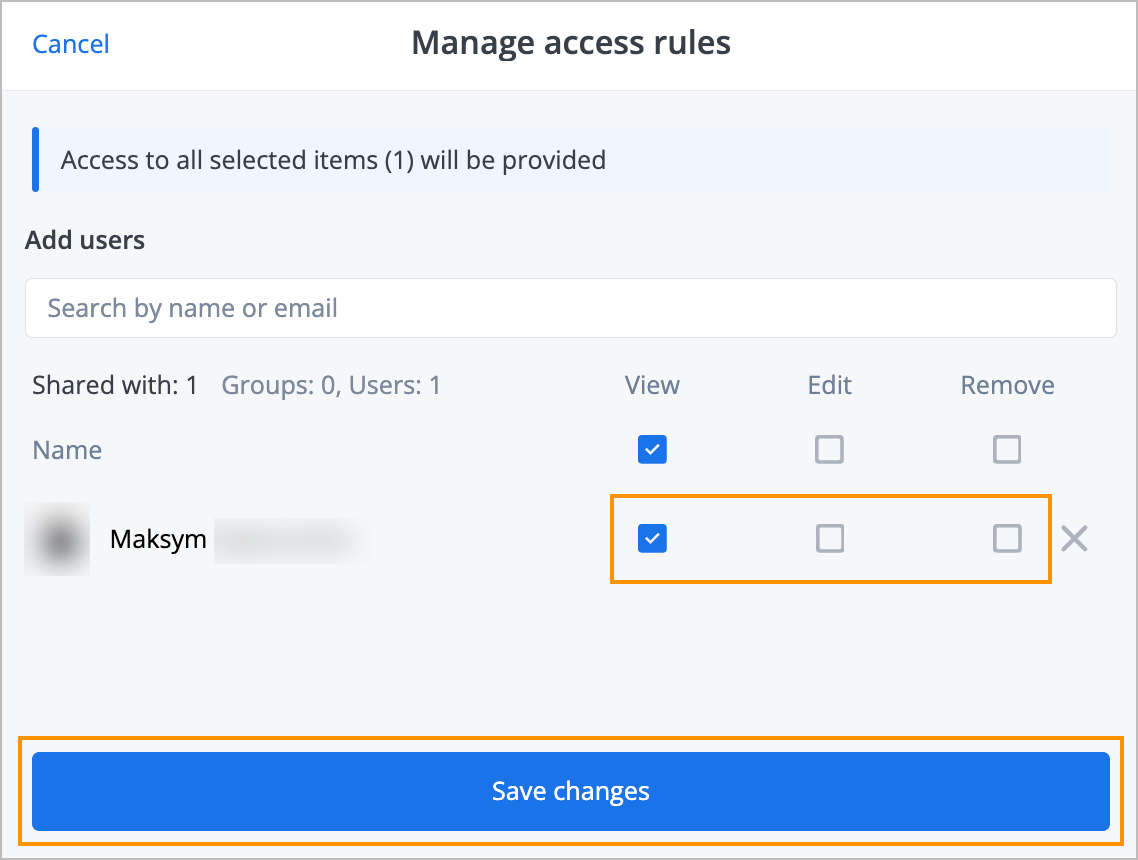
You have shared your currency with the needed user, and the success message appears at the top of the selected account page.
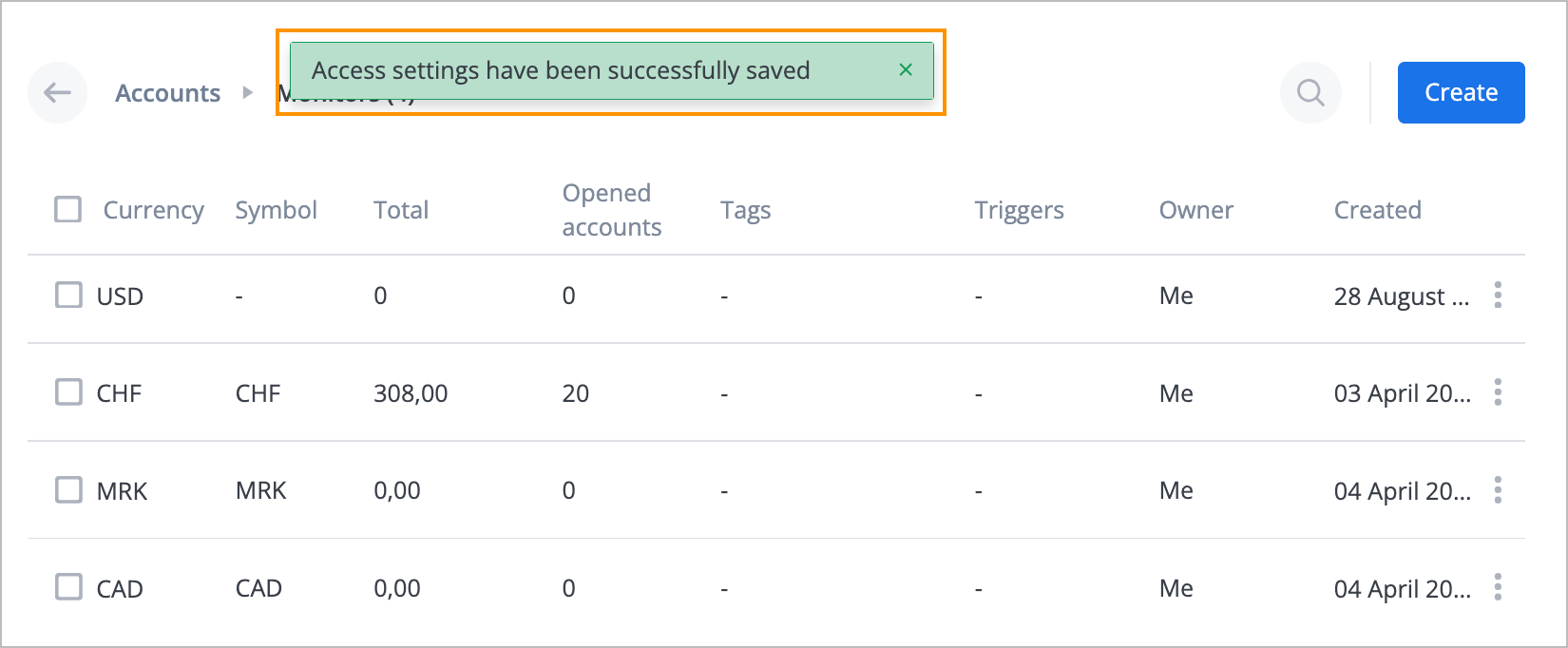
Manage currency tags and triggers
To manage currency tags and triggers:
On the right side of the needed currency, click the options icon and from the dropdown list, select Manage Tags & Triggers.
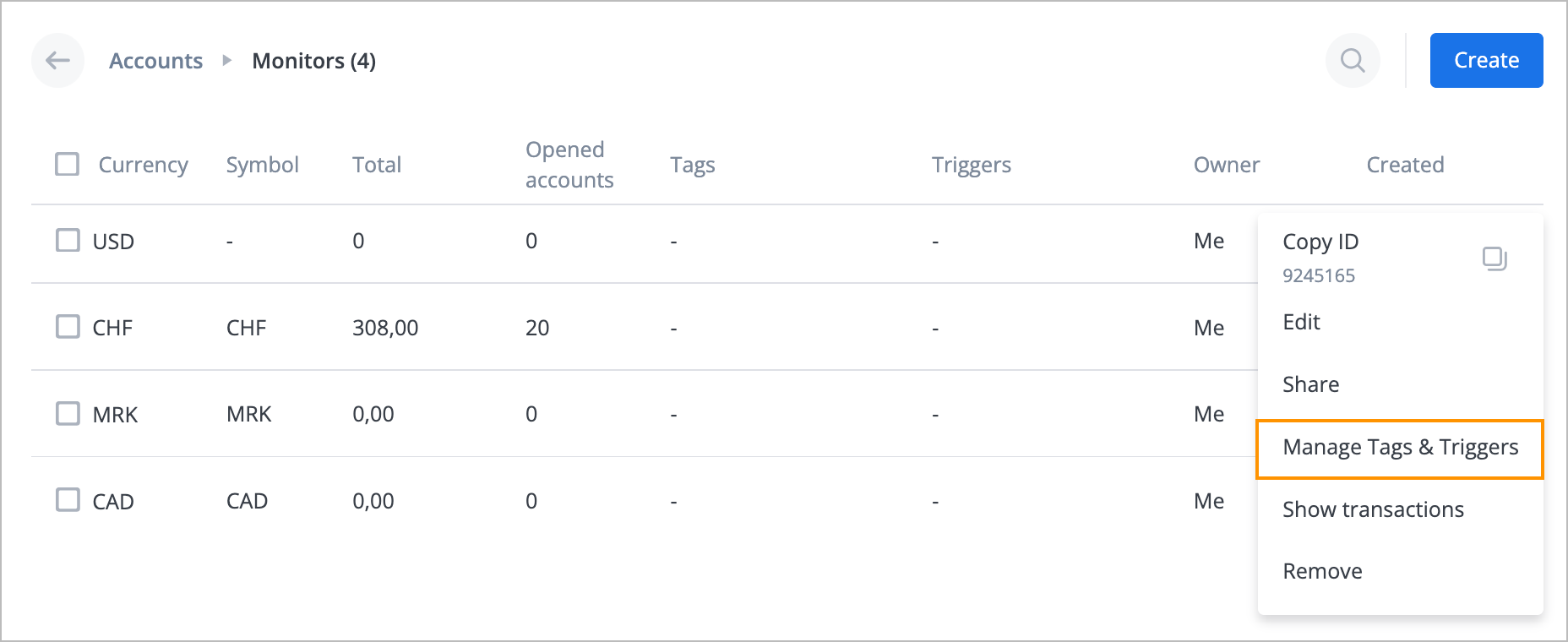
In the Manage Tags & Triggers dialog, add tags and triggers in the Tags and Triggers fields correspondingly or create new ones and click Create, and then click Save.
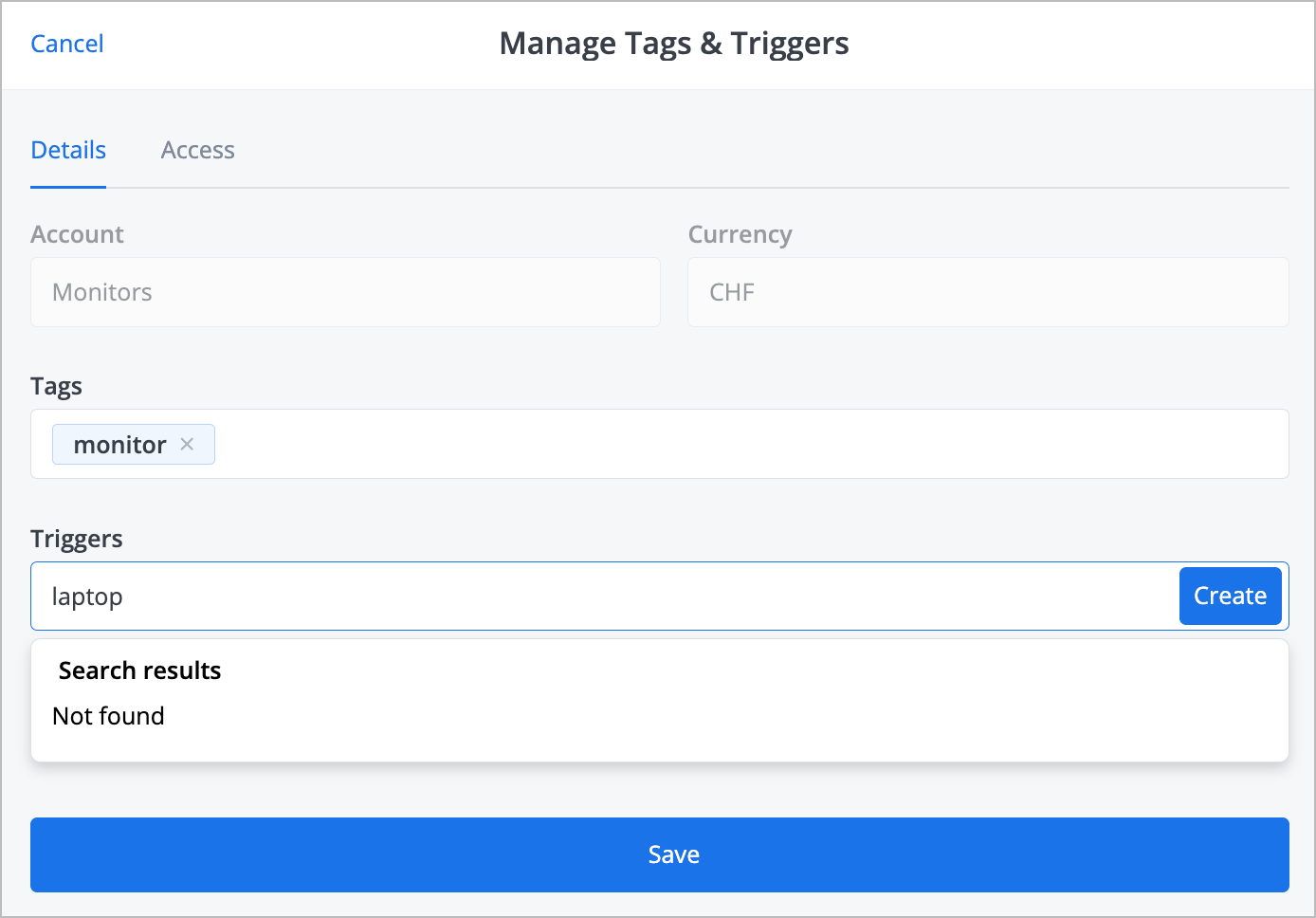
The tags and triggers have been modified, you can view them in the currency line, and the success message appears at the top of the page.
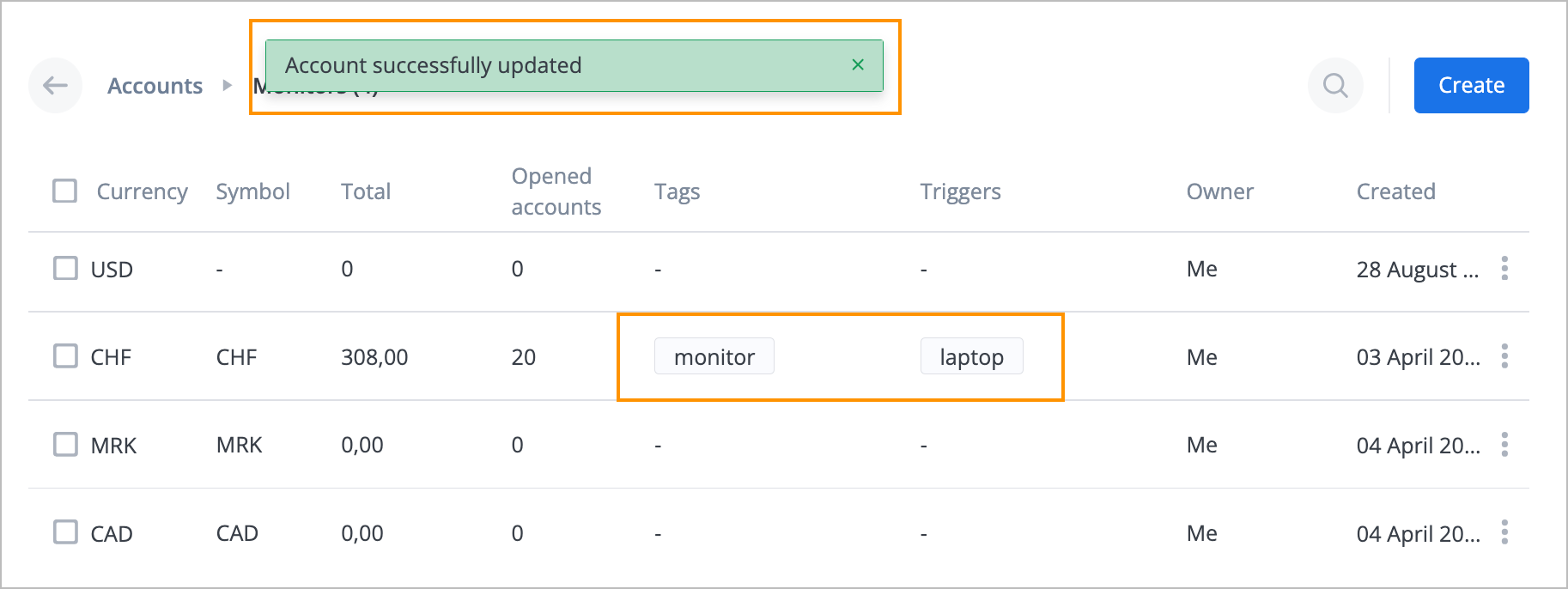
You can manage just tags by selecting the needed currency checkbox or the Currency checkbox and clicking the tag icon ![]() that appears.
that appears.
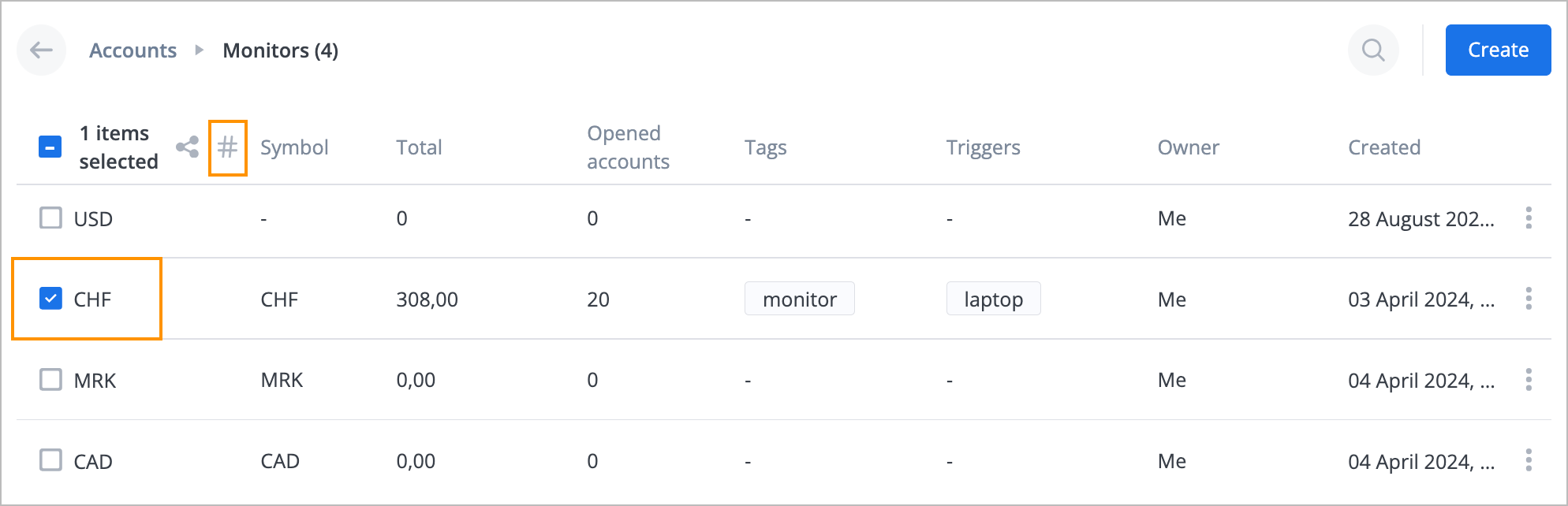
Show transactions with currency
To show transactions with currency, on the right side of the needed currency, click the options icon and from the dropdown list, select Show transactions.
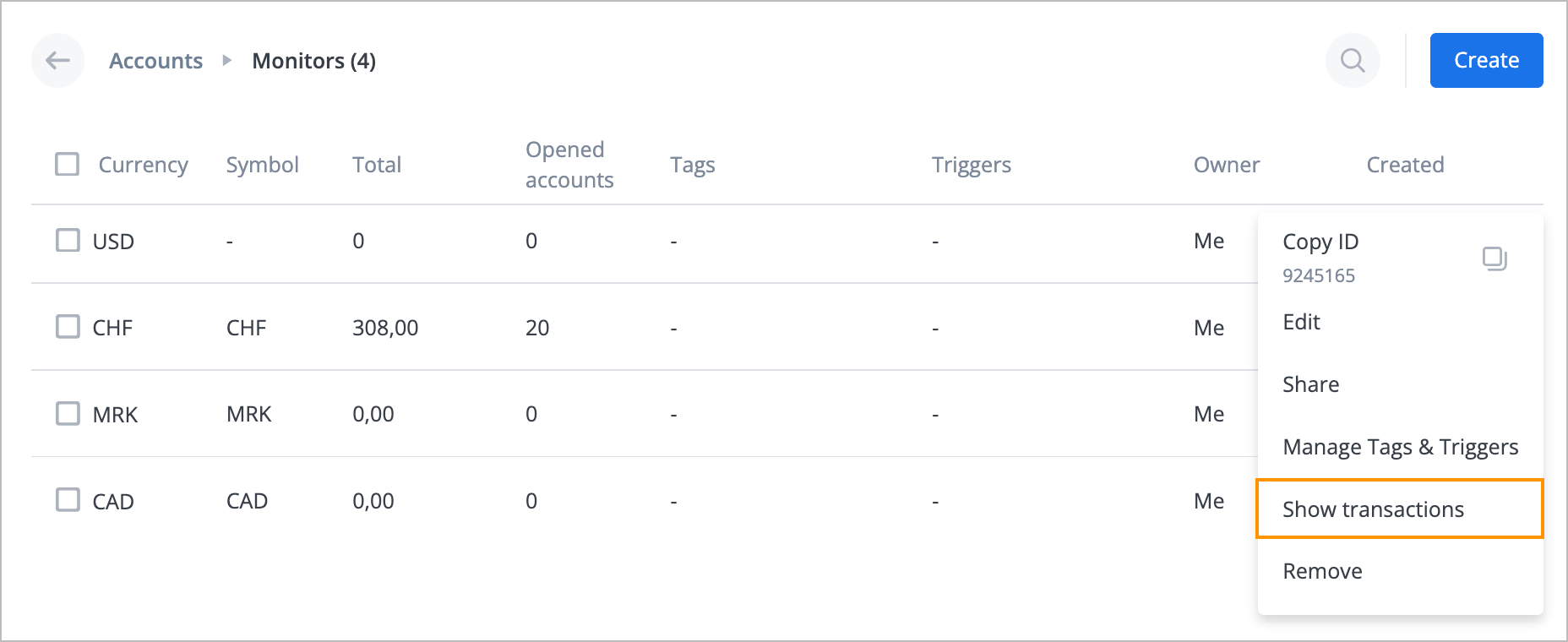
The Transactions page opens where you can view all the transactions with the selected currency.
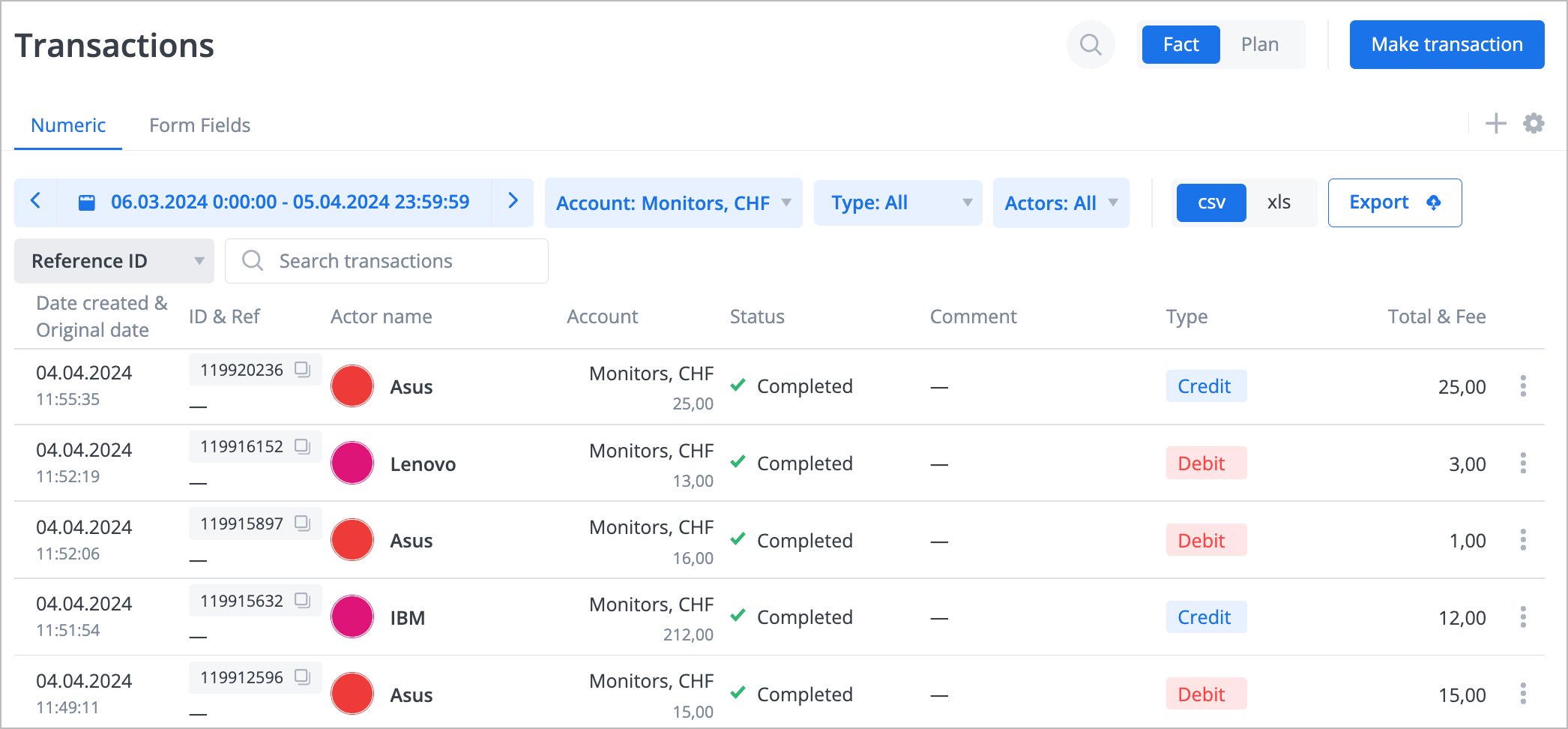
Delete currency
To delete currency:
Click the options icon on the right side of the needed currency and from the dropdown list, select Remove.
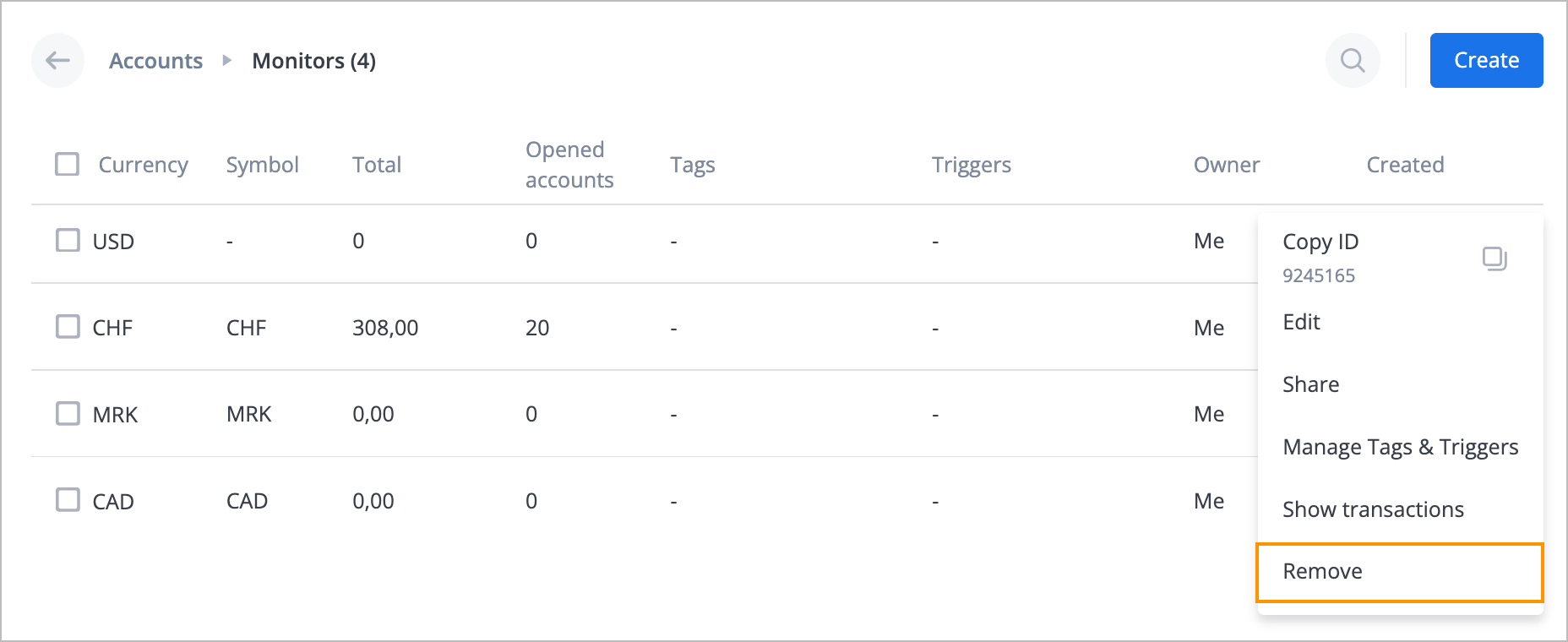
In the Delete selected currency confirmation dialog, click Permanently delete.
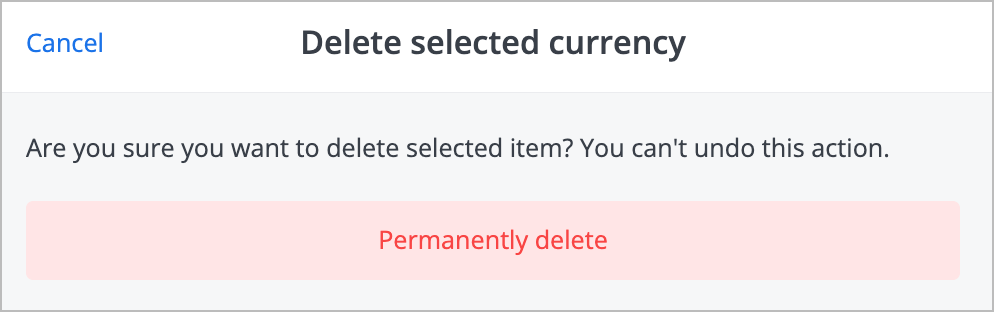
The selected currency has been deleted and doesn’t appear in the currency list.