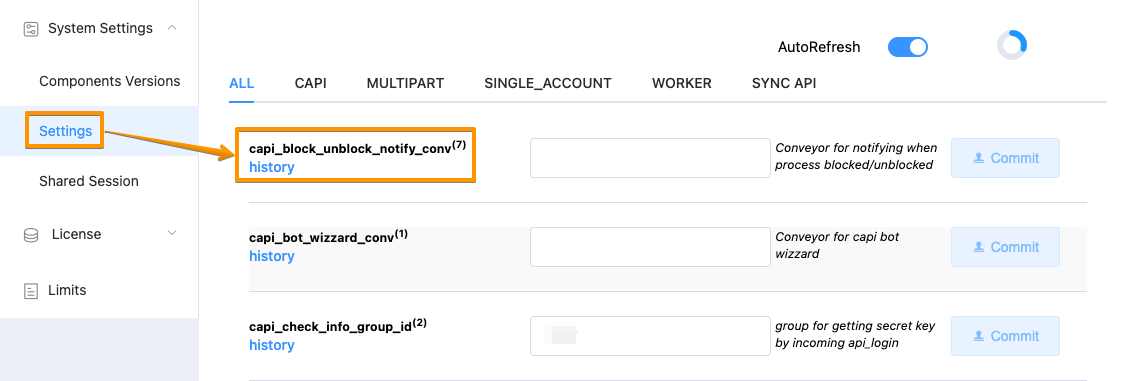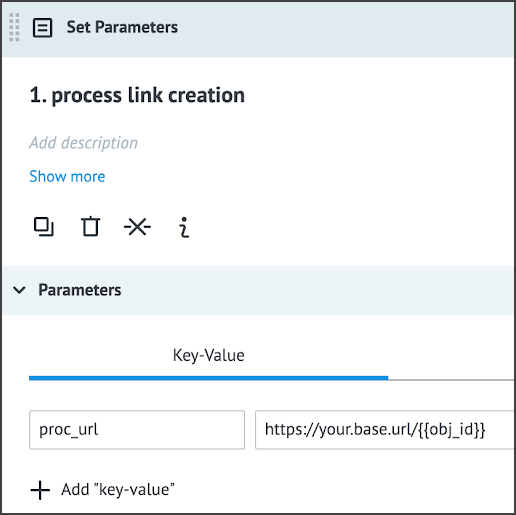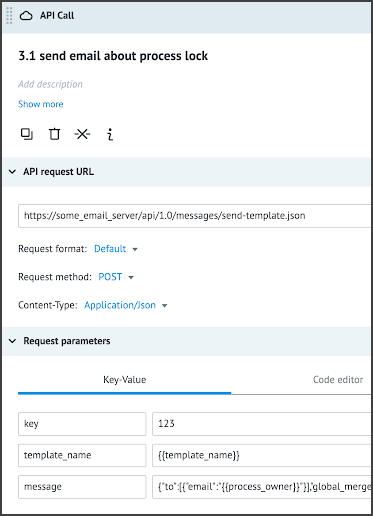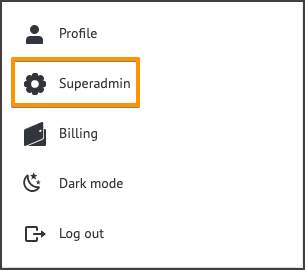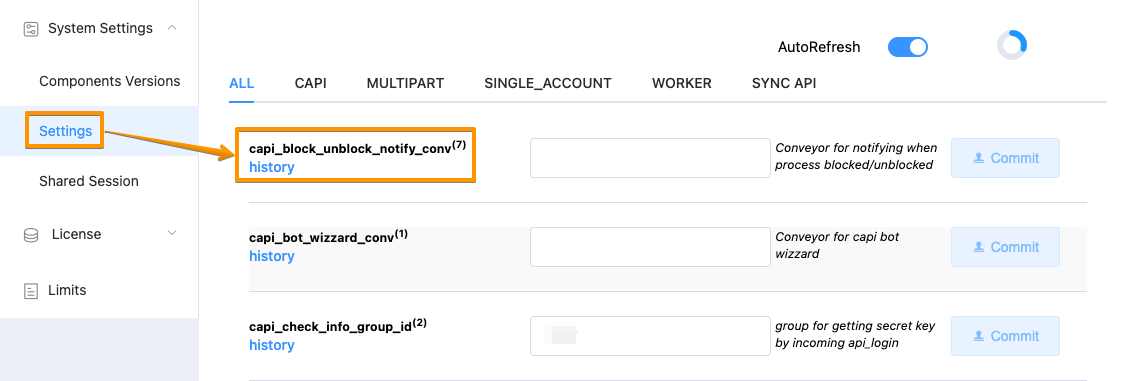- Print
- DarkLight
- PDF
Notify users on process blocking/deblocking
Overview
After installing the Corezoid, you need to create and configure a process that sends notifications on processes blocking/unblocking
The feature to block/unblock users is available only for super admins. A notification can be sent to an affected Process owner or another person.
An object with the following parameters is sent to the Process:
- blocked_reason - reason for blocking specified by a superadmin
- action - action type, possible values:
- block_process
- unblock_process
- user_id - identifier of a superadmin which blocked/unblocked the process
- login - login of a superadmin which blocked/unblocked the process
- obj = conv (default)
- obj_id - process identifier
- process_owner - process owner login (email)
- process_owner_id - process owner identifier
- lang - process owner language
Use these parameters for creating a notification email body, subject, recipient.
Process example
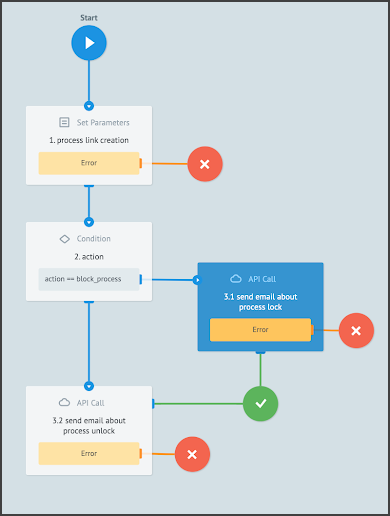
Add the Set Parameters node after the Start node. This step allows a notification email to open the process directly using this link.
Note: For creating a process link this step is optional.
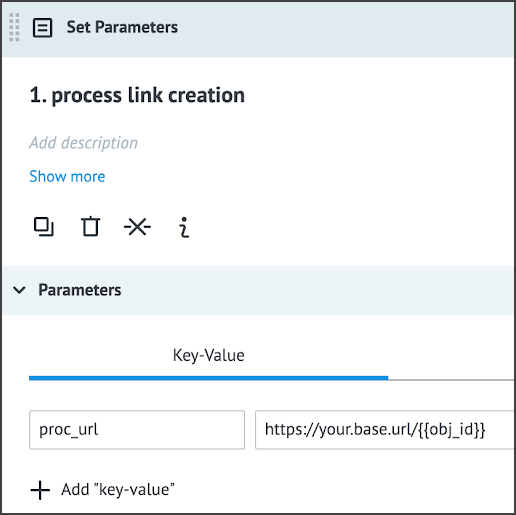
After the Set Parameters node, add the Condition node where configure branching conditions for sending two types of messages: process block and unblock.
Add API Call nodes for each message type and connect the API Call nodes to the Condition node:
Example of the API Call node configuration.
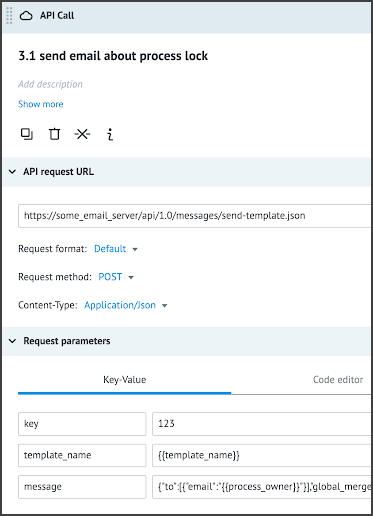
You can add an individual sequence of nodes for sending other emails to the process.
Adding Process ID to settings
After completing the process configuration, add the process ID to the capi_block_unblock_notify_conv setting of the Superadministrator menu, Settings section. To do that:
In the upper-right corner of the page, click your profile image, and in the dropdown list, select Superadmin.
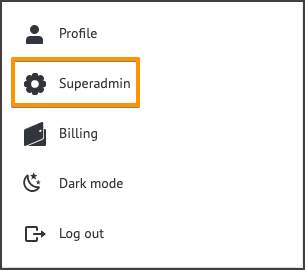
On the Settings tab, enter the process ID in the capi_block_unblock_notify_conv field.